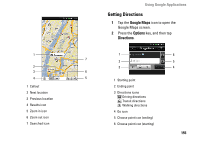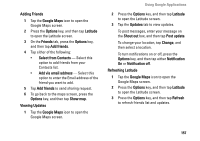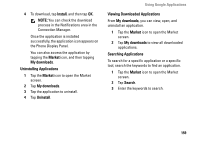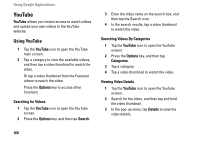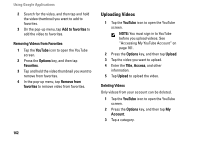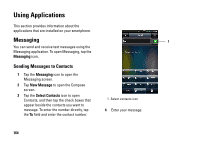Dell Aero User's Manual - Page 159
Install, Market, My downloads, Uninstalling Applications, Viewing Downloaded Applications
 |
View all Dell Aero manuals
Add to My Manuals
Save this manual to your list of manuals |
Page 159 highlights
4 To download, tap Install, and then tap OK. NOTE: You can check the download process in the Notifications area in the Connection Manager. Once the application is installed successfully, the application icon appears on the Phone Display Panel. You can also access the application by tapping the Market icon, and then tapping My downloads. Uninstalling Applications 1 Tap the Market icon to open the Market screen. 2 Tap My downloads. 3 Tap the application to uninstall. 4 Tap Uninstall. Using Google Applications Viewing Downloaded Applications From My downloads, you can view, open, and uninstall an application. 1 Tap the Market icon to open the Market screen. 2 Tap My downloads to view all downloaded applications. Searching Applications To search for a specific application or a specific tool, search the keywords to find an application. 1 Tap the Market icon to open the Market screen. 2 Tap Search. 3 Enter the keywords to search. 159