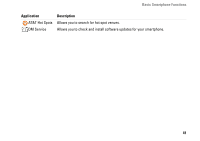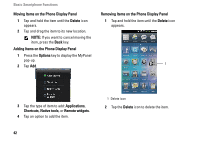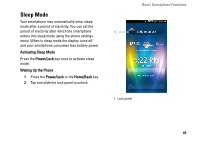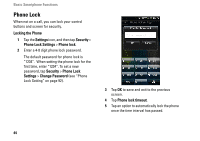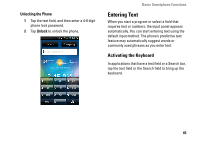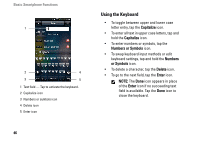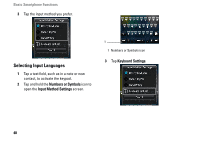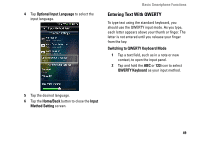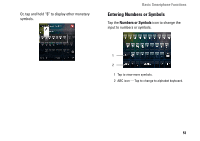Dell Aero User's Manual - Page 46
Using the Keyboard, Capitalize, Numbers or Symbols, Numbers, or Symbols, Delete, Enter - cases
 |
View all Dell Aero manuals
Add to My Manuals
Save this manual to your list of manuals |
Page 46 highlights
Basic Smartphone Functions 1 2 4 3 5 1 Text field - Tap to activate the keyboard. 2 Capitalize icon 3 Numbers or symbols icon 4 Delete icon 5 Enter icon 46 Using the Keyboard • To toggle between upper and lower case letter entry, tap the Capitalize icon. • To enter all text in upper case letters, tap and hold the Capitalize icon. • To enter numbers or symbols, tap the Numbers or Symbols icon. • To swap keyboard input methods or edit keyboard settings, tap and hold the Numbers or Symbols icon. • To delete a character, tap the Delete icon. • To go to the next field, tap the Enter icon. NOTE: The Done icon appears in place of the Enter icon if no succeeding text field is available. Tap the Done icon to close the keyboard.
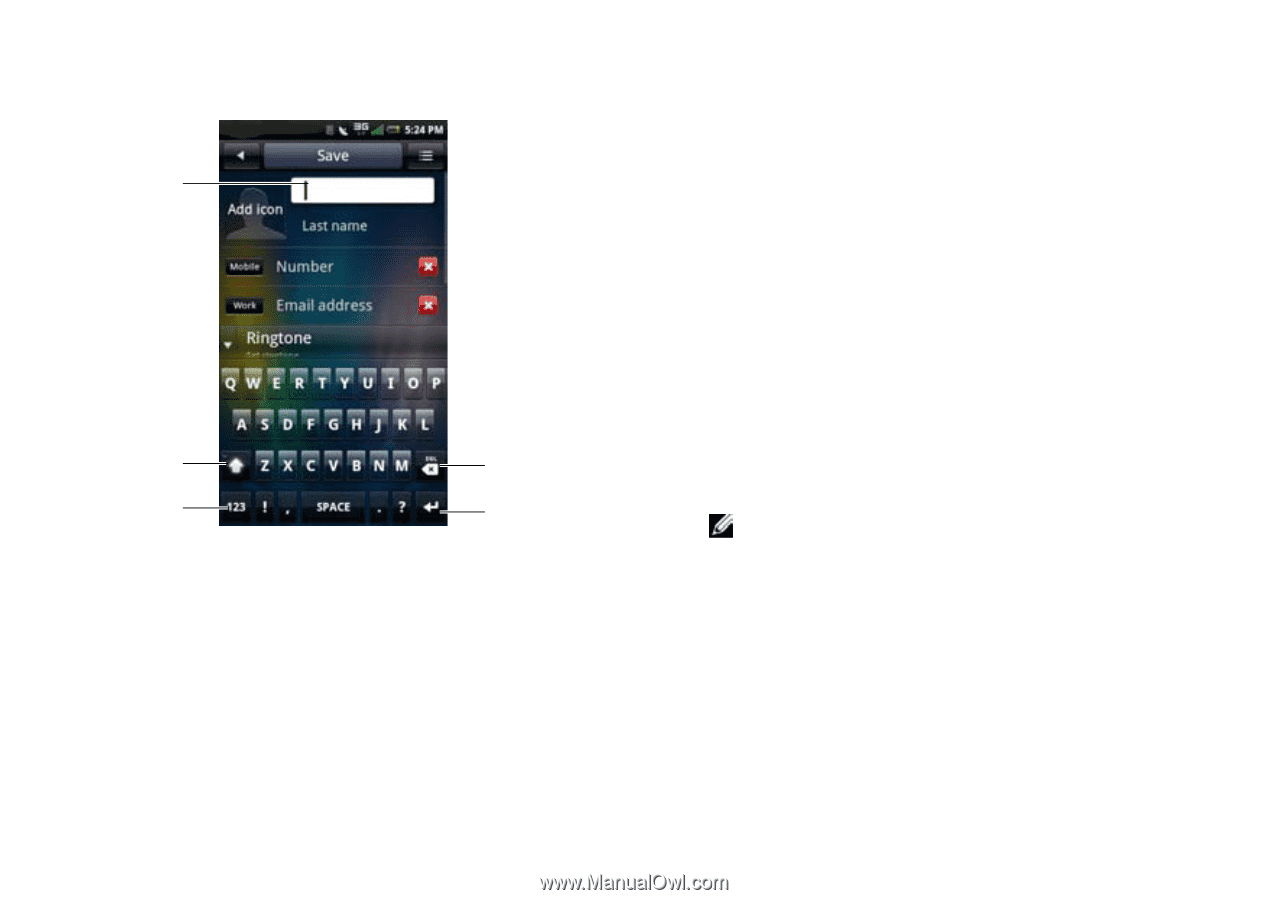
Basic Smartphone Functions
46
Using the Keyboard
•
To toggle between upper and lower case
letter entry, tap the
Capitalize
icon.
•
To enter all text in upper case letters, tap and
hold the
Capitalize
icon.
•
To enter numbers or symbols, tap the
Numbers or Symbols
icon.
•
To swap keyboard input methods or edit
keyboard settings, tap and hold the
Numbers
or Symbols
icon.
•
To delete a character, tap the
Delete
icon.
•
To go to the next field, tap the
Enter
icon.
NOTE:
The
Done
icon appears in place
of the
Enter
icon if no succeeding text
field is available. Tap the
Done
icon to
close the keyboard.
1
Text field — Tap to activate the keyboard.
2
Capitalize icon
3
Numbers or symbols icon
4
Delete icon
5
Enter icon
2
3
4
1
5