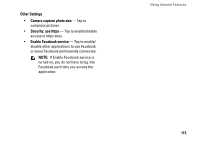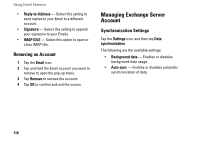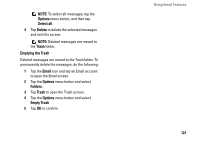Dell Aero User's Manual - Page 117
POP3, POP3/SSL, CMPCP, Email Account
 |
View all Dell Aero manuals
Add to My Manuals
Save this manual to your list of manuals |
Page 117 highlights
The following are the available Email Account settings: • Email Address - Select this setting to edit your Email address. • User Name - Select this setting to edit the user name. • Password - Select this setting to edit the password for your account. • Protocol - Select this setting to choose the protocol to be used to send and receive Emails including POP3, POP3/SSL, CMPCP, and CMPCP/SSL. Contact your service provider for information. • Server - Select this setting to edit the address of the server that provides your mail. • Port (incoming) - Select this setting to edit the port value used for incoming traffic. • SMTP Server - Select this setting to edit the address of the server through which you send your Email. • Port (outgoing) - Select this setting to edit the port value used for outgoing traffic. Using Email Features • Authentication - Select this setting to select the authentication type for your Email. • Data Connection - Select this setting to choose the network to use for data connection. • Reply with the original - Enable this setting to include the original messages when you reply to Emails. • Pull Frequency - Select this setting to choose how often automatic POP3 retrievals are performed. • Number to sync each time - Specify the maximum number of Emails to sync on every connection. You can select 25 Mails, 50 Mails, 100 Mails, or All. • Read Limit - Select this setting to set the read limit for your Emails if you wish to set a send/receive message size limit. Setting the limit to Headers Only allows you to only see the subject of Emails. • From name - Select this setting to enter your full name to be displayed to recipients. 117