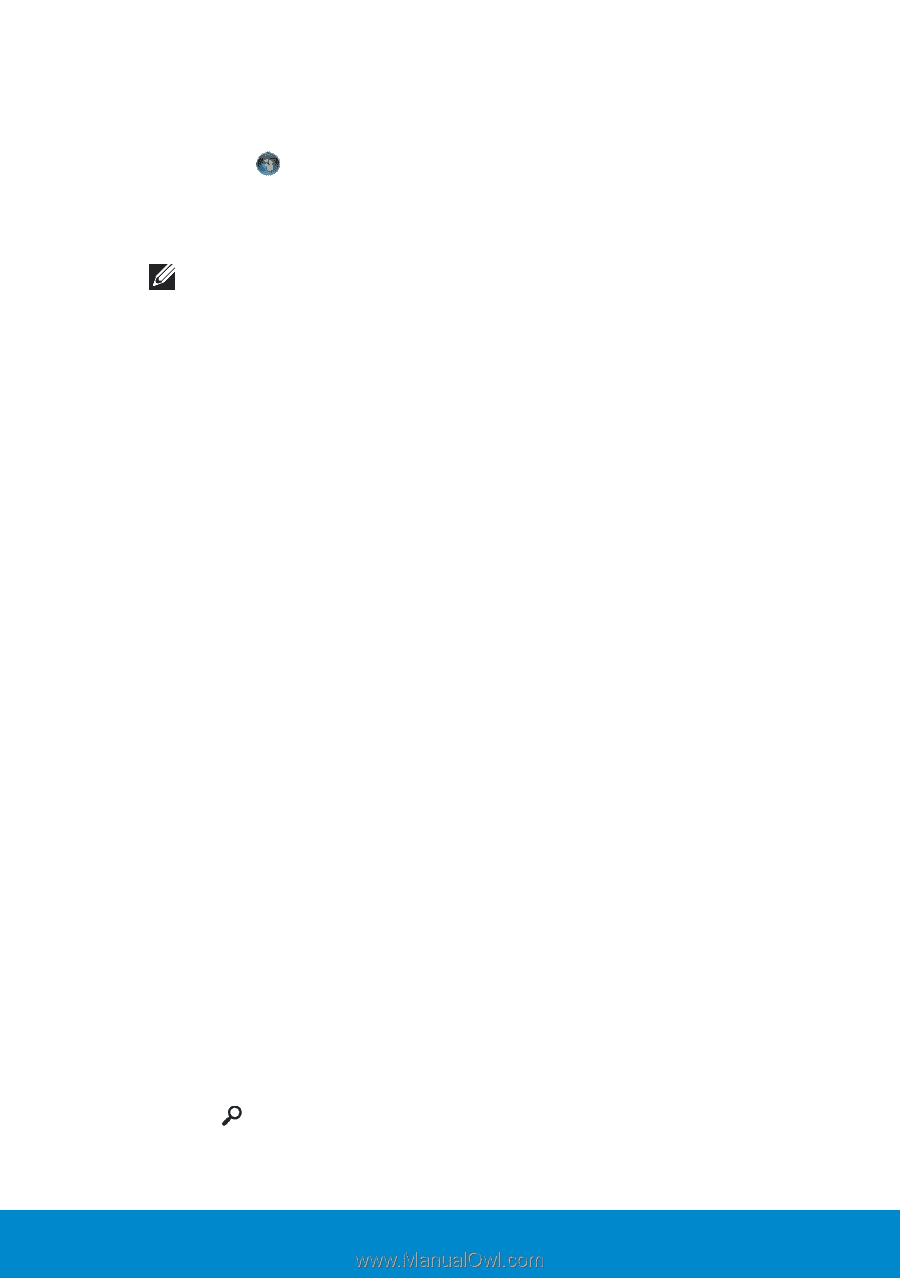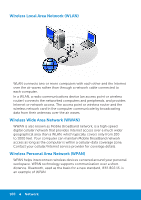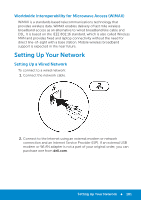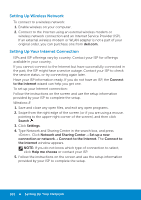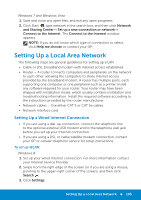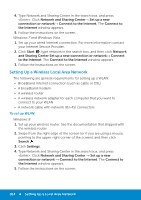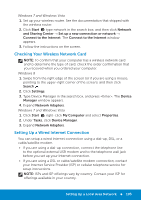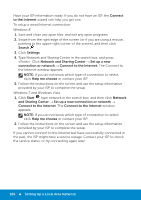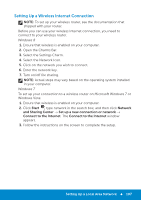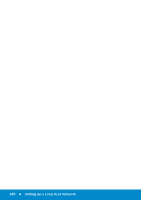Dell Inspiron 15R 5521 Me and My Dell - Page 103
Setting Up a Local Area Network, Setting Up a Wired Internet Connection, To set up WLAN
 |
View all Dell Inspiron 15R 5521 manuals
Add to My Manuals
Save this manual to your list of manuals |
Page 103 highlights
Windows 7 and Windows Vista 1. Save and close any open files, and exit any open programs. 2. Click Start , type network in the search box, and then click Network and Sharing Center→ Set up a new connection or network→ Connect to the Internet. The Connect to the Internet window appears. NOTE: If you do not know which type of connection to select, click Help me choose or contact your ISP. Setting Up a Local Area Network The following steps are general guidelines for setting up a LAN. • Cable or DSL broadband modem with Internet access established. • Router - A router connects computers and peripherals on the network to each other, allowing the computers to share Internet access provided by the broadband modem. A router has multiple ports, each supporting one computer or one peripheral such as a printer. Install any software required for your router. Your router may have been shipped with installation media, which usually contains installation and troubleshooting information. Install the required software according to the instructions provided by the router manufacturer. • Network cables - Use either CAT 5 or CAT 5e cables. • Network interface card Setting Up a Wired Internet Connection • If you are using a dial-up connection, connect the telephone line to the optional external USB modem and to the telephone wall jack before you set up your Internet connection. • If you are using a DSL or cable/satellite modem connection, contact your ISP or cellular telephone service for setup instructions. To set up WLAN: Windows 8 1. Set up your wired Internet connection. For more information contact your Internet Service Provider. 2. Swipe from the right edge of the screen (or if you are using a mouse, pointing to the upper-right corner of the screen), and then click Search . 3. Click Settings. Setting Up a Local Area Network 103