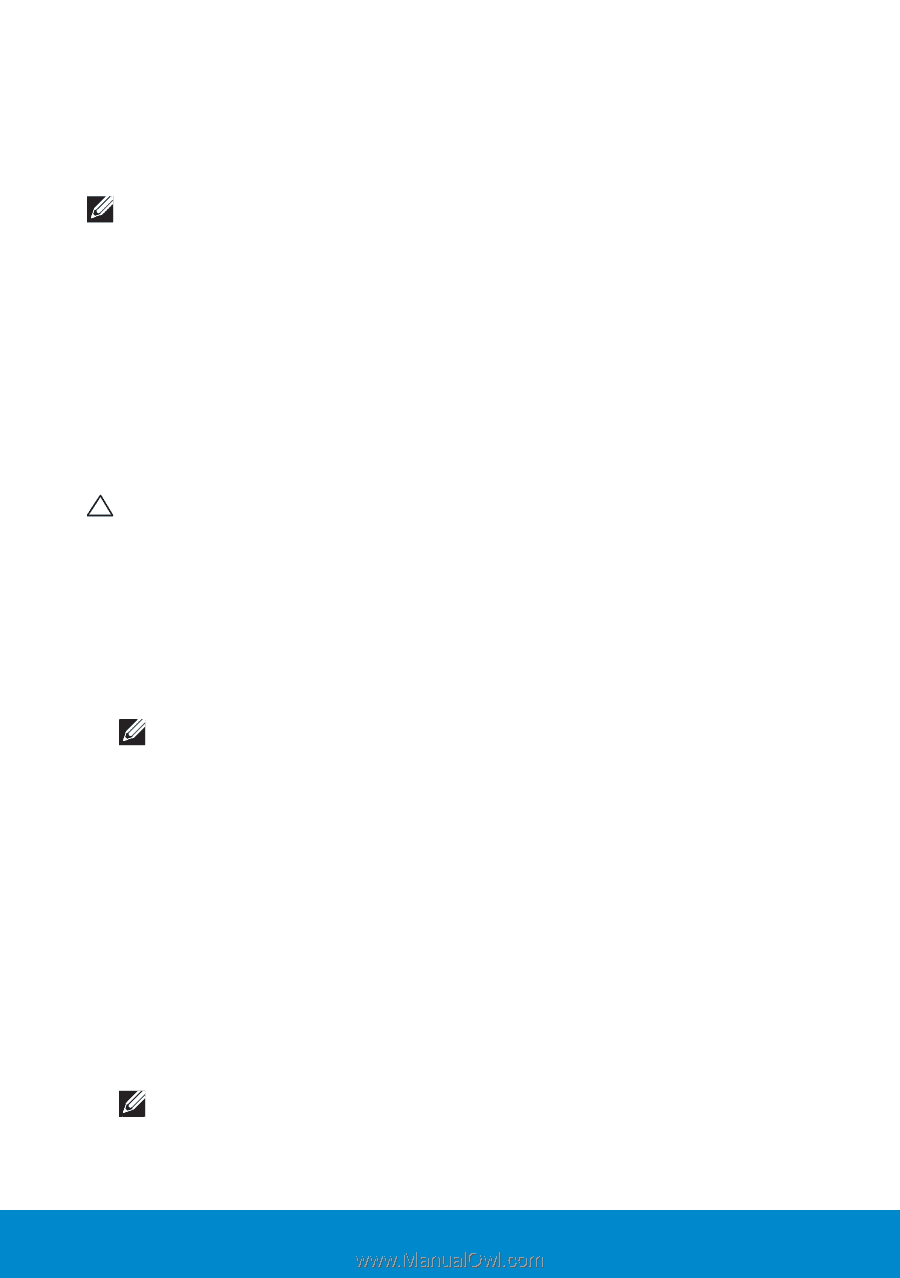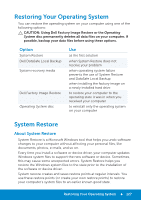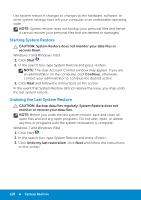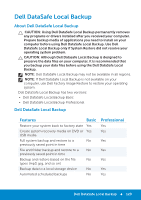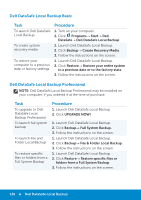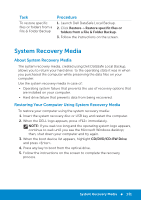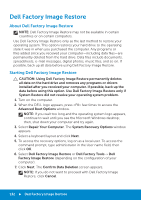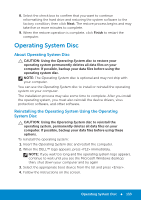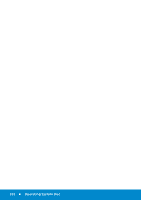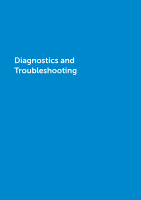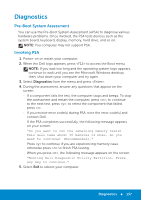Dell Inspiron 15R 5521 Me and My Dell - Page 132
Dell Factory Image Restore, CAUTION: Using Dell Factory Image Restore permanently deletes
 |
View all Dell Inspiron 15R 5521 manuals
Add to My Manuals
Save this manual to your list of manuals |
Page 132 highlights
Dell Factory Image Restore About Dell Factory Image Restore NOTE: Dell Factory Image Restore may not be available in certain countries or on certain computers. Use Dell Factory Image Restore only as the last method to restore your operating system. This option restores your hard drive to the operating state it was in when you purchased the computer. Any programs or files added since you received your computer-including data files-are permanently deleted from the hard drive. Data files include documents, spreadsheets, e-mail messages, digital photos, music files, and so on. If possible, back up all data before using Dell Factory Image Restore. Starting Dell Factory Image Restore CAUTION: Using Dell Factory Image Restore permanently deletes all data on the hard drive and removes any programs or drivers installed after you received your computer. If possible, back up the data before using this option. Use Dell Factory Image Restore only if System Restore did not resolve your operating system problem. 1. Turn on the computer. 2. When the DELL logo appears, press few times to access the Advanced Boot Options window. NOTE: If you wait too long and the operating system logo appears, continue to wait until you see the Microsoft Windows desktop; then, shut down your computer and try again. 3. Select Repair Your Computer. The System Recovery Options window appears. 4. Select a keyboard layout and click Next. 5. To access the recovery options, log on as a local user. To access the command prompt, type administrator in the User name field, then click OK. 6. Select Dell Factory Image Restore or Dell Factory Tools→ Dell Factory Image Restore (depending on the configuration of your computer). 7. Click Next. The Confirm Data Deletion screen appears. NOTE: If you do not want to proceed with Dell Factory Image Restore, click Cancel. 132 Dell Factory Image Restore