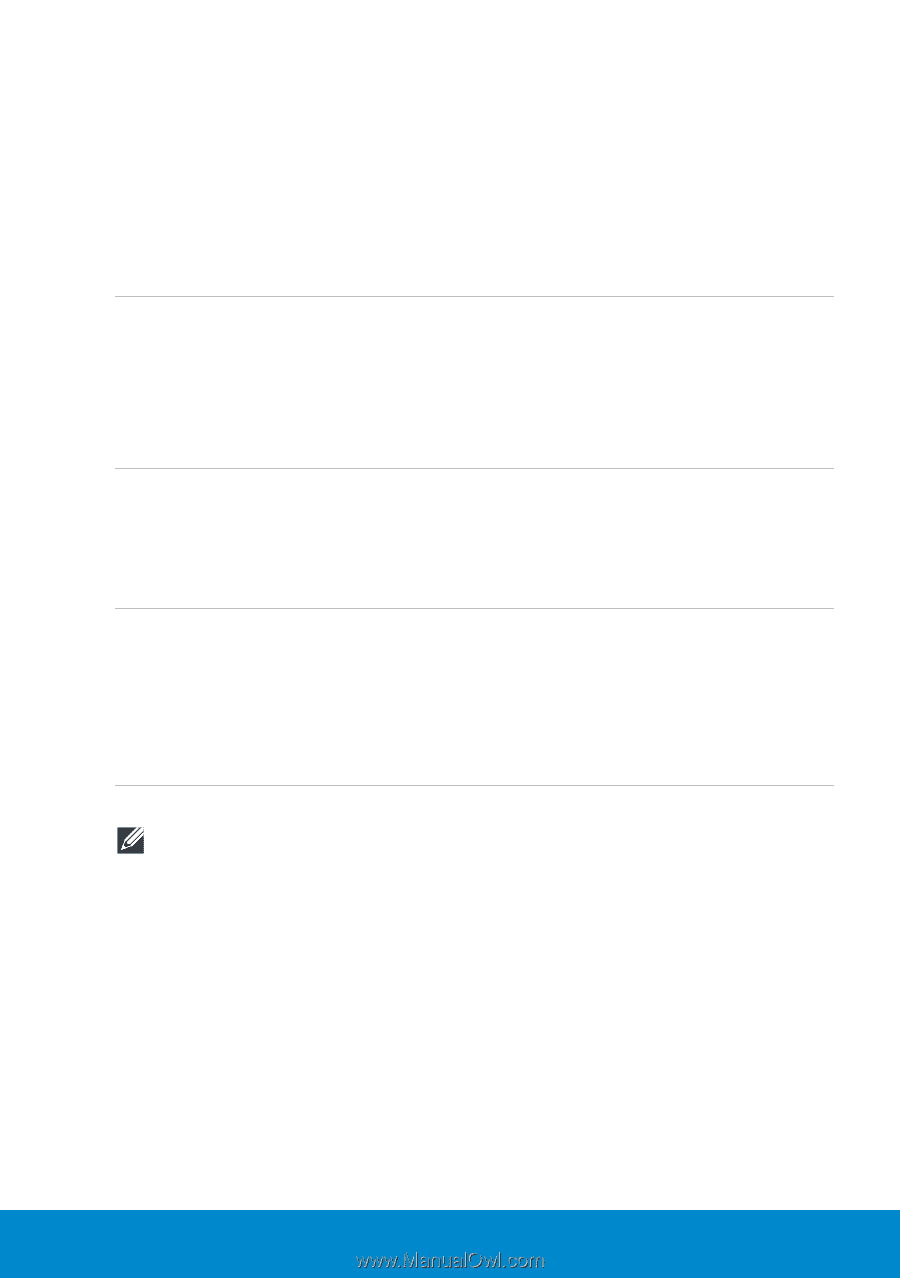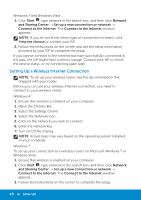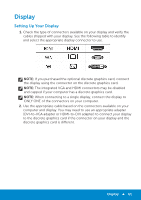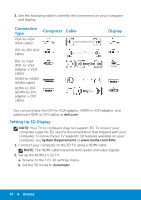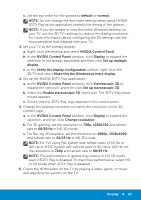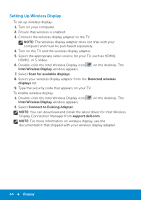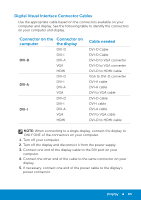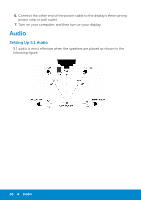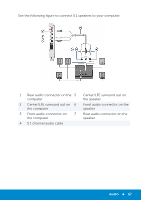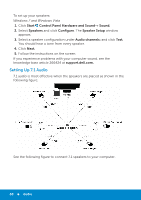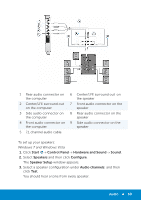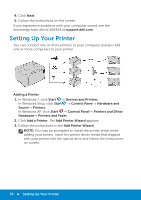Dell Inspiron 15R 5521 Me and My Dell - Page 65
Digital Visual Interface Connector Cables, DVI-D Cable
 |
View all Dell Inspiron 15R 5521 manuals
Add to My Manuals
Save this manual to your list of manuals |
Page 65 highlights
Digital Visual Interface Connector Cables Use the appropriate cable based on the connectors available on your computer and display. See the following table to identify the connectors on your computer and display. Connector on the Connector on computer the display DVI-D DVI-I DVI-D DVI-A VGA HDMI DVI-D DVI-A DVI-I DVI-A VGA DVI-D DVI-I DVI-I DVI-A VGA HDMI Cable needed DVI-D Cable DVI-D Cable DVI-D to VGA convertor DVI-D to VGA converter DVI-D to HDMI cable VGA to DVI-D converter DVI-A cable DVI-A cable DVI to VGA cable DVI-D cable DVI-I cable DVI-A cable DVI to VGA cable DVI-D to HDMI cable NOTE: When connecting to a single display, connect the display to ONLY ONE of the connectors on your computer. 1. Turn off your computer. 2. Turn off the display and disconnect it from the power supply. 3. Connect one end of the display cable to the DVI port on your computer. 4. Connect the other end of the cable to the same connector on your display. 5. If necessary, connect one end of the power cable to the display's power connector. Display 65