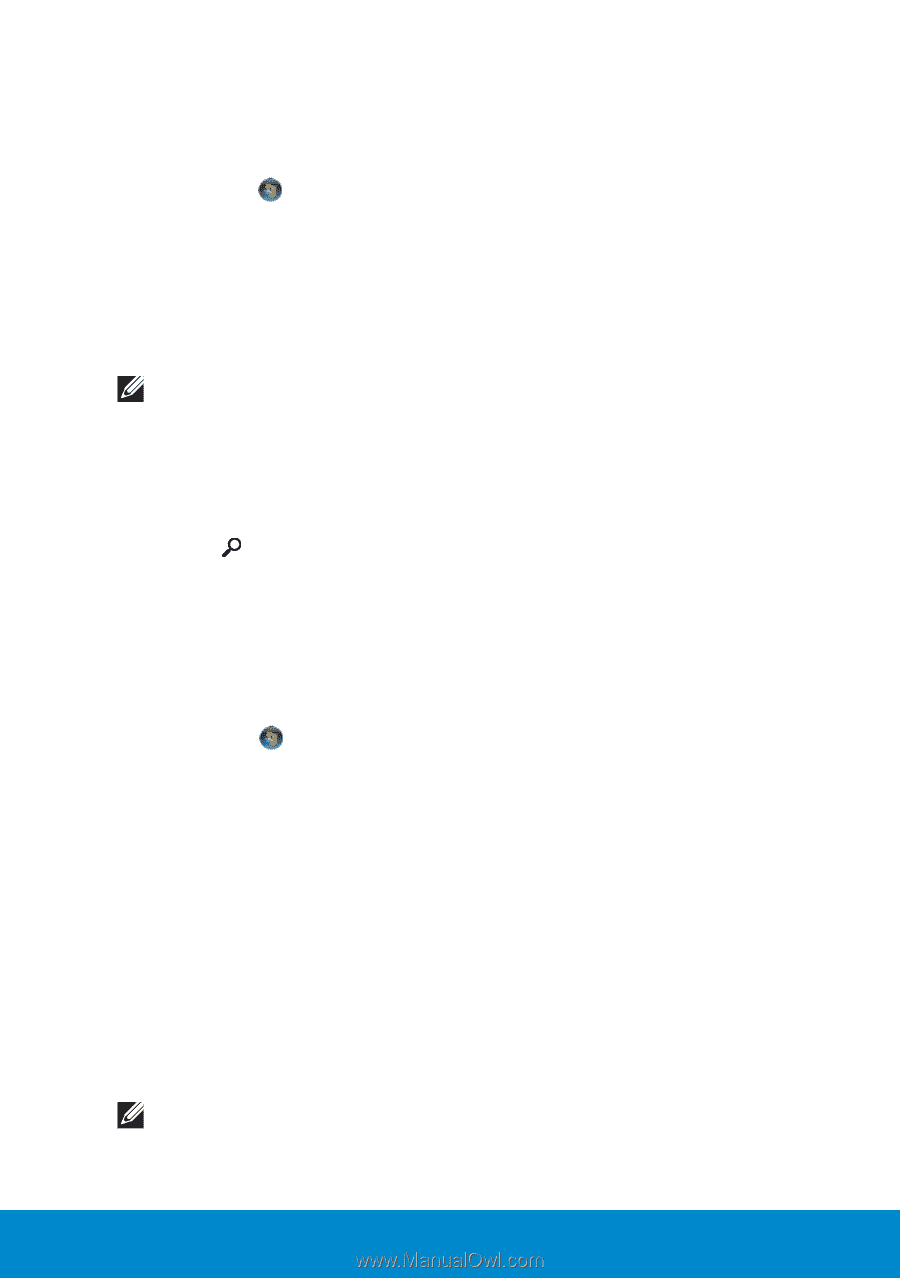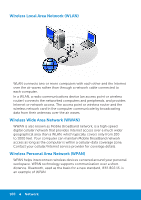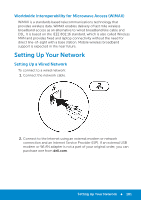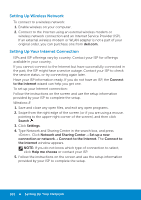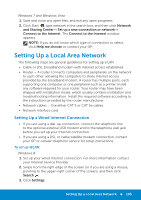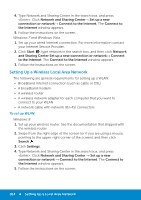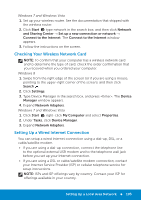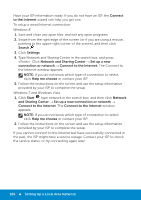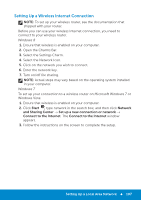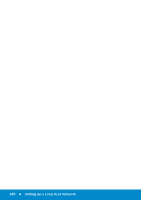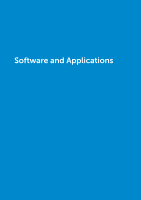Dell Inspiron 15R 5521 Me and My Dell - Page 105
Checking Your Wireless Network Card, Setting Up a Wired Internet Connection
 |
View all Dell Inspiron 15R 5521 manuals
Add to My Manuals
Save this manual to your list of manuals |
Page 105 highlights
Windows 7 and Windows Vista 1. Set up your wireless router. See the documentation that shipped with the wireless router. 2. Click Start , type network in the search box, and then click Network and Sharing Center → Set up a new connection or network → Connect to the Internet. The Connect to the Internet window appears. 3. Follow the instructions on the screen. Checking Your Wireless Network Card NOTE: To confirm that your computer has a wireless network card and to determine the type of card, check the order confirmation that you received when you ordered your computer. Windows 8 1. Swipe from the right edge of the screen (or if you are using a mouse, pointing to the upper-right corner of the screen), and then click Search . 2. Click Settings. 3. Type Device Manager in the search box, and press . The Device Manager window appears. 4. Expand Network Adapters. Windows 7 and Windows Vista 1. Click Start , right-click My Computer and select Properties. 2. Under Tasks, click Device Manager. 3. Expand Network Adapters. Setting Up a Wired Internet Connection You can setup a wired Internet connection using a dial-up, DSL, or a cable/satellite modem. • If you are using a dial-up connection, connect the telephone line to the optional external USB modem and to the telephone wall jack before you set up your Internet connection. • If you are using a DSL or cable/satellite modem connection, contact your Internet Service Provider (ISP) or cellular telephone service for setup instructions. NOTE: ISPs and ISP offerings vary by country. Contact your ISP for offerings available in your country. Setting Up a Local Area Network 105