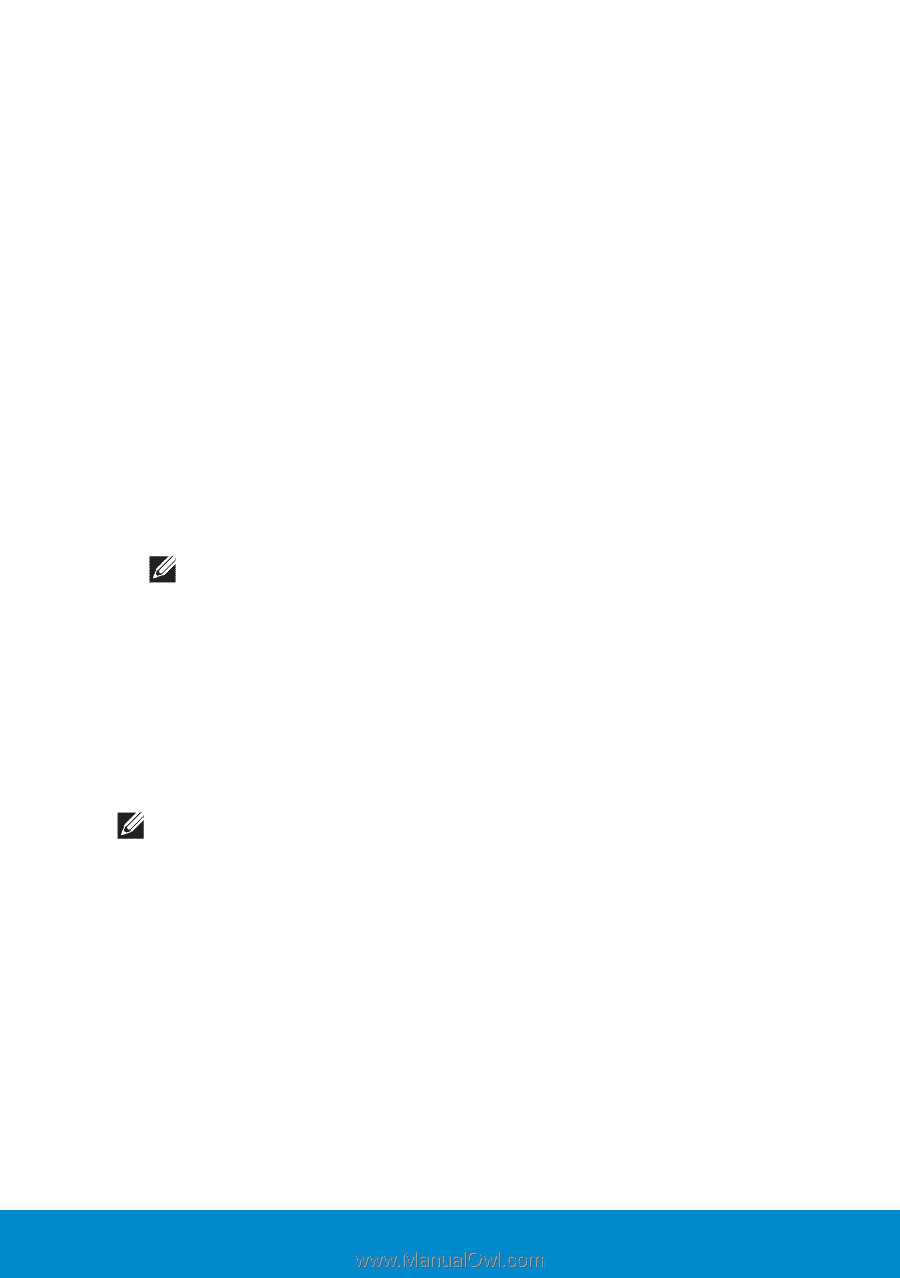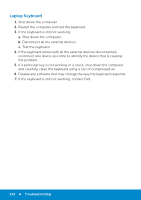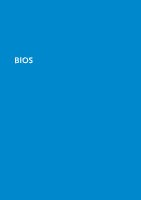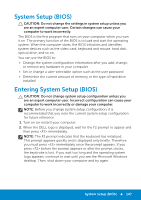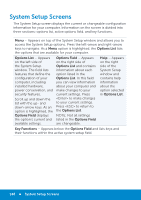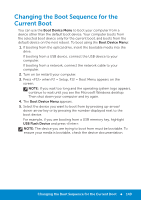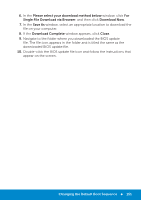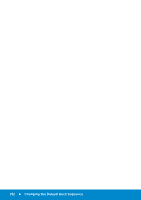Dell Inspiron 15R 5521 Me and My Dell - Page 149
Changing the Boot Sequence for the Current Boot
 |
View all Dell Inspiron 15R 5521 manuals
Add to My Manuals
Save this manual to your list of manuals |
Page 149 highlights
Changing the Boot Sequence for the Current Boot You can use the Boot Device Menu to boot your computer from a device other than the default boot device. Your computer boots from the selected boot device only for the current boot, and boots from the default device on the next reboot. To boot using the Boot Device Menu: 1. If booting from the optical drive, insert the bootable media into the drive. If booting from a USB device, connect the USB device to your computer. If booting from a network, connect the network cable to your computer. 2. Turn on (or restart) your computer. 3. Press when F2 = Setup, F12 = Boot Menu appears on the screen. NOTE: If you wait too long and the operating system logo appears, continue to wait until you see the Microsoft Windows desktop. Then shut down your computer and try again. 4. The Boot Device Menu appears. 5. Select the device you want to boot from by pressing up-arrow/ down-arrow key or by pressing the number displayed next to the boot device. For example, if you are booting from a USB memory key, highlight USB Flash Device and press . NOTE: The device you are trying to boot from must be bootable. To ensure your media is bootable, check the device documentation. Changing the Boot Sequence for the Current Boot 149