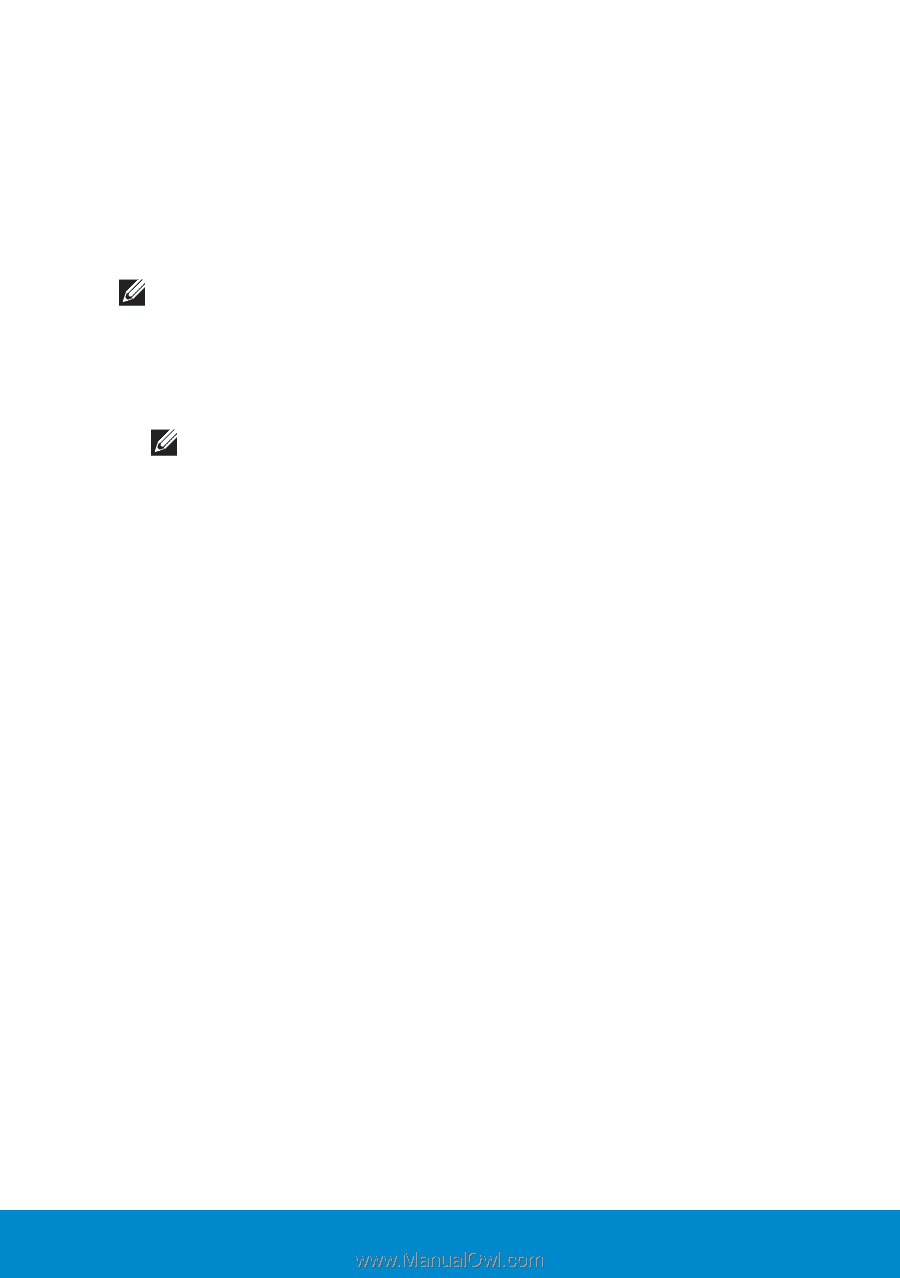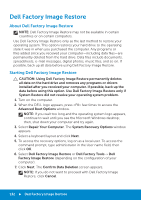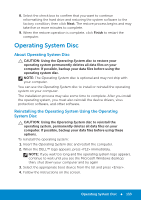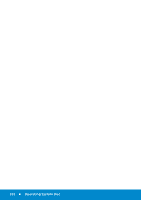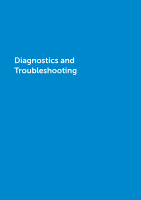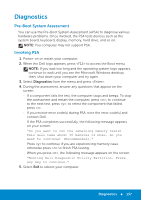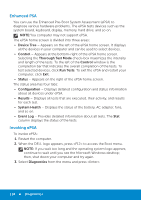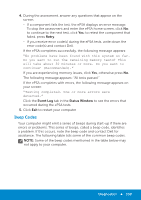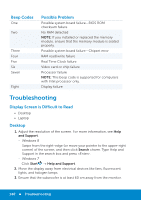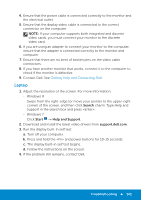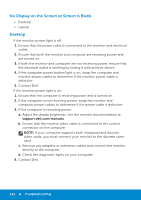Dell Inspiron 15R 5521 Me and My Dell - Page 137
Diagnostics, Pre-Boot System Assessment, Invoking PSA - beep codes
 |
View all Dell Inspiron 15R 5521 manuals
Add to My Manuals
Save this manual to your list of manuals |
Page 137 highlights
Diagnostics Pre-Boot System Assessment You can use the Pre-Boot System Assessment (ePSA) to diagnose various hardware problems. Once invoked, the PSA tests devices such as the system board, keyboard, display, memory, hard drive, and so on. NOTE: You computer may not support PSA. Invoking PSA 1. Power-on or restart your computer. 2. When the Dell logo appears, press to access the Boot menu. NOTE: If you wait too long and the operating system logo appears, continue to wait until you see the Microsoft Windows desktop; then, shut down your computer and try again. 3. Select Diagnostics from the menu and press . 4. During the assessment, answer any questions that appear on the screen. -- If a component fails the test, the computer stops and beeps. To stop the assessment and restart the computer, press ; to continue to the next test, press ; to retest the component that failed, press . -- If you receive error code(s) during PSA, note the error code(s) and contact Dell. If the PSA completes successfully, the following message appears on your screen: "Do you want to run the remaining memory tests? This will take about 30 minutes or more. Do you want to continue? (Recommended)." Press to continue if you are experiencing memory issue, otherwise press to finish PSA testing. When you press , the following message appears on the screen. "Booting Dell Diagnostic Utility Partition. Press any key to continue." 5. Select Exit to reboot your computer. Diagnostics 137