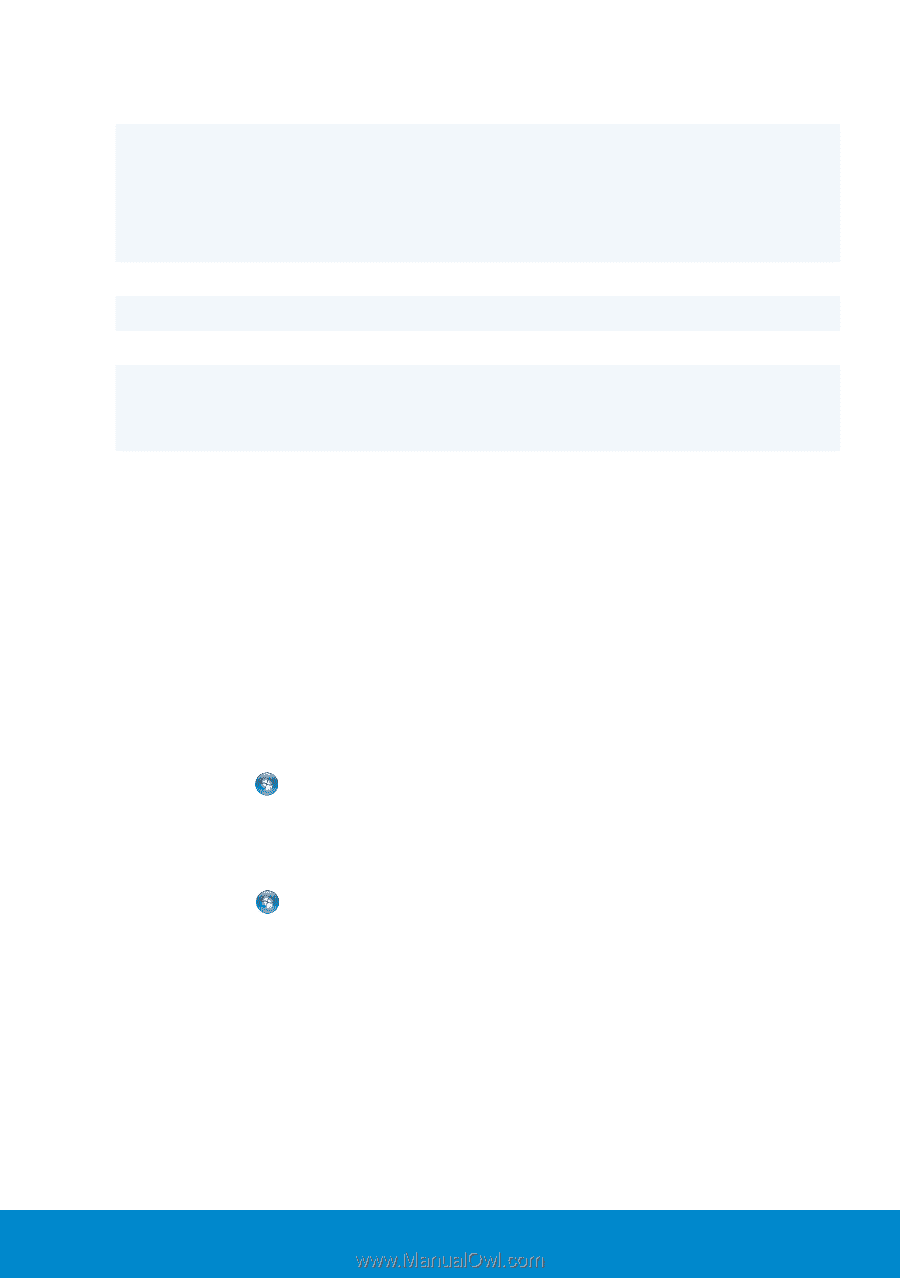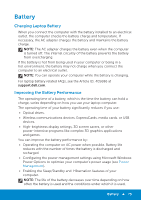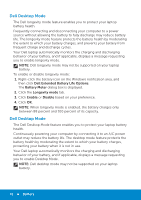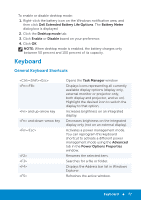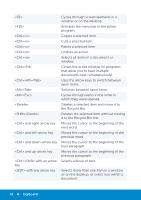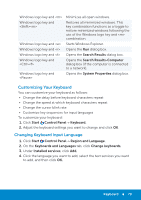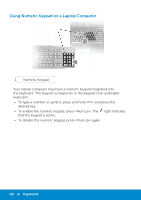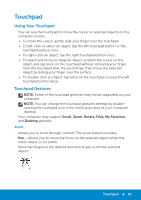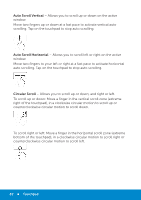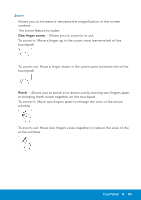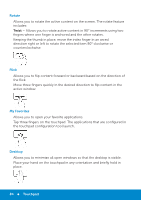Dell Inspiron 15R 5521 Me and My Dell - Page 79
Changing Keyboard Input Language
 |
View all Dell Inspiron 15R 5521 manuals
Add to My Manuals
Save this manual to your list of manuals |
Page 79 highlights
Windows logo key and Windows logo key and Windows logo key and Windows logo key and Windows logo key and Windows logo key and Windows logo key and Minimizes all open windows. Restores all minimized windows. This key combination functions as a toggle to restore minimized windows following the use of the Windows logo key and combination. Starts Windows Explorer. Opens the Run dialog box. Opens the Search Results dialog box. Opens the Search Results-Computer dialog box (if the computer is connected to a network). Opens the System Properties dialog box. Customizing Your Keyboard You can customize your keyboard as follows: • Change the delay before keyboard characters repeat • Change the speed at which keyboard characters repeat • Change the cursor blink rate • Customize key sequences for input languages To customize your keyboard: 1. Click Start Control Panel→ Keyboard. 2. Adjust the keyboard settings you want to change and click OK. Changing Keyboard Input Language 1. Click Start Control Panel→ Region and Language. 2. On the Keyboards and Languages tab, click Change keyboards. 3. Under Installed services, click Add. 4. Click the language you want to add, select the text services you want to add, and then click OK. Keyboard 79