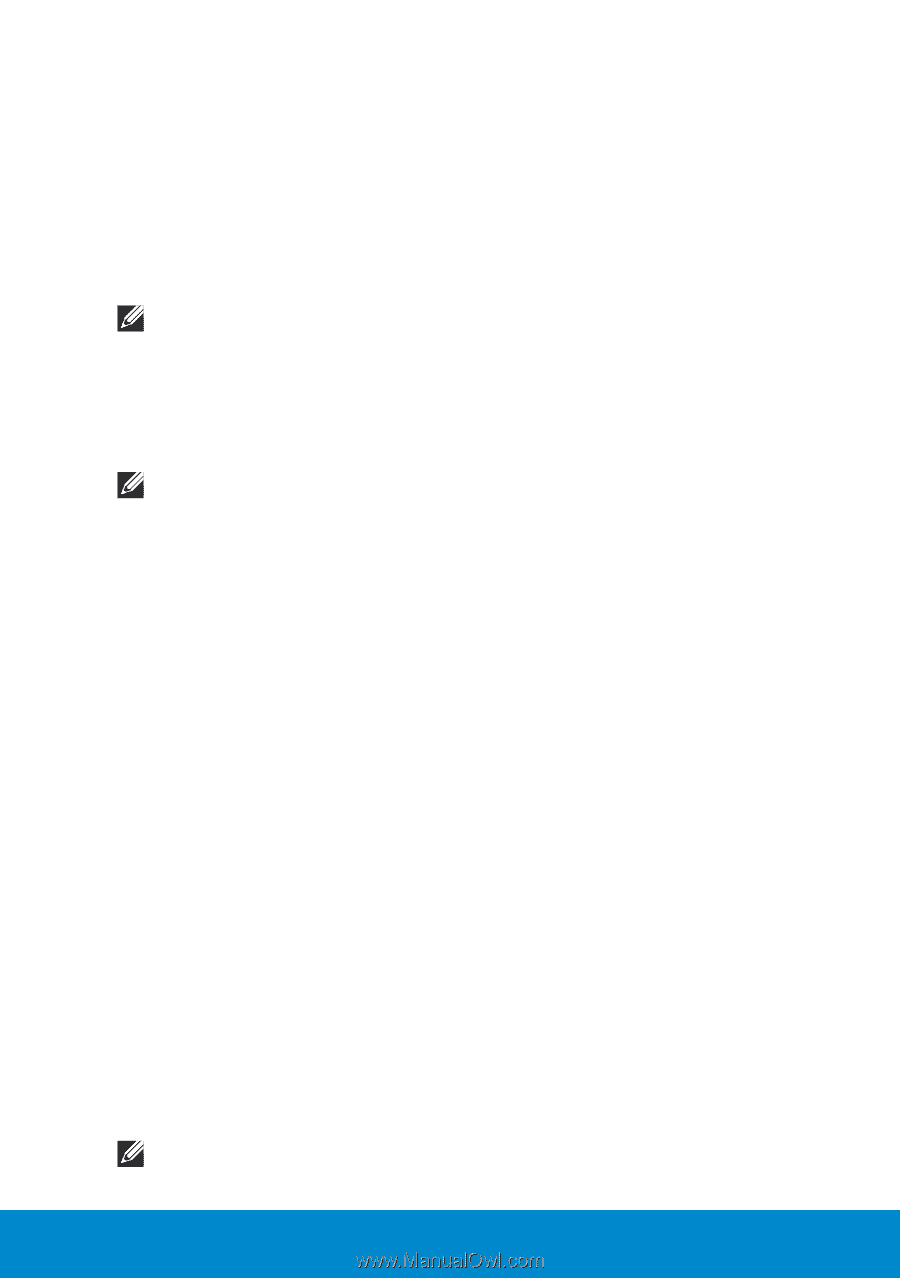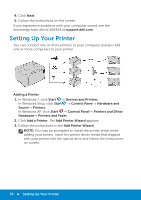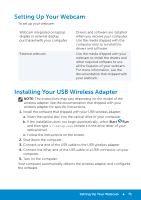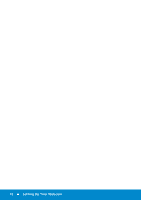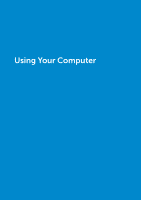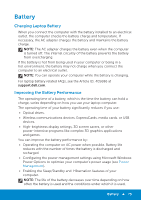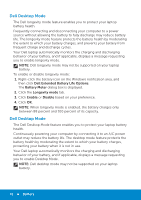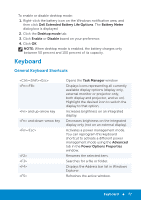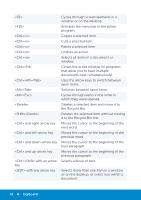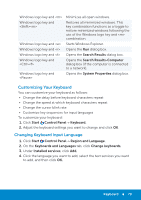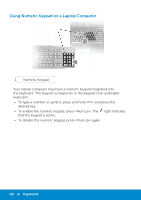Dell Inspiron 15R 5521 Me and My Dell - Page 75
Battery, Charging Laptop Battery, Improving the Battery Performance, Enabling the Sleep/Standby - battery life
 |
View all Dell Inspiron 15R 5521 manuals
Add to My Manuals
Save this manual to your list of manuals |
Page 75 highlights
Battery Charging Laptop Battery When you connect the computer with the battery installed to an electrical outlet, the computer checks the battery charge and temperature. If necessary, the AC adapter charges the battery and maintains the battery charge. NOTE: The AC adapter charges the battery even when the computer is turned off. The internal circuitry of the battery prevents the battery from overcharging. If the battery is hot from being used in your computer or being in a hot environment, the battery may not charge when you connect the computer to an electrical outlet. NOTE: You can operate your computer while the battery is charging. For laptop battery related FAQs, see the Article ID: 405686 at support.dell.com. Improving the Battery Performance The operating time of a battery, which is the time the battery can hold a charge, varies depending on how you use your laptop computer. The operating time of your battery significantly reduces if you use: • Optical drives. • Wireless communications devices, ExpressCards, media cards, or USB devices. • High-brightness display settings, 3D screen savers, or other power‑intensive programs like complex 3D graphics applications and games. You can improve the battery performance by: • Operating the computer on AC power when possible. Battery life reduces with the number of times the battery is discharged and recharged. • Configuring the power management settings using Microsoft Windows Power Options to optimize your computer's power usage (see Power Management). • Enabling the Sleep/Standby and Hibernation features of your computer. NOTE: The life of the battery decreases over time depending on how often the battery is used and the conditions under which it is used. Battery 75