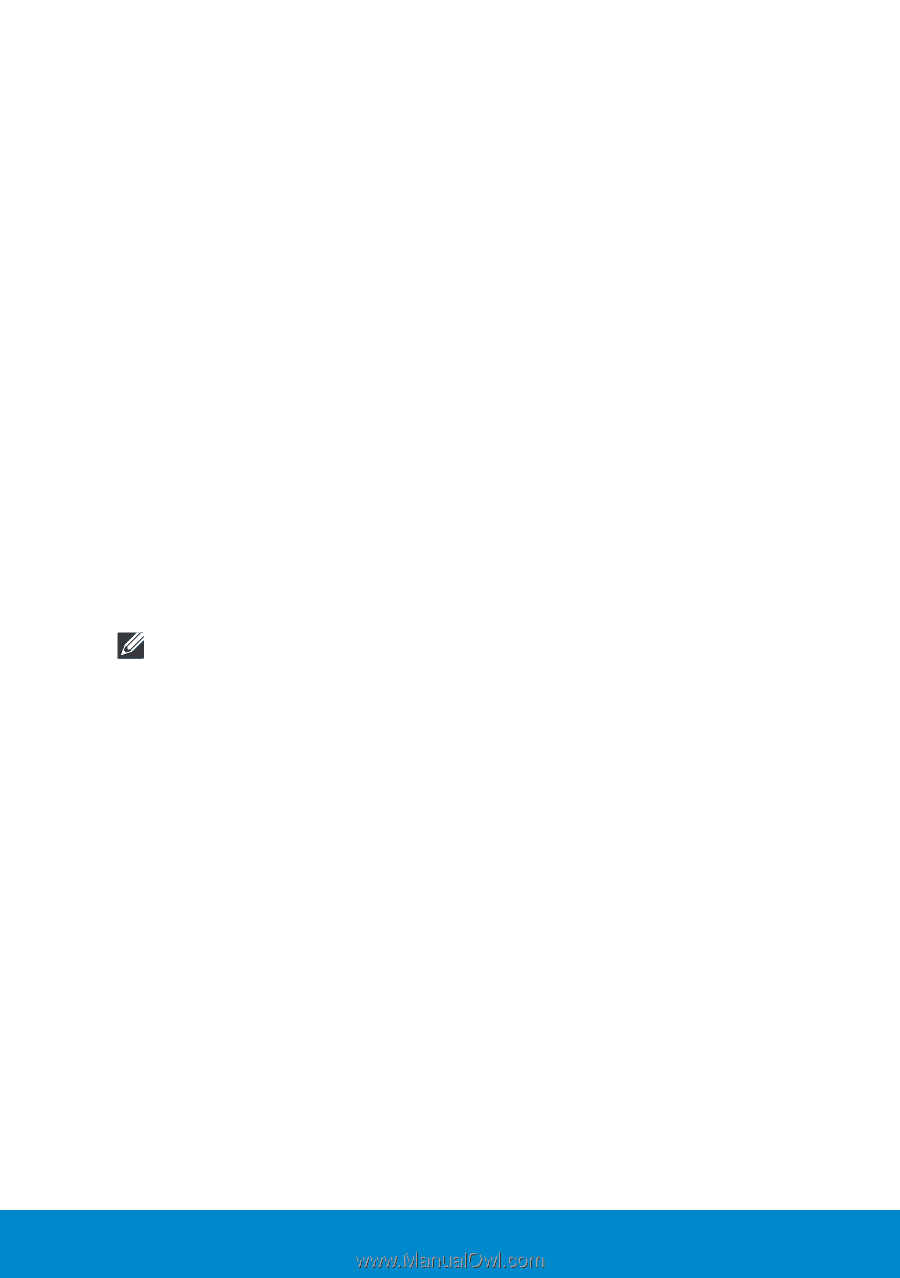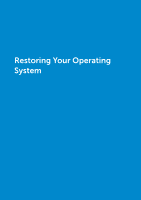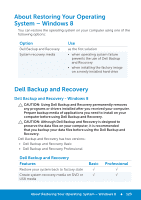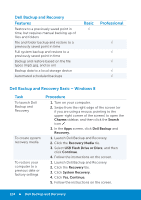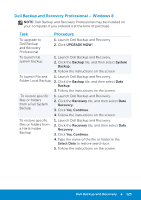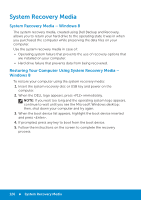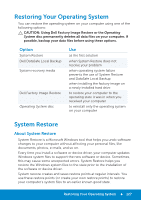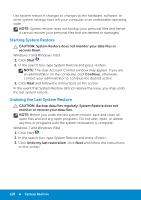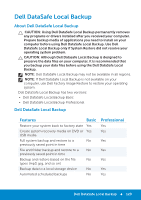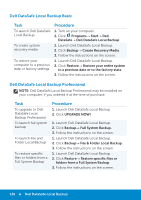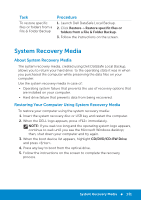Dell Inspiron 15R 5521 Me and My Dell - Page 126
System Recovery Media, System Recovery Media – Windows 8
 |
View all Dell Inspiron 15R 5521 manuals
Add to My Manuals
Save this manual to your list of manuals |
Page 126 highlights
System Recovery Media System Recovery Media - Windows 8 The system recovery media, created using Dell Backup and Recovery, allows you to return your hard drive to the operating state it was in when you purchased the computer while preserving the data files on your computer. Use the system recovery media in case of: • Operating system failure that prevents the use of recovery options that are installed on your computer. • Hard drive failure that prevents data from being recovered. Restoring Your Computer Using System Recovery Media - Windows 8 To restore your computer using the system recovery media: 1. Insert the system recovery disc or USB key and power on the computer. 2. When the DELL logo appears, press immediately. NOTE: If you wait too long and the operating system logo appears, continue to wait until you see the Microsoft Windows desktop; then, shut down your computer and try again. 3. When the boot device list appears, highlight the boot device inserted and press . 4. If prompted, press any key to boot from the boot device. 5. Follow the instructions on the screen to complete the recovery process. 126 System Recovery Media