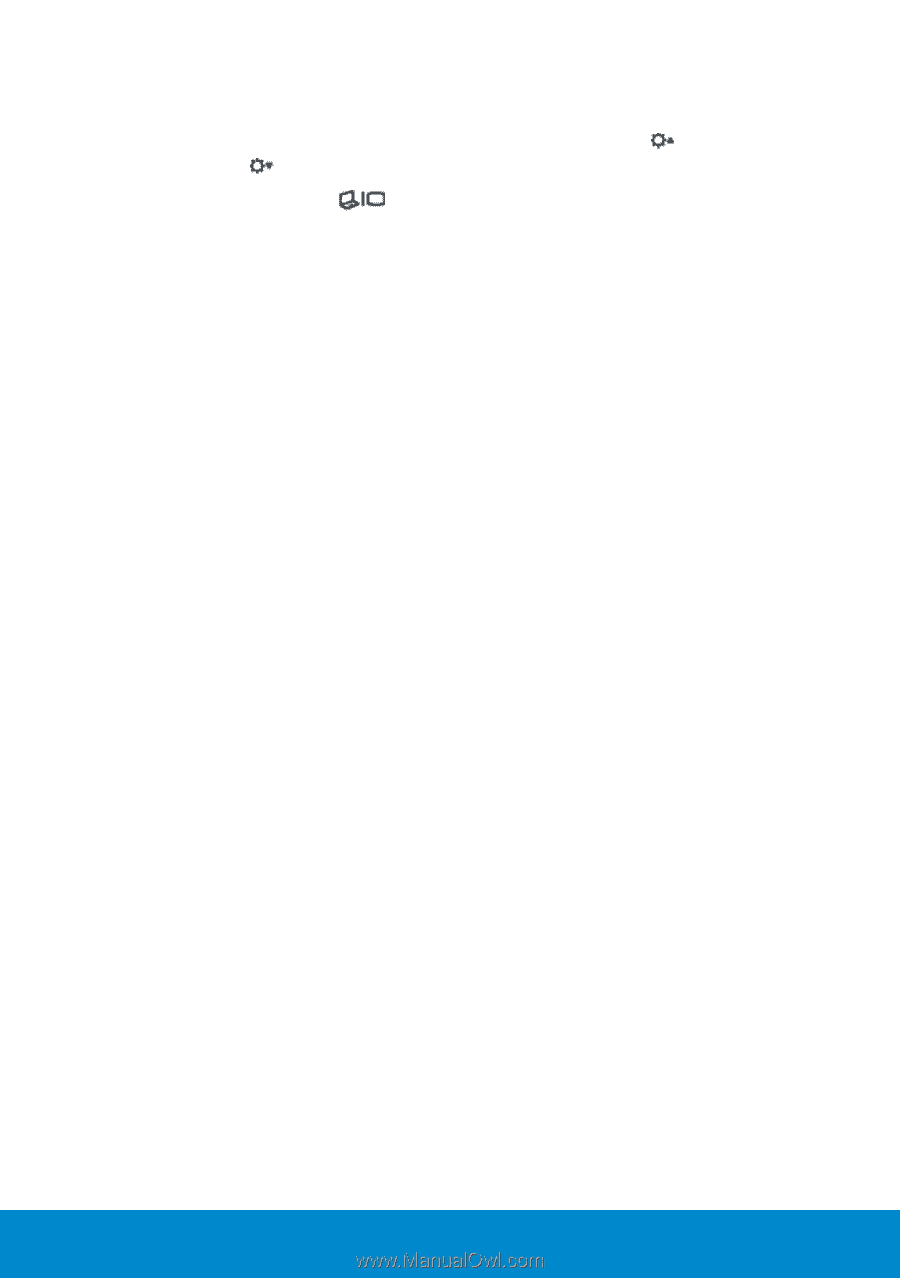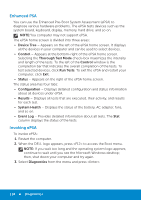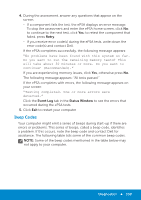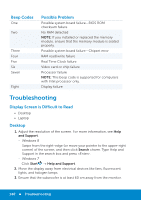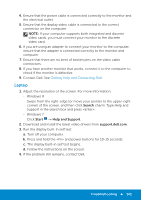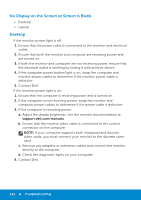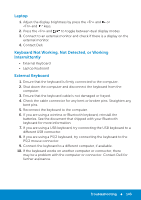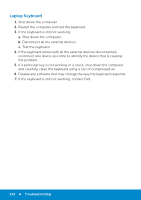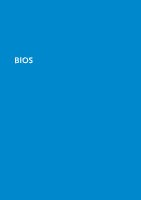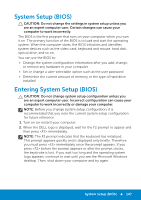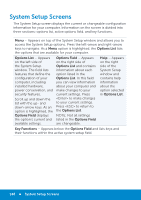Dell Inspiron 15R 5521 Me and My Dell - Page 143
Laptop, Keyboard Not Working, Not Detected, or Working Intermittently, External Keyboard
 |
View all Dell Inspiron 15R 5521 manuals
Add to My Manuals
Save this manual to your list of manuals |
Page 143 highlights
Laptop 1. Adjust the display brightness by press the and or and keys. 2. Press the and to toggle between dual display modes. 3. Connect to an external monitor and check if there is a display on the external monitor. 4. Contact Dell. Keyboard Not Working, Not Detected, or Working Intermittently • External Keyboard • Laptop Keyboard External Keyboard 1. Ensure that the keyboard is firmly connected to the computer. 2. Shut down the computer and disconnect the keyboard from the computer. 3. Ensure that the keyboard cable is not damaged or frayed. 4. Check the cable connector for any bent or broken pins. Straighten any bent pins. 5. Reconnect the keyboard to the computer. 6. If you are using a wireless or Bluetooth keyboard, reinstall the batteries. See the document that shipped with your Bluetooth keyboard for more information. 7. If you are using a USB keyboard, try connecting the USB keyboard to a different USB connector. 8. If you are using a PS/2 keyboard, try connecting the keyboard to the PS/2 mouse connector. 9. Connect the keyboard to a different computer, if available. 10. If the keyboard works on another computer or connector, there may be a problem with the computer or connector. Contact Dell for further assistance. Troubleshooting 143