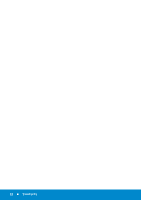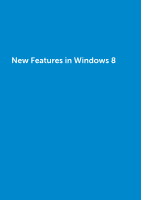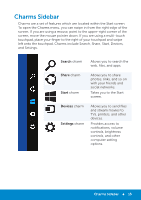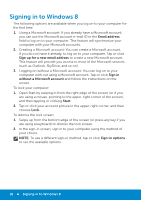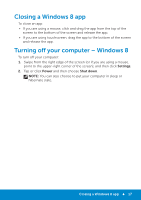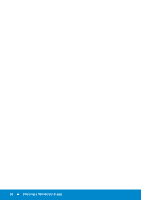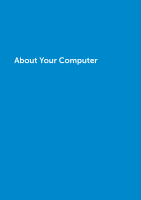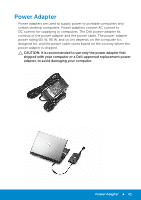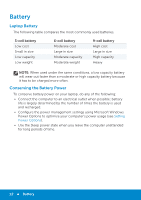Dell Inspiron 15R 5521 Me and My Dell - Page 17
Closing a Windows 8 app, Turning off your computer – Windows 8
 |
View all Dell Inspiron 15R 5521 manuals
Add to My Manuals
Save this manual to your list of manuals |
Page 17 highlights
Closing a Windows 8 app To close an app: • If you are using a mouse, click and drag the app from the top of the screen to the bottom of the screen and release the app. • If you are using touchscreen, drag the app to the bottom of the screen and release the app. Turning off your computer - Windows 8 To turn off your computer: 1. Swipe from the right edge of the screen (or if you are using a mouse, point to the upper-right corner of the screen), and then click Settings. 2. Tap or click Power and then choose Shut down. NOTE: You can also choose to put your computer in sleep or hibernate state. Closing a Windows 8 app 17
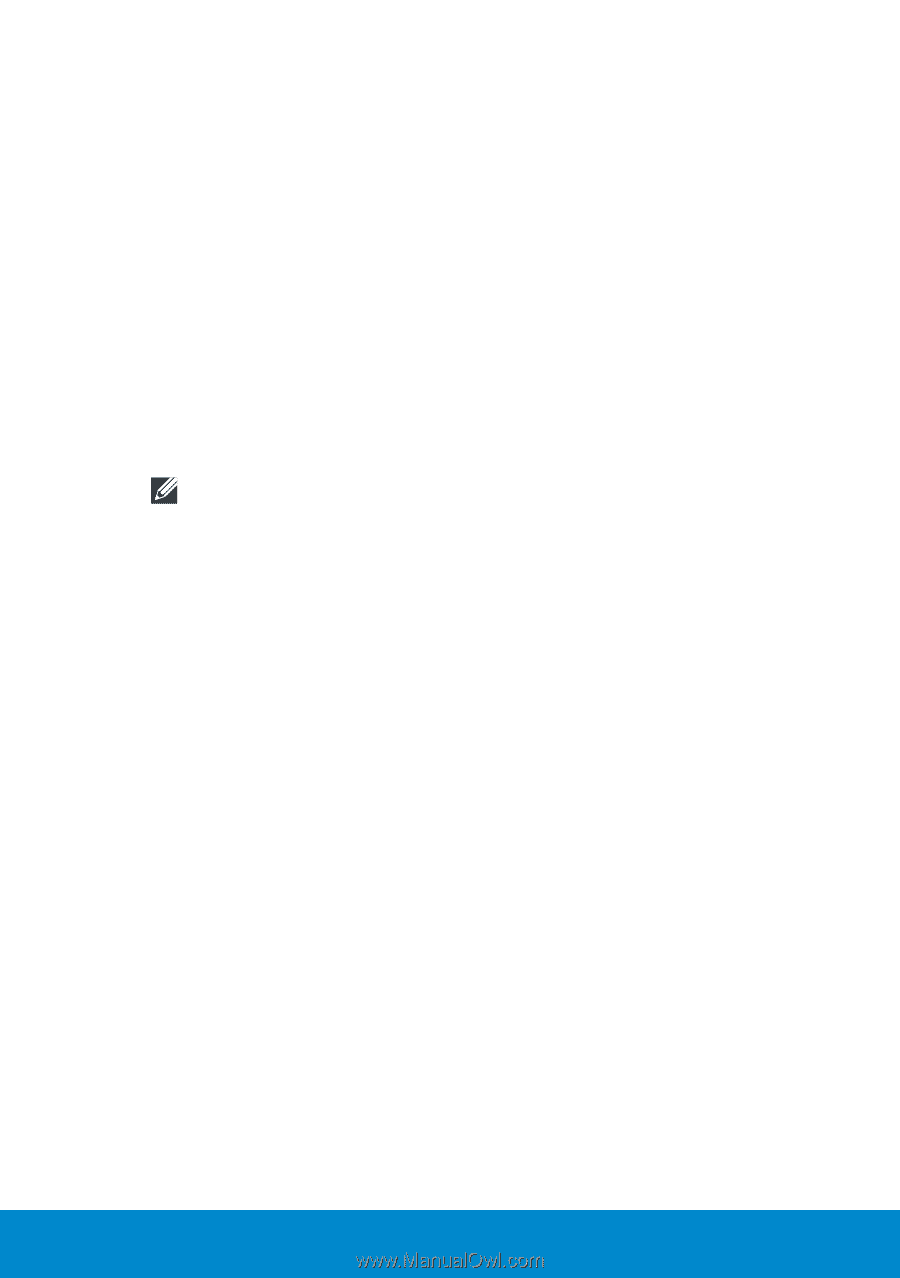
Closing a Windows 8 app
17
Closing a Windows 8 app
To close an app:
•
If you are using a mouse, click and drag the app from the top of the
screen to the bottom of the screen and release the app.
•
If you are using touchscreen, drag the app to the bottom of the screen
and release the app.
Turning off your computer – Windows 8
To turn off your computer:
1.
Swipe from the right edge of the screen (or if you are using a mouse,
point to the upper-right corner of the screen), and then click
Settings
.
2.
Tap or click
Power
and then choose
Shut down
.
NOTE:
You can also choose to put your computer in sleep or
hibernate state.