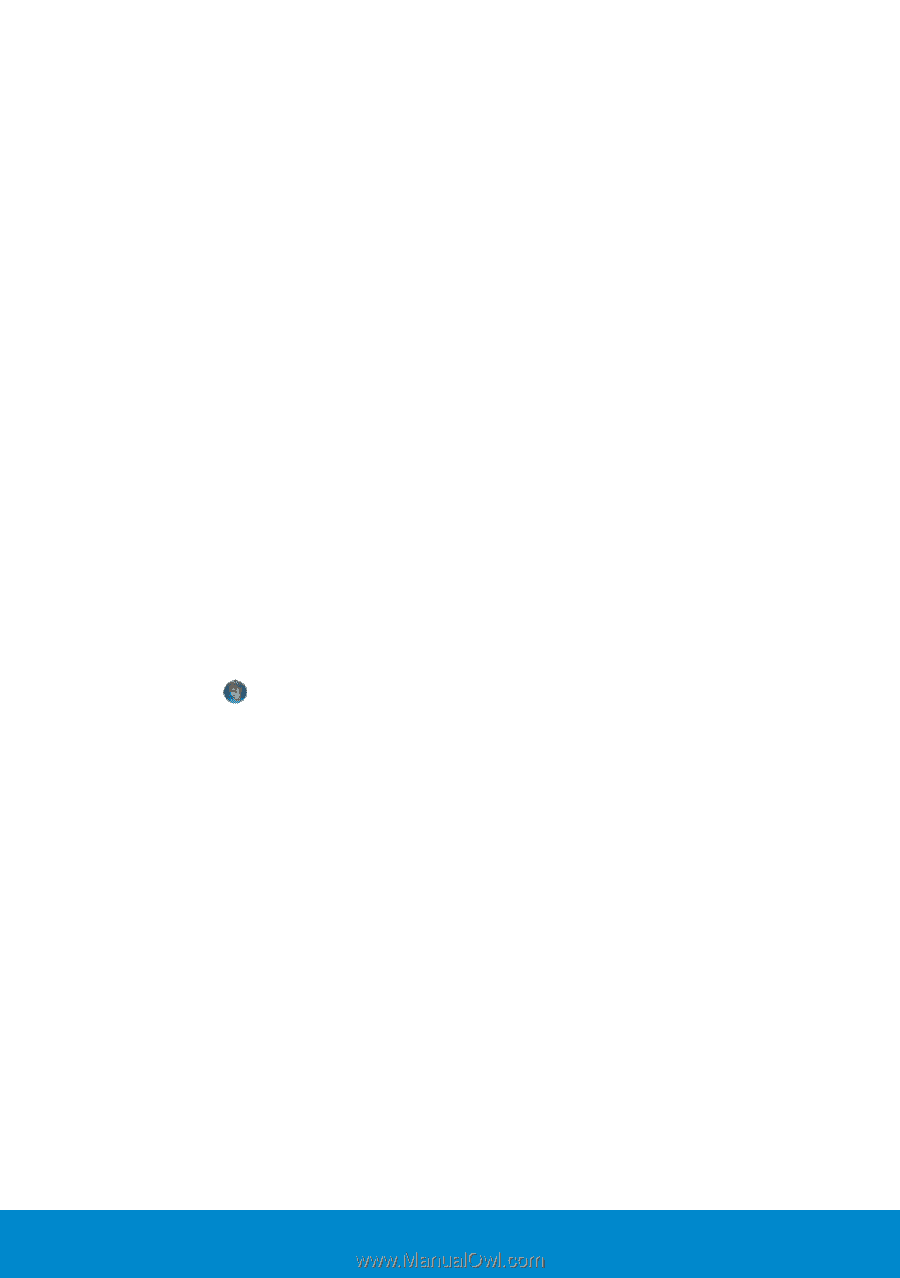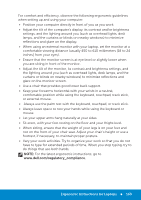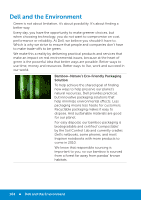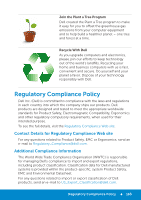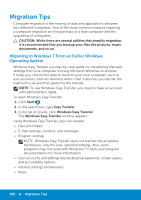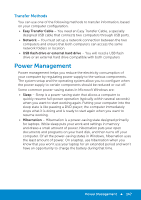Dell Inspiron 15R 5521 Me and My Dell - Page 168
Configuring the Power Settings, Hybrid sleep, Settings, Change plan settings., Start, Control Panel
 |
View all Dell Inspiron 15R 5521 manuals
Add to My Manuals
Save this manual to your list of manuals |
Page 168 highlights
• Hybrid sleep - Hybrid sleep is designed primarily for desktop computers. Hybrid sleep is a combination of sleep and hibernate it puts any open documents and programs in memory and on your hard disk, and then puts your computer into a low-power state so that you can quickly resume your work. That way, if a power failure occurs, Windows can restore your work from your hard disk. When hybrid sleep is turned on, putting your computer into sleep automatically puts your computer into hybrid sleep. Hybrid sleep is typically turned on by default on desktop computers. Configuring the Power Settings To configure the power settings: Windows 8 1. Swipe from the right edge of the screen (or if you are using a mouse, pointing to the upper-right corner of the screen), and then click Settings. 2. Type Power Options in the search box and press . 3. You can choose from a plan from the list of options available depending on your computer usage. 4. To modify the power settings, click Change plan settings. Windows 7 1. Click Start →Control Panel→Power Options. 2. You can choose from a plan from the list of options available depending on your computer usage. 3. To modify the power settings, click Change plan settings 168 Power Management