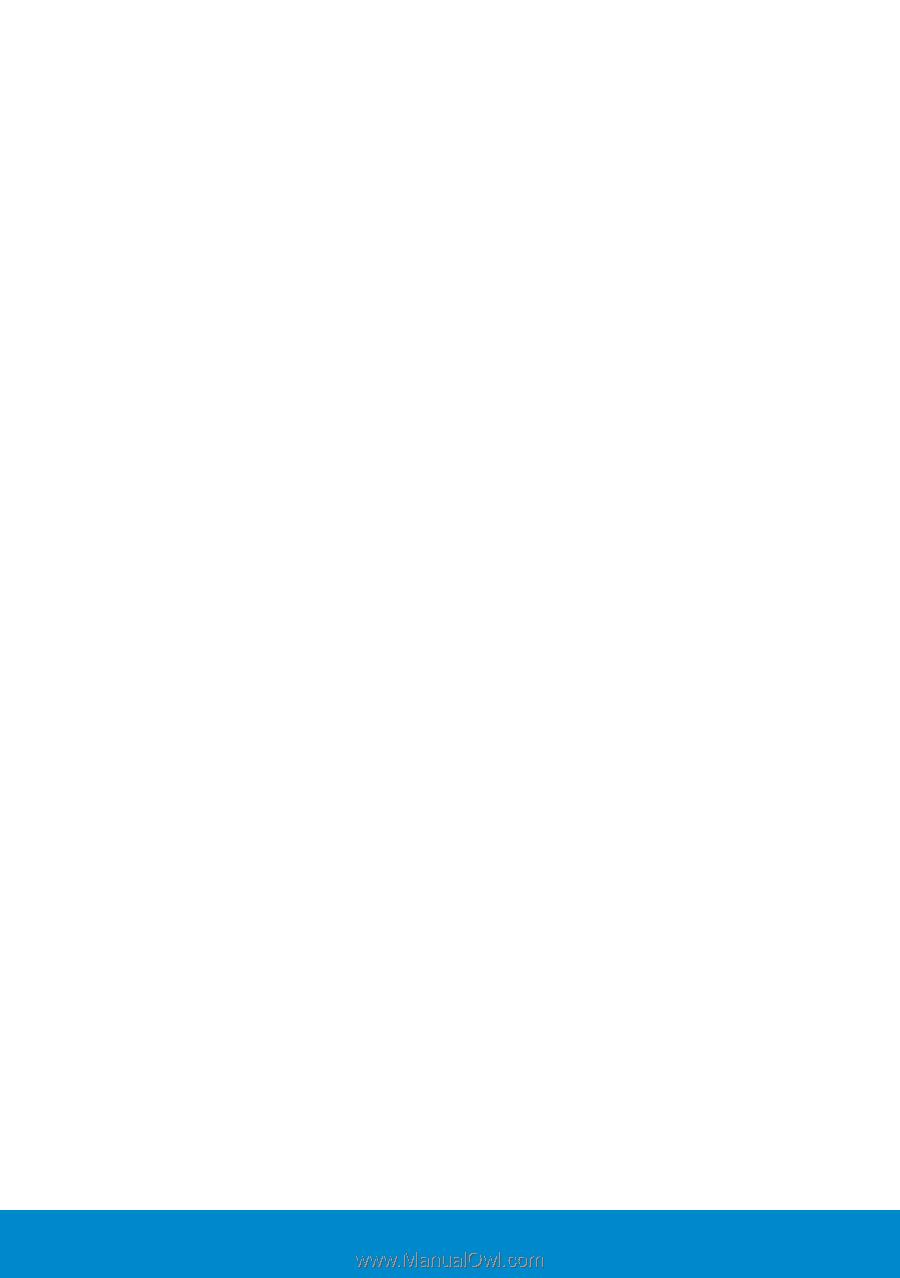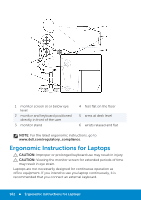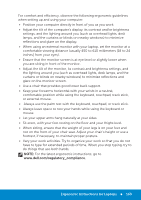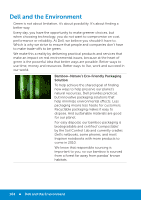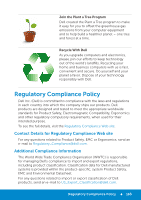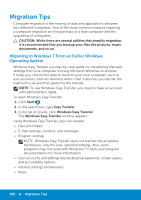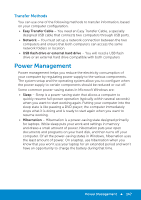Dell Inspiron 15R 5521 Me and My Dell - Page 167
Transfer Methods, Power Management
 |
View all Dell Inspiron 15R 5521 manuals
Add to My Manuals
Save this manual to your list of manuals |
Page 167 highlights
Transfer Methods You can use one of the following methods to transfer information, based on your computer configuration. • Easy Transfer Cable - You need an Easy Transfer Cable, a specially designed USB cable that connects two computers through USB ports. • Network - You must set up a network connection between the two computers and ensure that both computers can access the same network folders or location. • USB flash drive or external hard drive - You will need a USB flash drive or an external hard drive compatible with both computers Power Management Power management helps you reduce the electricity consumption of your computer by regulating power supply to the various components. The system setup and the operating system allow you to configure when the power supply to certain components should be reduced or cut off. Some common power-saving states in Microsoft Windows are: • Sleep - Sleep is a power-saving state that allows a computer to quickly resume full-power operation (typically within several seconds) when you want to start working again. Putting your computer into the sleep state is like pausing a DVD player; the computer immediately stops what it is doing and is ready to start again when you want to resume working. • Hibernation - Hibernation is a power-saving state designed primarily for laptops. While sleep puts your work and settings in memory and draws a small amount of power, hibernation puts your open documents and programs on your hard disk, and then turns off your computer. Of all the power-saving states in Windows, hibernation uses the least amount of power. On a laptop, use hibernation when you know that you won't use your laptop for an extended period and won't have an opportunity to charge the battery during that time. Power Management 167