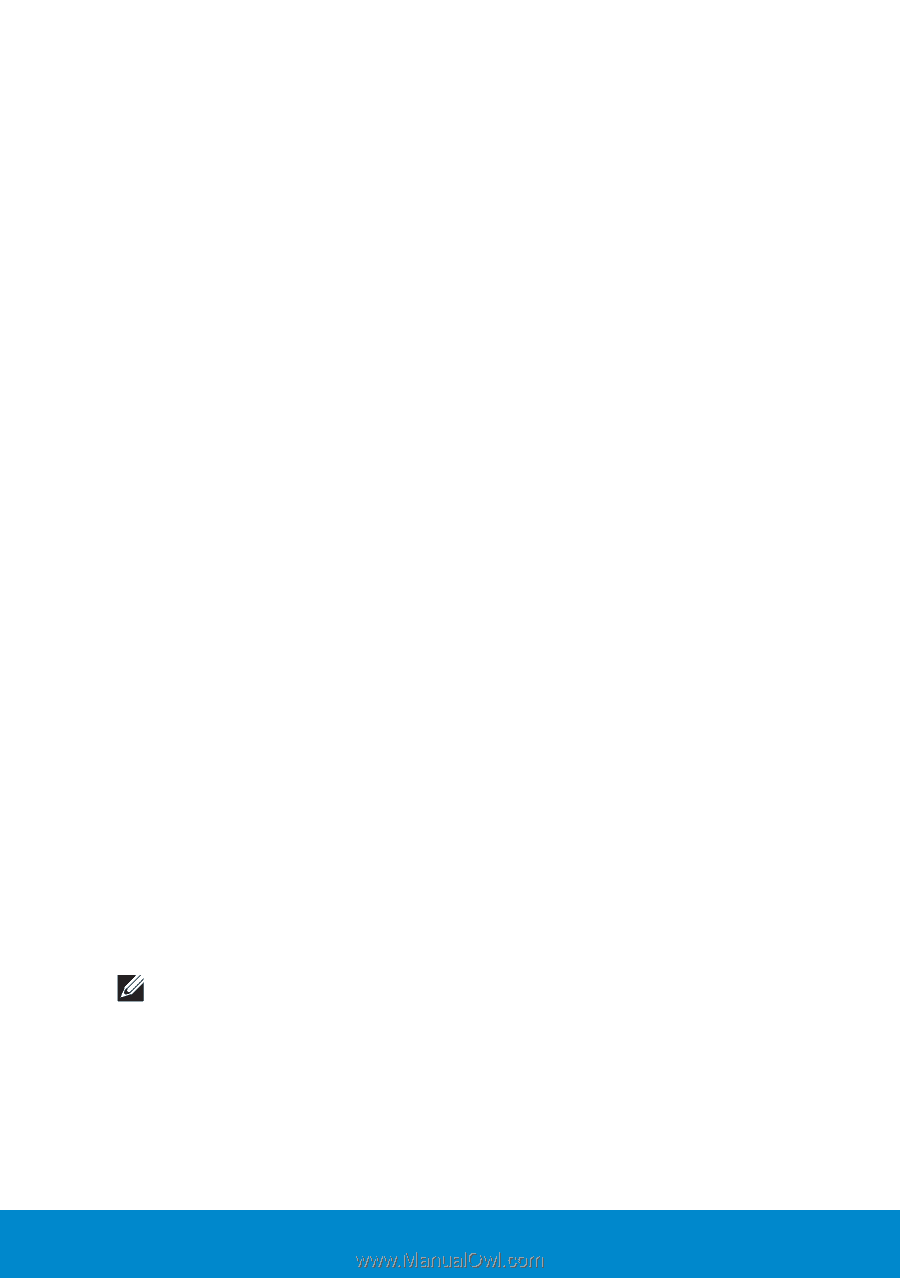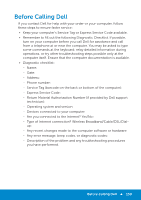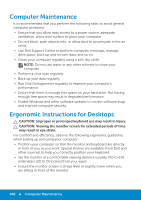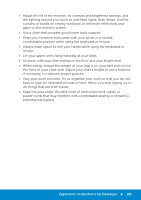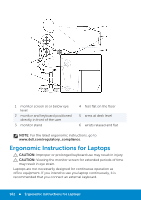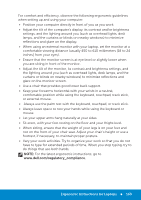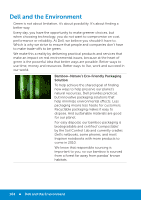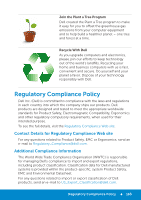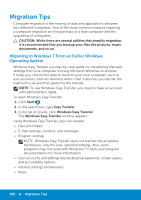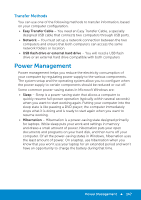Dell Inspiron 15R 5521 Me and My Dell - Page 163
Always use the palm rest with the keyboard, touchpad, or track stick.
 |
View all Dell Inspiron 15R 5521 manuals
Add to My Manuals
Save this manual to your list of manuals |
Page 163 highlights
For comfort and efficiency, observe the following ergonomic guidelines when setting up and using your computer: • Position your computer directly in front of you as you work. • Adjust the tilt of the computer's display, its contrast and/or brightness settings, and the lighting around you (such as overhead lights, desk lamps, and the curtains or blinds on nearby windows) to minimize reflections and glare on the display. • When using an external monitor with your laptop, set the monitor at a comfortable viewing distance (usually 450 to 610 millimeters [18 to 24 inches] from your eyes). • Ensure that the monitor screen is at eye level or slightly lower when you are sitting in front of the monitor. • Adjust the tilt of the monitor, its contrast and brightness settings, and the lighting around you (such as overhead lights, desk lamps, and the curtains or blinds on nearby windows) to minimize reflections and glare on the monitor screen. • Use a chair that provides good lower back support. • Keep your forearms horizontal with your wrists in a neutral, comfortable position while using the keyboard, touchpad, track stick, or external mouse. • Always use the palm rest with the keyboard, touchpad, or track stick. • Always leave space to rest your hands while using the keyboard or mouse. • Let your upper arms hang naturally at your sides. • Sit erect, with your feet resting on the floor and your thighs level. • When sitting, ensure that the weight of your legs is on your feet and not on the front of your chair seat. Adjust your chair's height or use a footrest, if necessary, to maintain proper posture. • Vary your work activities. Try to organize your work so that you do not have to type for extended periods of time. When you stop typing, try to do things that use both hands. NOTE: For the latest ergonomic instructions, go to www.dell.com/regulatory_compliance. Ergonomic Instructions for Laptops 163