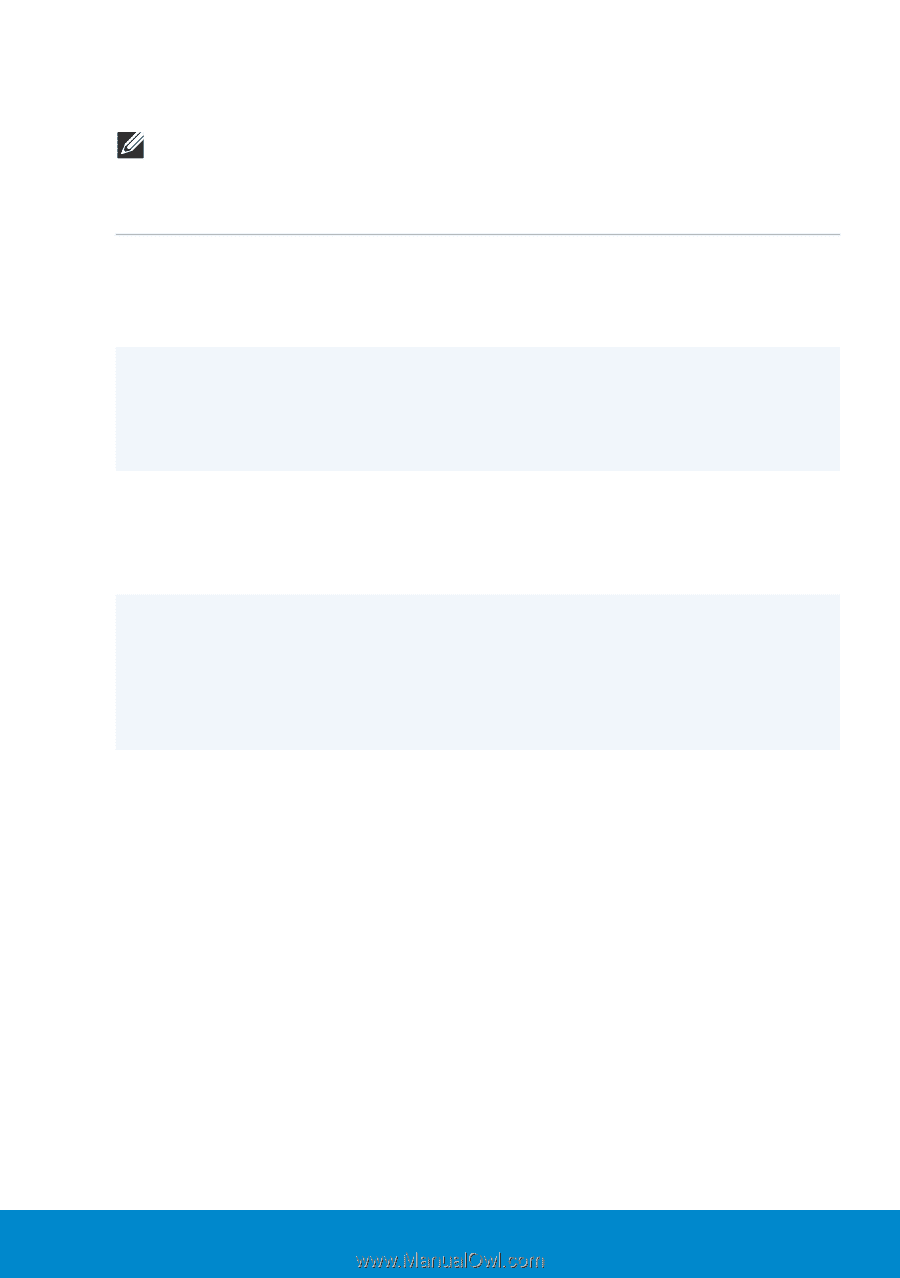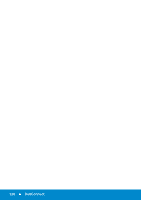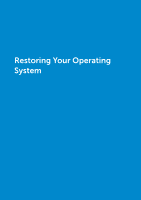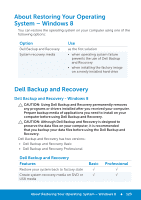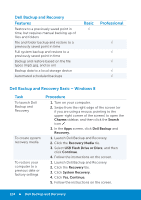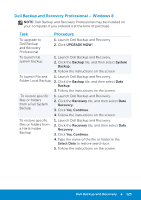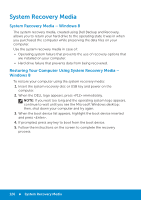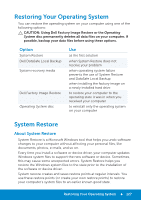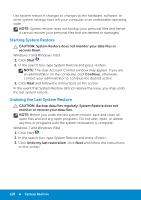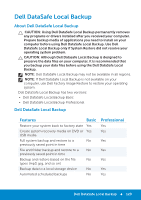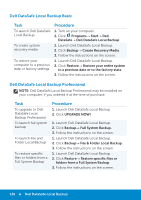Dell Inspiron 15R 5521 Me and My Dell - Page 125
Dell Backup and Recovery Professional – Windows 8, UPGRADE NOW, Backup, System, Recovery, Yes
 |
View all Dell Inspiron 15R 5521 manuals
Add to My Manuals
Save this manual to your list of manuals |
Page 125 highlights
Dell Backup and Recovery Professional - Windows 8 NOTE: Dell Backup and Recovery Professional may be installed on your computer, if you ordered it at the time of purchase. Task Procedure To upgrade to Dell Backup and Recovery Professional 1. Launch Dell Backup and Recovery. 2. Click UPGRADE NOW! To launch full system backup 1. Launch Dell Backup and Recovery. 2. Click the Backup tile, and then select System Backup. 3. Follow the instructions on the screen To launch File and 1. Launch Dell Backup and Recovery. Folder Local Backup 2. Click the Backup tile, and then select Data Backup. 3. Follow the instructions on the screen. To restore specific files or folders from a Full System Backup 1. Launch Dell Backup and Recovery. 2. Click the Recovery tile, and then select Data Recovery. 3. Click Yes, Continue. 4. Follow the instructions on the screen. To restore specific files or folders from a File & Folder Backup 1. Launch Dell Backup and Recovery. 2. Click the Recovery tile, and then select Data Recovery. 3. Click Yes, Continue. 4. Type the name of the file or folder in the Select Data to restore search box. 5. Follow the instructions on the screen. Dell Backup and Recovery 125