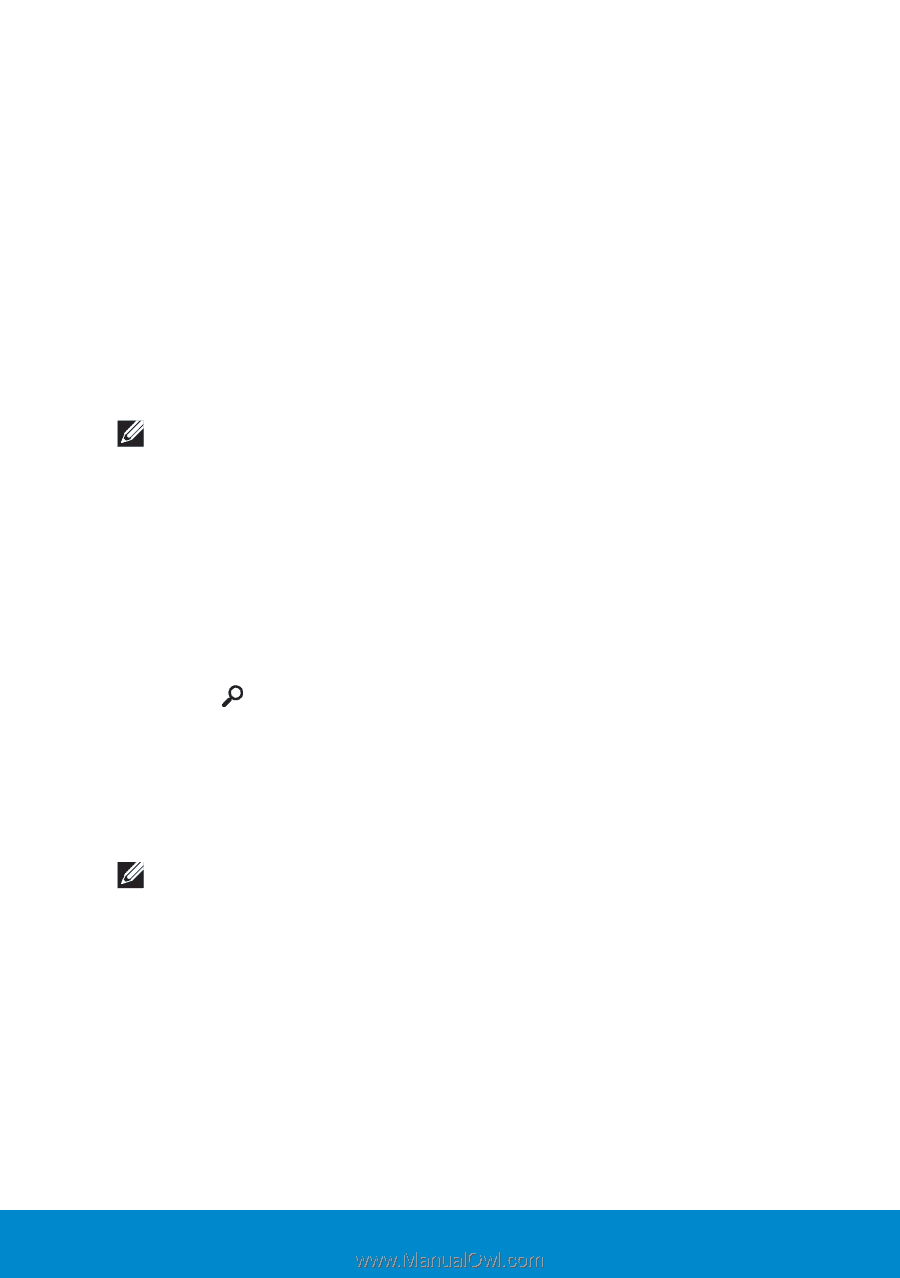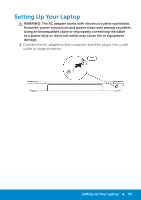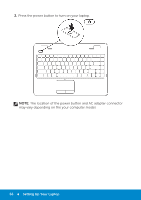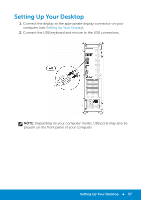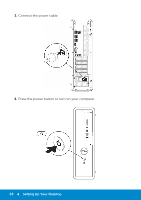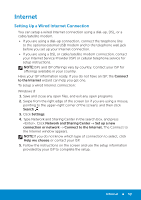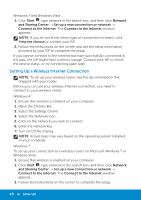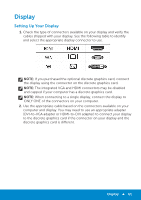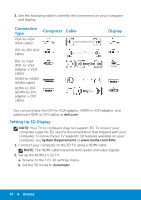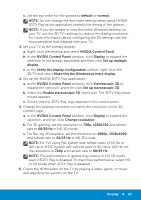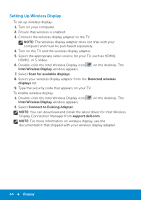Dell Inspiron 15R 5521 Me and My Dell - Page 59
Internet, Setting Up a Wired Internet Connection
 |
View all Dell Inspiron 15R 5521 manuals
Add to My Manuals
Save this manual to your list of manuals |
Page 59 highlights
Internet Setting Up a Wired Internet Connection You can setup a wired Internet connection using a dial-up, DSL, or a cable/satellite modem. • If you are using a dial-up connection, connect the telephone line to the optional external USB modem and to the telephone wall jack before you set up your Internet connection. • If you are using a DSL or cable/satellite modem connection, contact your Internet Service Provider (ISP) or cellular telephone service for setup instructions. NOTE:ISPs and ISP offerings vary by country. Contact your ISP for offerings available in your country. Have your ISP information ready. If you do not have an ISP, the Connect to the Internet wizard can help you get one. To setup a wired Internet connection: Windows 8 1. Save and close any open files, and exit any open programs. 2. Swipe from the right edge of the screen (or if you are using a mouse, pointing to the upper-right corner of the screen), and then click Search . 3. Click Settings. 4. Type Network and Sharing Center in the search box, and press . Click Network and Sharing Center → Set up a new connection or network → Connect to the Internet. The Connect to the Internet window appears. NOTE:If you do not know which type of connection to select, click Help me choose or contact your ISP. 5. Follow the instructions on the screen and use the setup information provided by your ISP to complete the setup. Internet 59