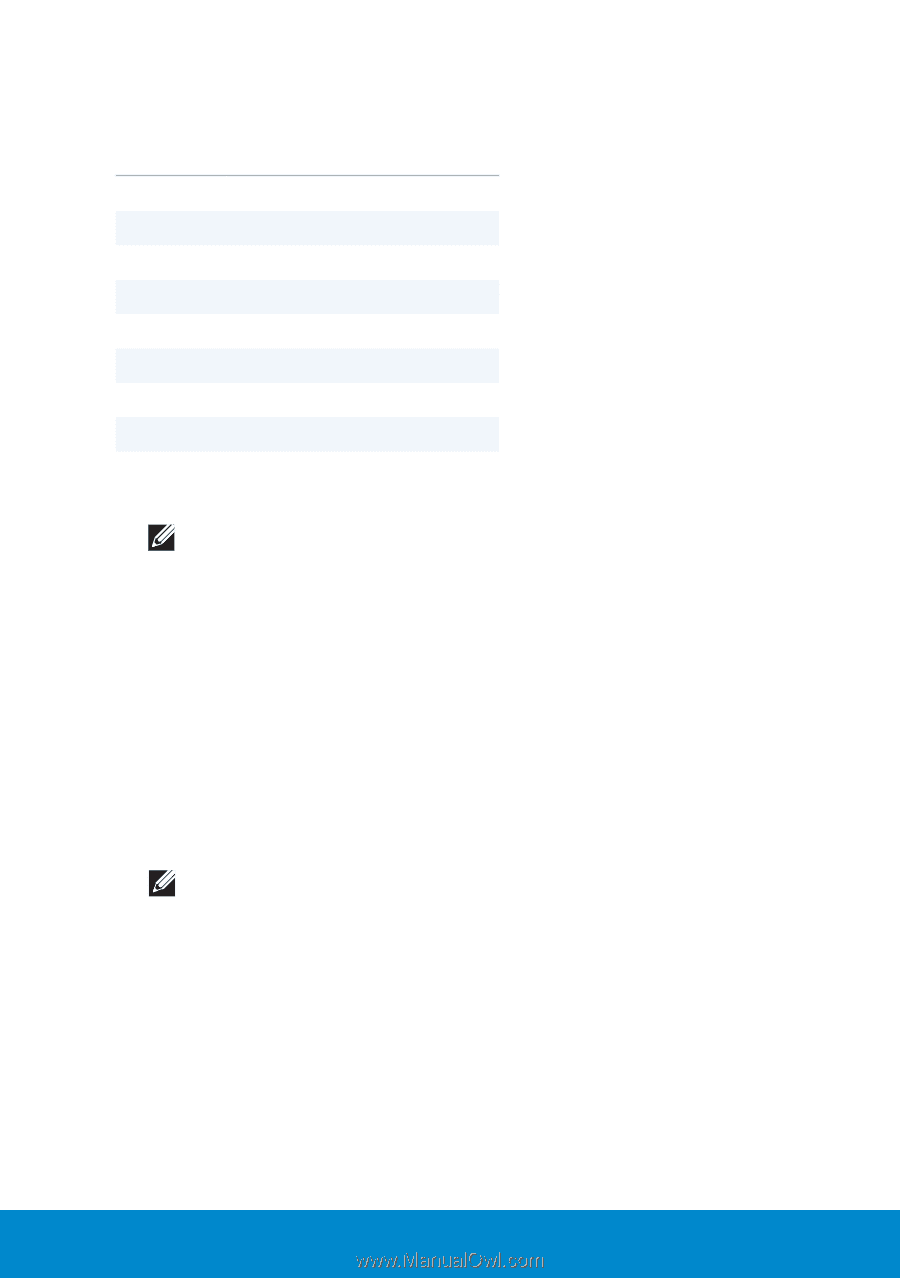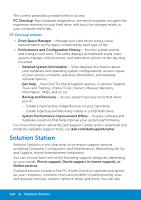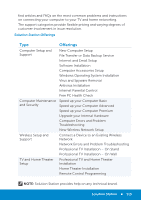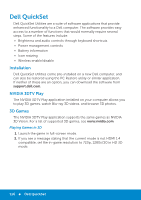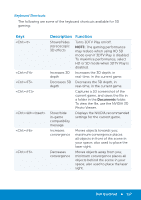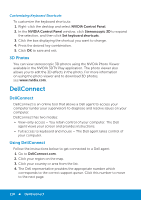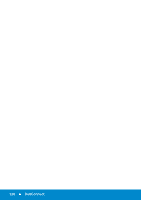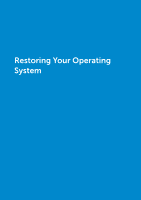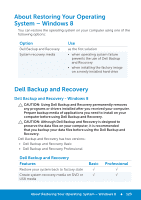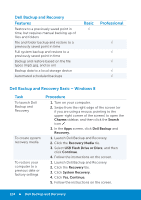Dell Inspiron 15R 5521 Me and My Dell - Page 119
Queue, Selector, Number, USA Support Queue, I Agree., Terms and Conditions, Dell Business Support
 |
View all Dell Inspiron 15R 5521 manuals
Add to My Manuals
Save this manual to your list of manuals |
Page 119 highlights
Queue Selector Number 1 2 3 4 5 6 7 8 USA Support Queue Consumer Dell on Call XPS Relationship Enterprise Relationship GTS Dell Business Support Platinum Support 5. In the DellConnect Terms and Conditions page, click I Agree. NOTE: The Terms and Conditions information sets expectations of what will occur during a DellConnect session. Ask questions to your agent if you need clarity. 6. This page is where you enter the code provided by support agent. 7. Enter the code provided by the Dell representative in the field provided and click Go. 8. Download and install the DellConnect applet to run the screen sharing application. 9. After installing the applet, DellConnect checks for user permissions or firewall settings and so on. 10. If DellConnect detects any proxy or firewall settings, you may be prompted to enter your windows user name and password. NOTE: You can end the session by closing the chat window or by clicking File and Exit. DellConnect 119