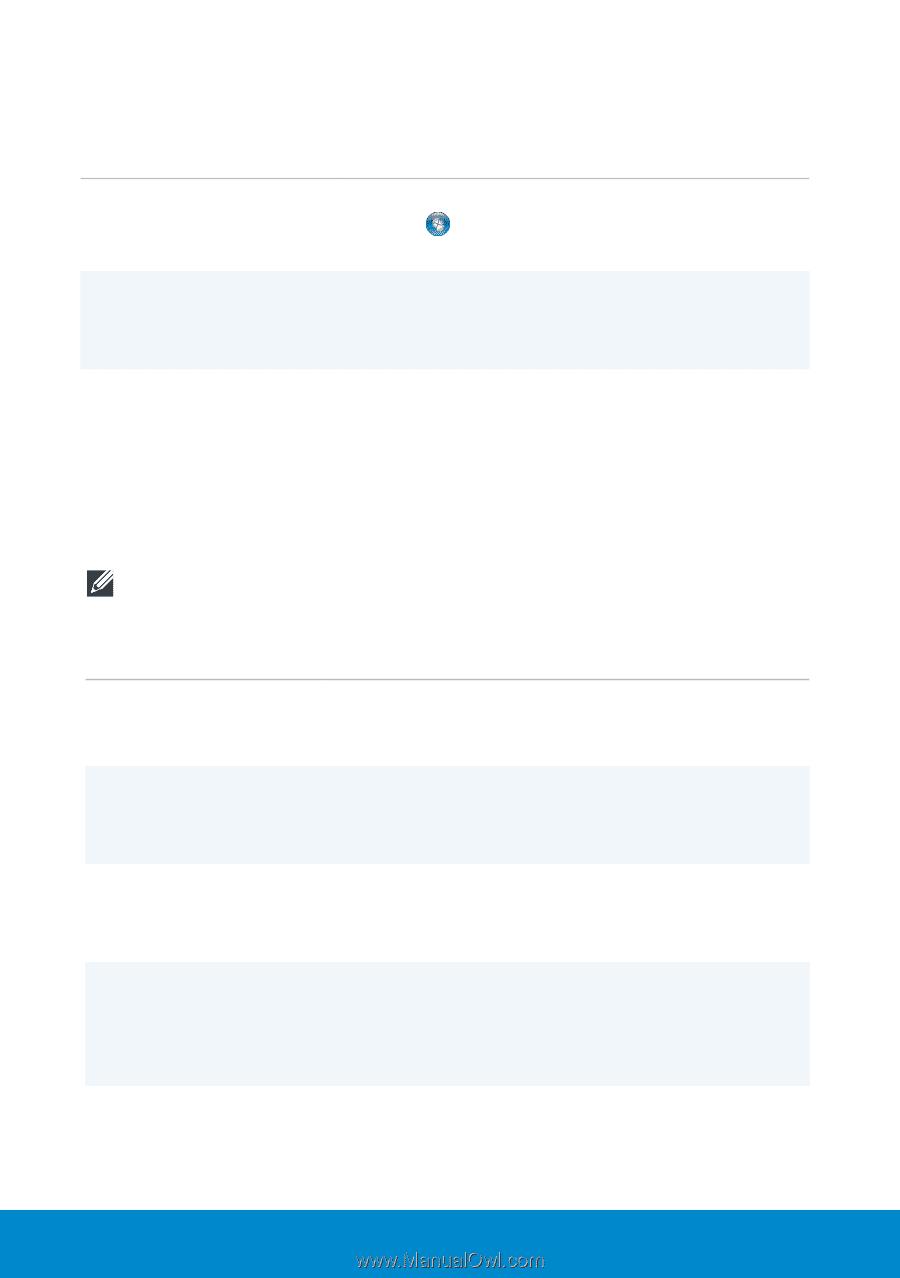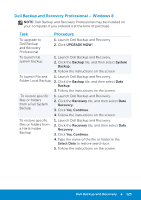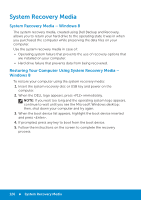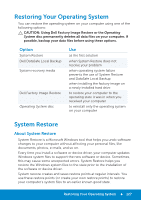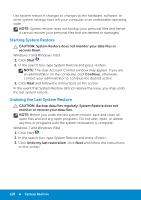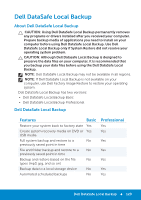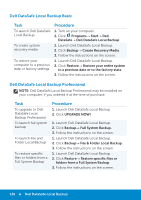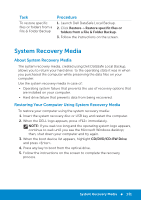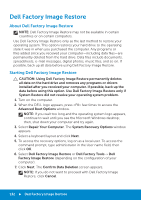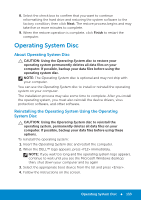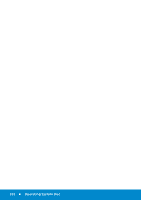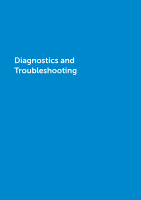Dell Inspiron 15R 5521 Me and My Dell - Page 130
Dell DataSafe Local Backup Basic, Dell DataSafe Local Backup Professional may be installed
 |
View all Dell Inspiron 15R 5521 manuals
Add to My Manuals
Save this manual to your list of manuals |
Page 130 highlights
Dell DataSafe Local Backup Basic Task To launch Dell DataSafe Local Backup To create system recovery media To restore your computer to a previous date or factory settings Procedure 1. Turn on your computer. 2. Click Programs→ Start→ Dell DataSafe→ Dell DataSafe Local Backup. 1. Launch Dell DataSafe Local Backup. 2. Click Backup→ Create Recovery Media. 3. Follow the instructions on the screen. 1. Launch Dell DataSafe Local Backup. 2. Click Restore→ Restore your entire system to a previous date or to the factory state. 3. Follow the instructions on the screen. Dell DataSafe Local Backup Professional NOTE: Dell DataSafe Local Backup Professional may be installed on your computer, if you ordered it at the time of purchase. Task To upgrade to Dell DataSafe Local Backup Professional To launch full system backup To launch File and Folder Local Backup To restore specific files or folders from a Full System Backup Procedure 1. Launch Dell DataSafe Local Backup. 2. Click UPGRADE NOW! 1. Launch Dell DataSafe Local Backup. 2. Click Backup→ Full System Backup. 3. Follow the instructions on the screen. 1. Launch Dell DataSafe Local Backup. 2. Click Backup→ File & Folder Local Backup. 3. Follow the instructions on the screen. 1. Launch Dell DataSafe Local Backup. 2. Click Restore→ Restore specific files or folders from a Full System Backup. 3. Follow the instructions on the screen. 130 Dell DataSafe Local Backup