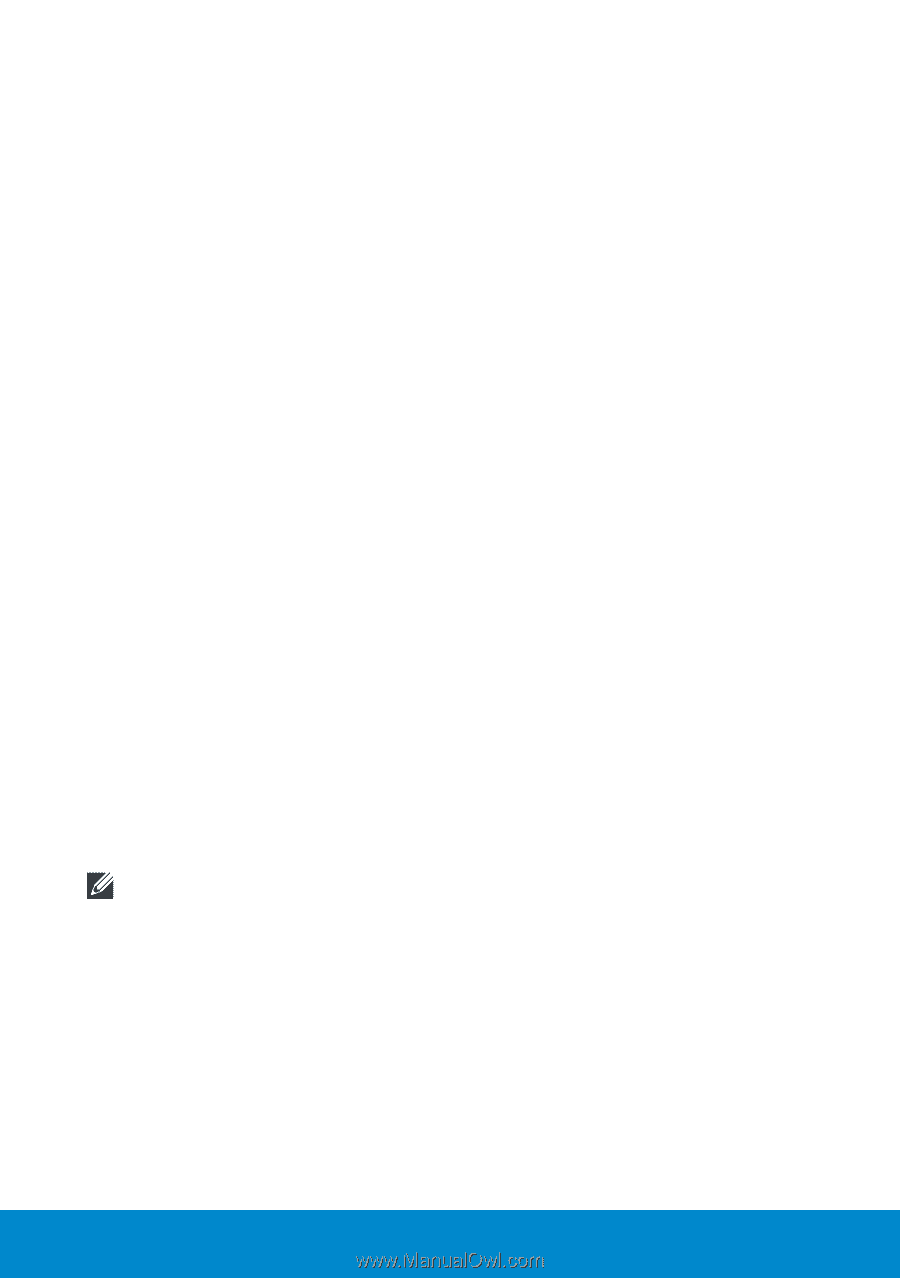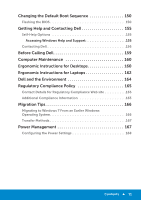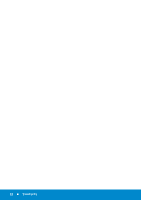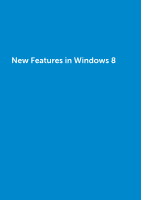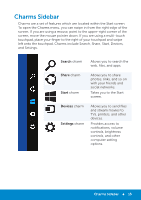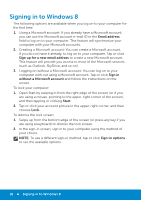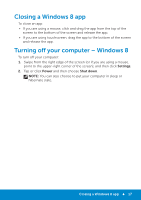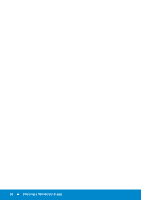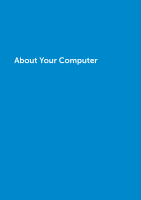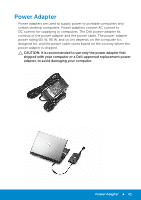Dell Inspiron 15R 5521 Me and My Dell - Page 16
Signing in to Windows 8 - screen
 |
View all Dell Inspiron 15R 5521 manuals
Add to My Manuals
Save this manual to your list of manuals |
Page 16 highlights
Signing in to Windows 8 The following options are available when you log on to your computer for the first time. 1. Using a Microsoft account: If you already have a Microsoft account, you can use the Microsoft account e-mail ID in the Email address field to log on to your computer. This feature will synchronize your computer with your Microsoft accounts. 2. Creating a Microsoft account: You can create a Microsoft account, if you do not have it already, to log on to your computer. Tap or click Sign up for a new email address to create a new Microsoft account. This feature will provide you access to most of the Microsoft services (such as Outlook, SkyDrive, and so on). 3. Logging on without a Microsoft account: You can log on to your computer with out using a Microsoft account. Tap or click Sign in without a Microsoft account and follow the instructions on the screen. To lock your computer: 1. Open Start by swiping in from the right edge of the screen (or if you are using a mouse, pointing to the upper-right corner of the screen), and then tapping or clicking Start. 2. Tap or click your account picture in the upper-right corner, and then choose Lock. To dismiss the lock screen: 1. Swipe up from the bottom edge of the screen (or press any key if you are using a keyboard) to dismiss the lock screen. 2. In the sign-in screen, sign in to your computer using the method of your choice. NOTE: To use a different sign-in method, tap or click Sign-in options to see the available options. 16 Signing in to Windows 8