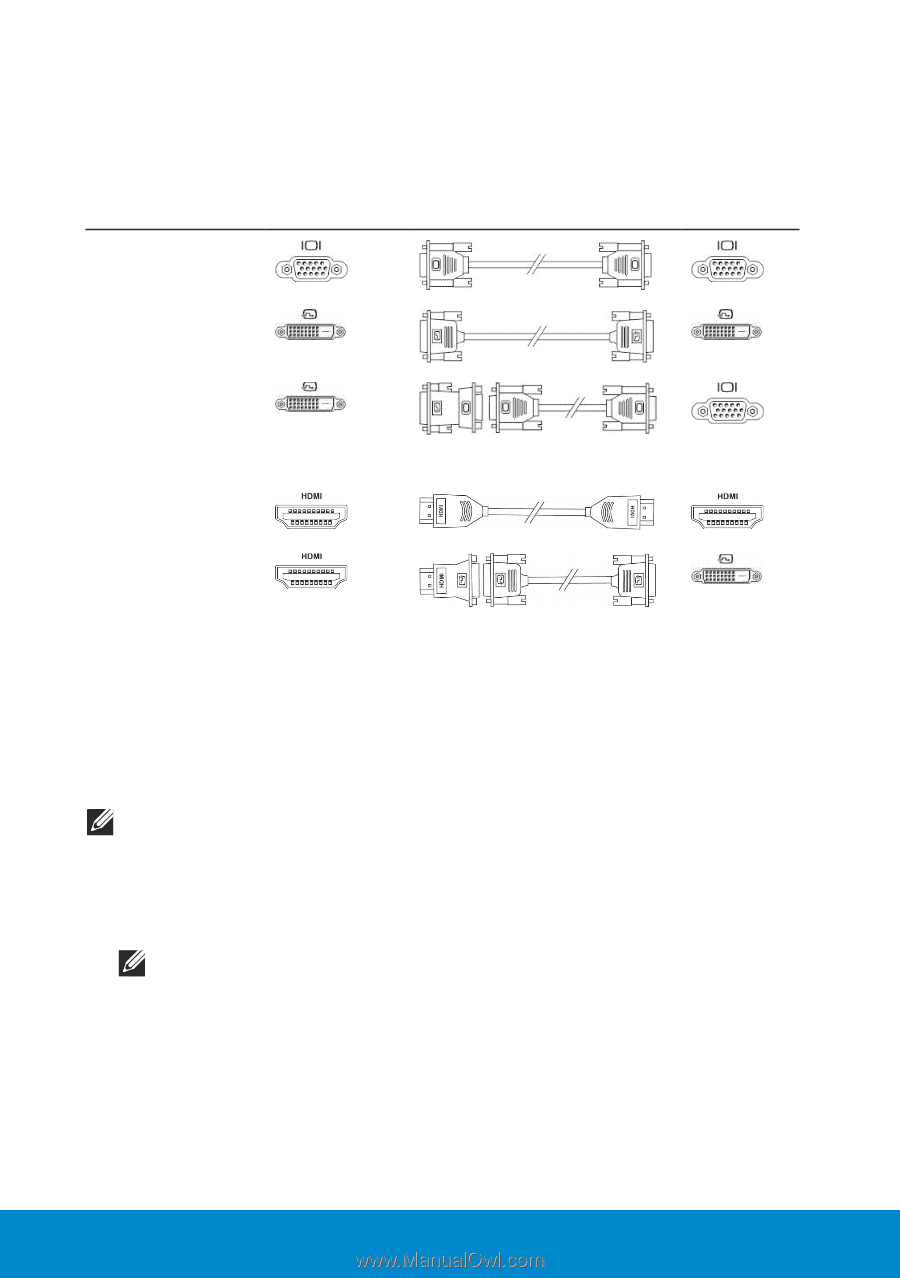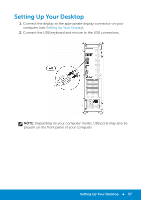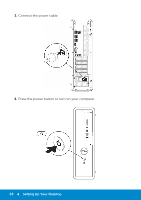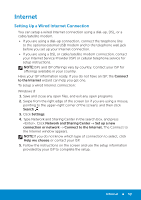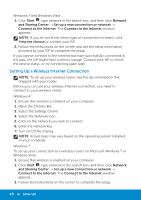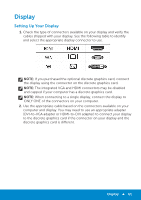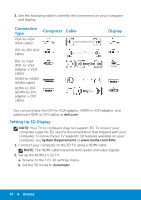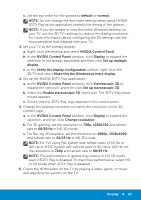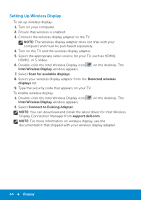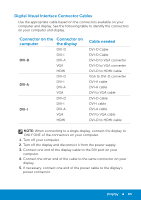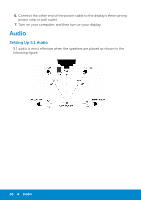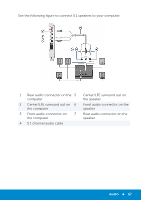Dell Inspiron 15R 5521 Me and My Dell - Page 62
Setting Up 3D Display, dell.com., System Requirements, Automatic
 |
View all Dell Inspiron 15R 5521 manuals
Add to My Manuals
Save this manual to your list of manuals |
Page 62 highlights
3. See the following table to identify the connectors on your computer and display. Connection Type VGA-to-VGA (VGA cable) Computer Cable DVI-to-DVI (DVI cable) DVI-to-VGA (DVI-to-VGA adapter + VGA cable) HDMI-to-HDMI (HDMI cable) HDMI-to-DVI (HDMI-to-DVI adapter + DVI cable) Display You can purchase the DVI-to-VGA adapter, HDMI-to-DVI adapter, and additional HDMI or DVI cables at dell.com. Setting Up 3D Display NOTE: Your TV or computer may not support 3D. To know if your computer supports 3D, see the documentation that shipped with your computer. To know if your TV supports 3D features available on your computer, see System Requirements at www.nvidia.com/3dtv. 1. Connect your computer to the 3D TV using a HDMI cable. NOTE: The HDMI cable transmits both audio and video signals. 2. Set up the HDMI 1.4 3D TV: a. Browse to the TV's 3D settings menu. b. Set the 3D mode to Automatic. 62 Display