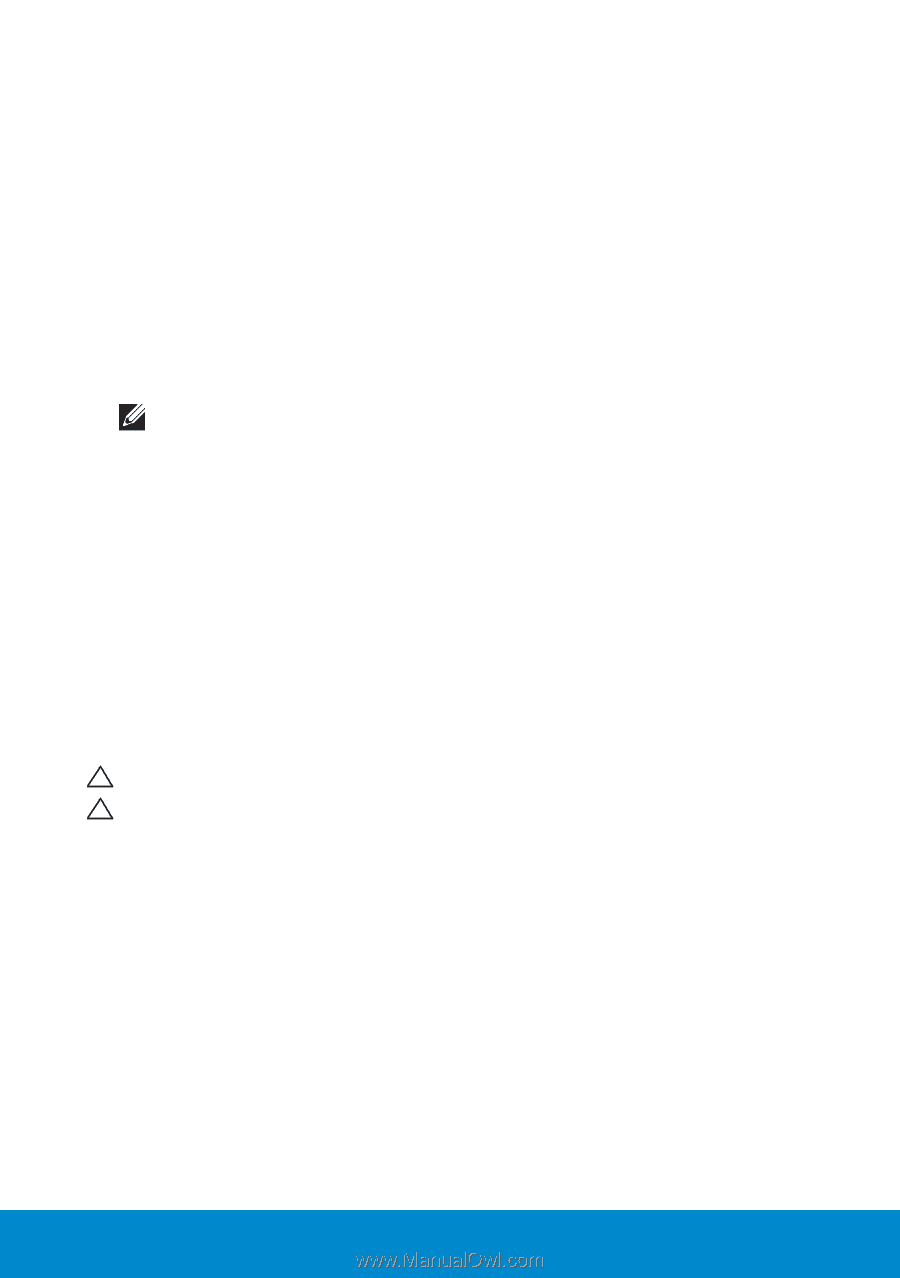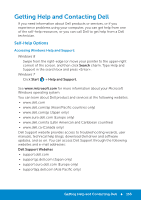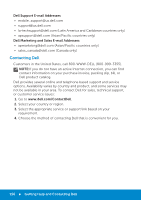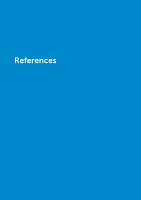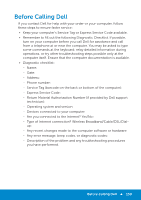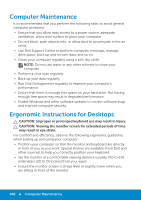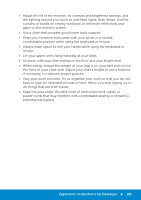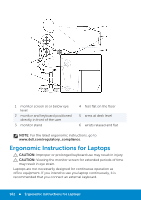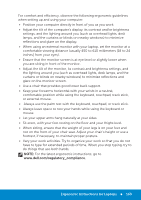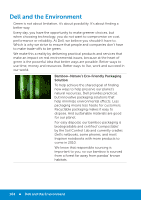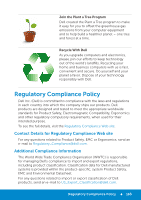Dell Inspiron 15R 5521 Me and My Dell - Page 160
Computer Maintenance, Ergonomic Instructions for Desktops
 |
View all Dell Inspiron 15R 5521 manuals
Add to My Manuals
Save this manual to your list of manuals |
Page 160 highlights
Computer Maintenance It is recommended that you perform the following tasks to avoid general computer problems: • Ensure that you allow easy access to a power source, adequate ventilation, and a level surface to place your computer. • Do not block, push objects into, or allow dust to accumulate in the air vents. • Use Dell Support Center to perform computer checkups, manage drive space, back up and recover data, and so on. • Clean your computer regularly using a soft, dry cloth. NOTE: Do not use water or any other solvents to clean your computer. • Perform a virus scan regularly. • Back up your data regularly. • Run Disk Defragmenter regularly to improve your computer's performance. • Ensure that there is enough free space on your hard drive. Not having enough free space may result in degraded performance. • Enable Windows and other software updates to correct software bugs and improve computer security. Ergonomic Instructions for Desktops CAUTION: Improper or prolonged keyboard use may result in injury. CAUTION: Viewing the monitor screen for extended periods of time may result in eye strain. For comfort and efficiency, observe the following ergonomic guidelines when setting up and using your computer: • Position your computer so that the monitor and keyboard are directly in front of you as you work. Special shelves are available (from Dell and other sources) to help you correctly position your keyboard. • Set the monitor at a comfortable viewing distance (usually 510 to 610 millimeters [20 to 24 inches] from your eyes). • Ensure the monitor screen is at eye level or slightly lower when you are sitting in front of the monitor. 160 Computer Maintenance