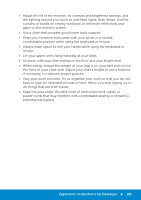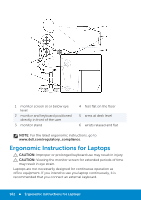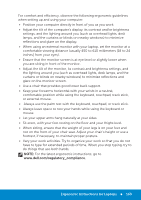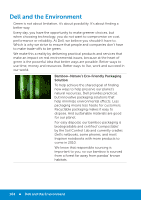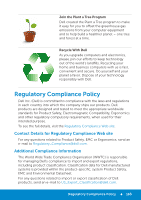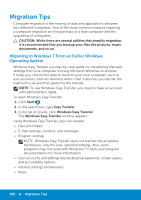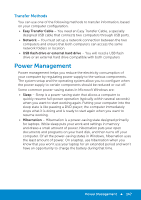Dell Inspiron 15R 5521 Me and My Dell - Page 166
Migration Tips, Migrating to Windows 7 From an Earlier Windows Operating System
 |
View all Dell Inspiron 15R 5521 manuals
Add to My Manuals
Save this manual to your list of manuals |
Page 166 highlights
Migration Tips Computer migration is the moving of data and applications between two different computers. Two of the most common reasons requiring a computer migration are the purchase of a new computer and the upgrading of computers. CAUTION: While there are several utilities that simplify migration, it is recommended that you backup your files like pictures, music, documents, and so on. Migrating to Windows 7 From an Earlier Windows Operating System Windows Easy Transfer is a step-by-step guide for transferring files and settings from one computer running Microsoft Windows to another. It helps you choose the data to move to your new computer, such as user accounts, Internet favorites, and e-mail. It also lets you decide the method to use and then performs the transfer. NOTE: To use Windows Easy Transfer, you need to have an account with administrator rights. To open Windows Easy Transfer: 1. Click Start . 2. In the search box, type Easy Transfer. 3. In the list of results, click Windows Easy Transfer. The Windows Easy Transfer window appears. Using Windows Easy Transfer, you can transfer: • Files and folders • E-mail settings, contacts, and messages • Program settings NOTE: Windows Easy Transfer does not transfer the programs themselves, only the user-specified settings. Also, some programs may not work with Windows 7. Check your program documentation for more information. • User accounts and settings like desktop backgrounds, screen savers, and accessibility options • Internet settings and favorites • Music 166 Migration Tips