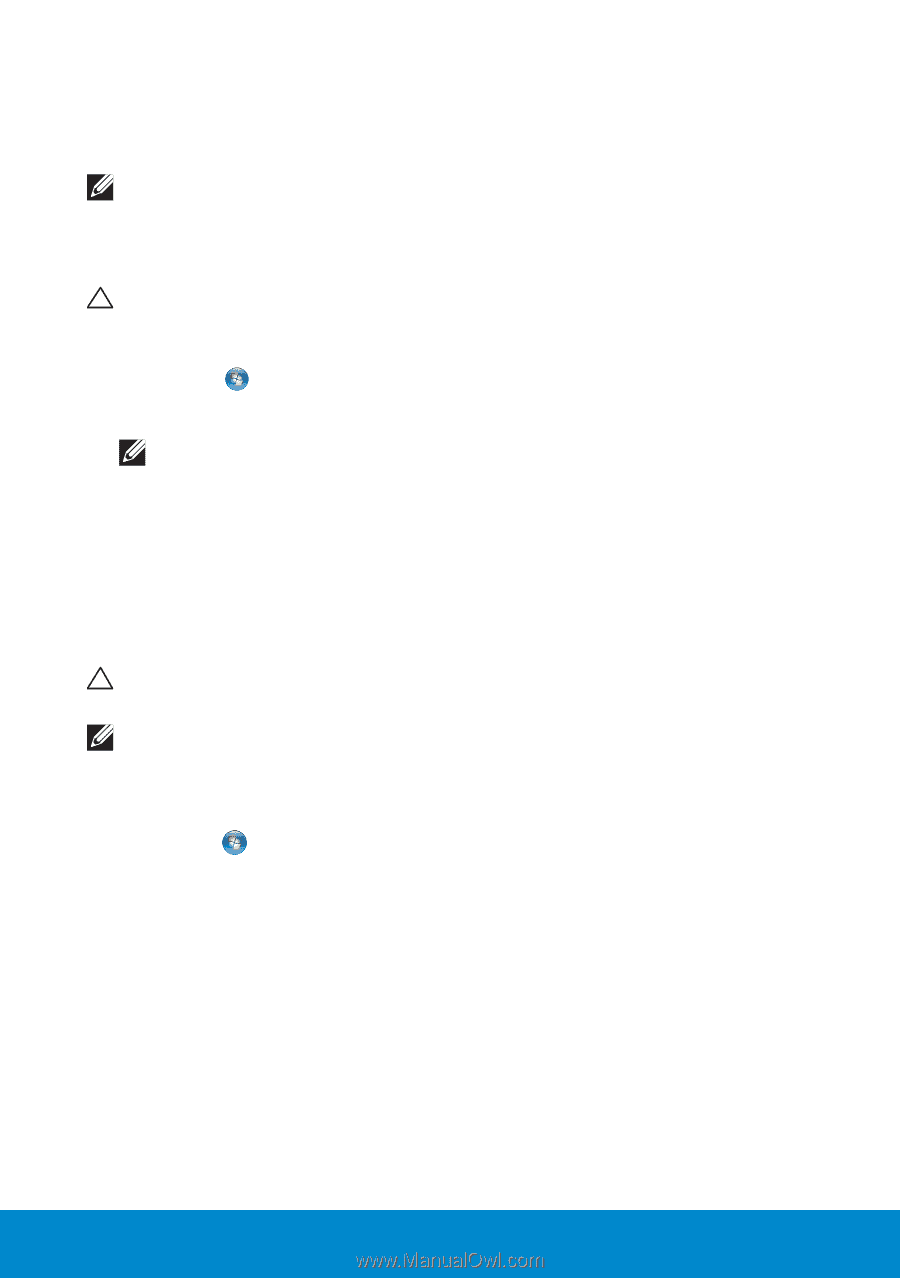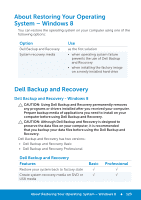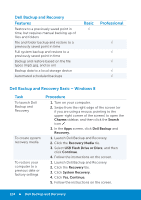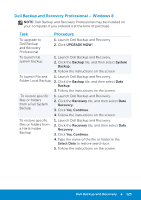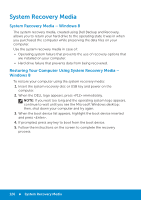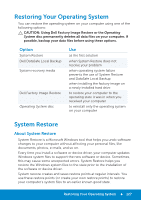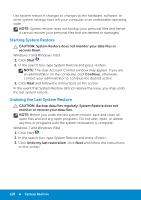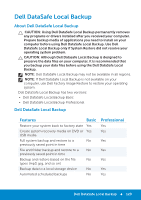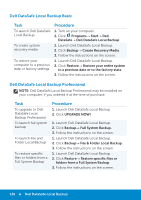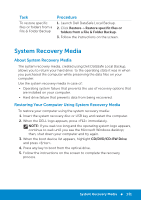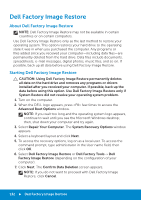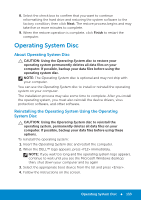Dell Inspiron 15R 5521 Me and My Dell - Page 128
Starting System Restore, Undoing the Last System Restore, System Restore
 |
View all Dell Inspiron 15R 5521 manuals
Add to My Manuals
Save this manual to your list of manuals |
Page 128 highlights
Use system restore if changes to changes to the hardware, software, or other system settings have left your computer in an undesirable operating state. NOTE: System restore does not backup your personal files and hence it cannot recover your personal files that are deleted or damaged. Starting System Restore CAUTION: System Restore does not monitor your data files or recover them. Windows 7 and Windows Vista 1. Click Start . 2. In the search box, type System Restore and press . NOTE: The User Account Control window may appear. If you are an administrator on the computer, click Continue; otherwise, contact your administrator to continue the desired action. 3. Click Next and follow the instructions on the screen. In the event that System Restore did not resolve the issue, you may undo the last system restore. Undoing the Last System Restore CAUTION: Backup data files regularly. System Restore does not monitor or recover your data files. NOTE: Before you undo the last system restore, save and close all open files and exit any open programs. Do not alter, open, or delete any files or programs until the system restoration is complete. Windows 7 and Windows Vista 1. Click Start . 2. In the search box, type System Restore and press . 3. Click Undo my last restoration, click Next and follow the instructions on the screen. 128 System Restore