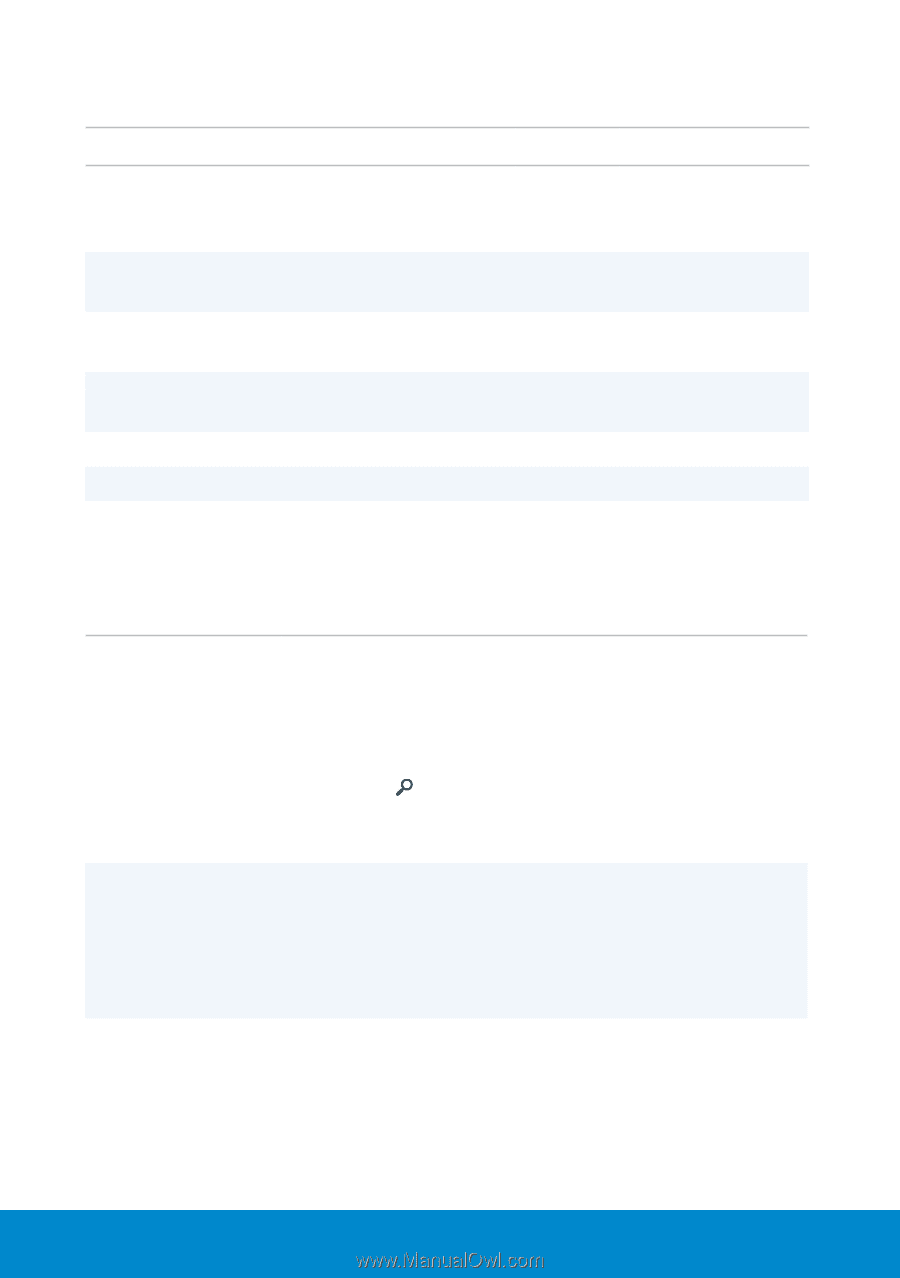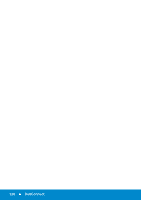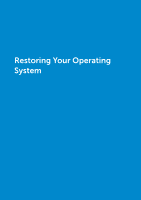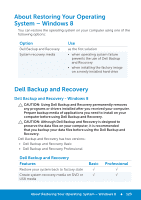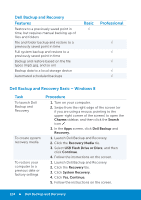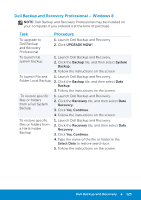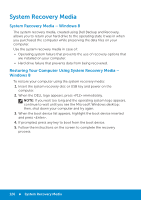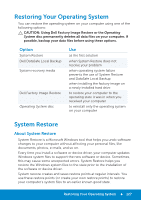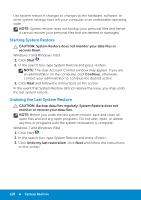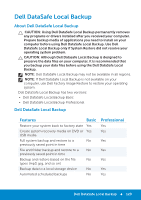Dell Inspiron 15R 5521 Me and My Dell - Page 124
Dell Backup and Recovery Basic – Windows 8, Charms, Search, Dell Backup, Recovery., Recovery Media
 |
View all Dell Inspiron 15R 5521 manuals
Add to My Manuals
Save this manual to your list of manuals |
Page 124 highlights
Dell Backup and Recovery Features Restore to a previously saved point in time, but requires manual backing up of files and folders File and folder backup and restore to a previously saved point in time Full system backup and restore to a previously saved point in time Backup and restore based on the file types (mp3, jpg, and so on) Backup data to a local storage device Automated scheduled backups Basic Professional √ Dell Backup and Recovery Basic - Windows 8 Task To launch Dell Backup and Recovery To create system recovery media To restore your computer to a previous date or factory settings Procedure 1. Turn on your computer. 2. Swipe from the right edge of the screen (or if you are using a mouse, pointing to the upper-right corner of the screen) to open the Charms sidebar, and then click the Search icon . 3. In the Apps screen, click Dell Backup and Recovery. 1. Launch Dell Backup and Recovery. 2. Click the Recovery Media tile. 3. Select USB Flash Drive or Discs, and then click Continue. 4. Follow the instructions on the screen. 1. Launch Dell Backup and Recovery. 2. Click the Recovery tile. 3. Click System Recovery. 4. Click Yes, Continue. 5. Follow the instructions on the screen. 124 Dell Backup and Recovery