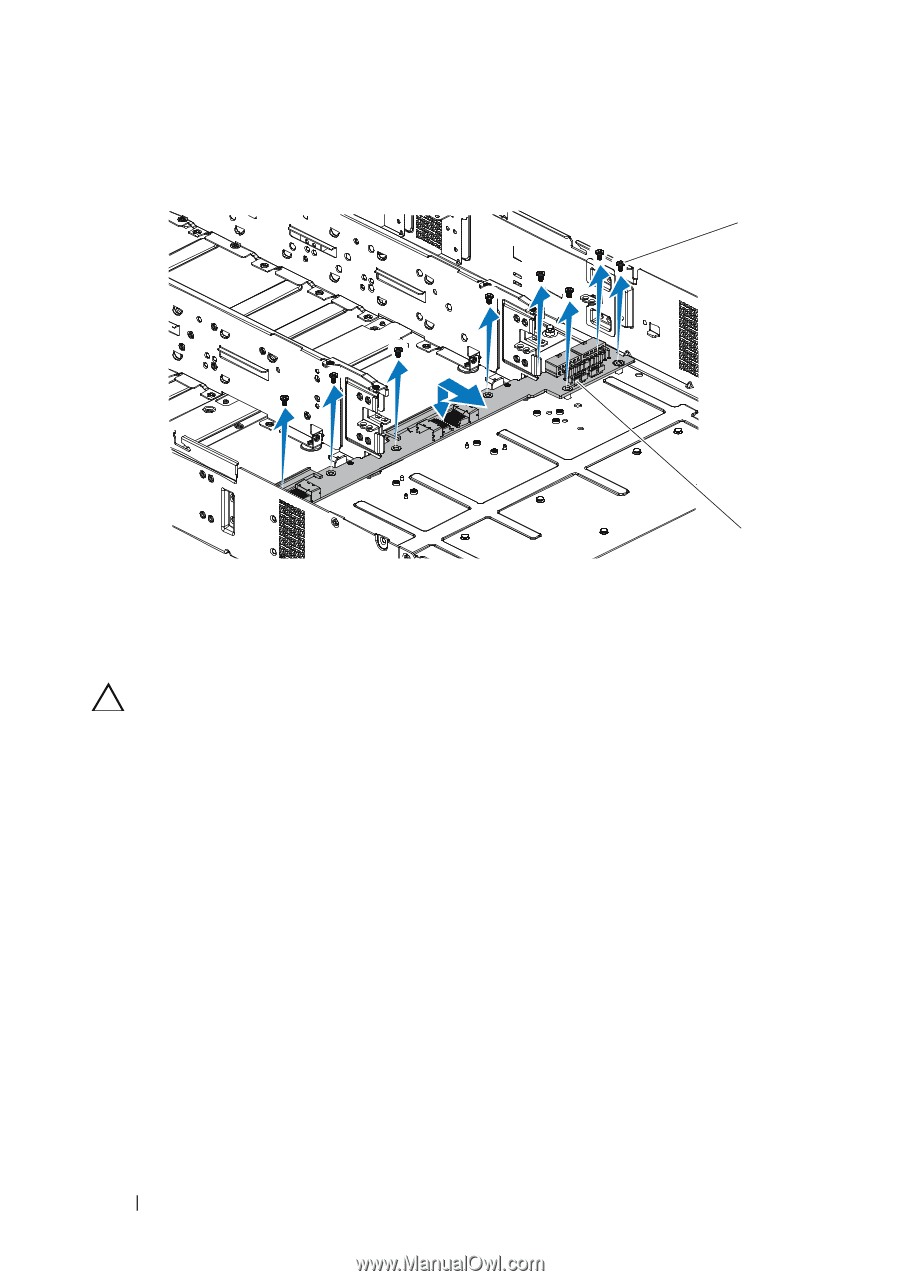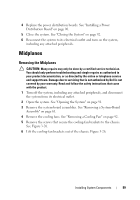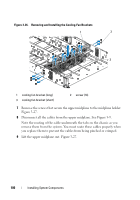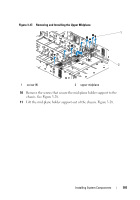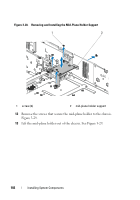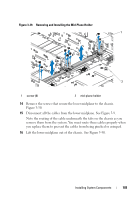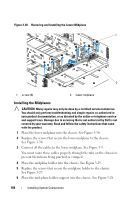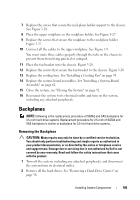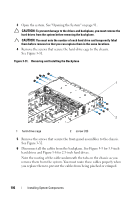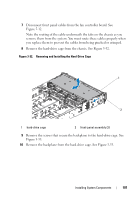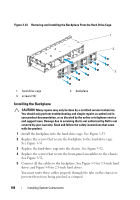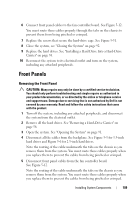Dell PowerEdge C6100 Hardware Owner's Manual - Page 104
Installing the Midplanes, See
 |
View all Dell PowerEdge C6100 manuals
Add to My Manuals
Save this manual to your list of manuals |
Page 104 highlights
Figure 3-30. Removing and Installing the Lower Midplane 1 2 1 screw (8) 2 lower midplane Installing the Midplanes CAUTION: Many repairs may only be done by a certified service technician. You should only perform troubleshooting and simple repairs as authorized in your product documentation, or as directed by the online or telephone service and support team. Damage due to servicing that is not authorized by Dell is not covered by your warranty. Read and follow the safety instructions that came with the product. 1 Place the lower midplane into the chassis. See Figure 3-30. 2 Replace the screws that secure the lower midplane to the chassis. See Figure 3-30. 3 Connect all the cables to the lower midplane. See Figure 5-9. You must route these cables properly through the tabs on the chassis to prevent them from being pinched or crimped. 4 Place the midplane holder into the chassis. See Figure 3-29. 5 Replace the screws that secure the midplane holder to the chassis. See Figure 3-29 6 Place the mid-plane holder support into the chassis. See Figure 3-28. 104 Installing System Components