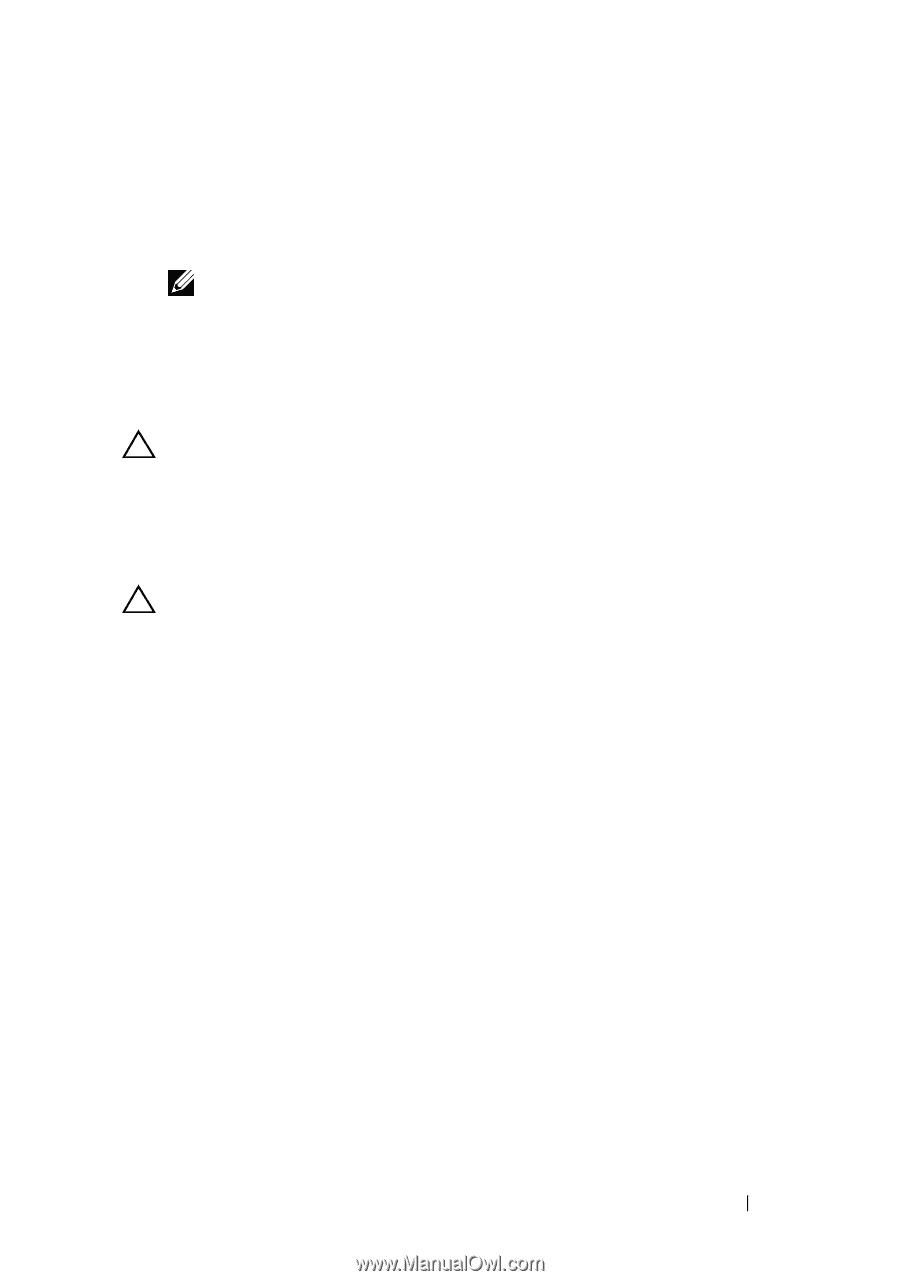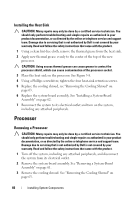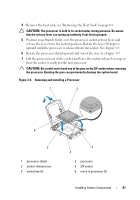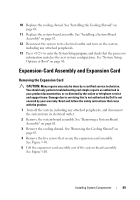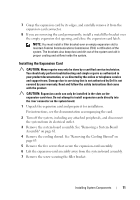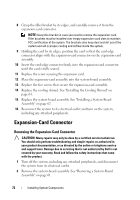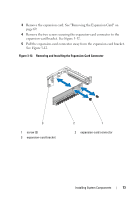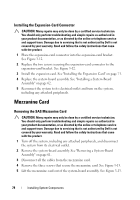Dell PowerEdge C6100 Hardware Owner's Manual - Page 71
Installing the Expansion Card, the system from its electrical outlet.
 |
View all Dell PowerEdge C6100 manuals
Add to My Manuals
Save this manual to your list of manuals |
Page 71 highlights
7 Grasp the expansion card by its edges, and carefully remove it from the expansion-card connector. 8 If you are removing the card permanently, install a metal filler bracket over the empty expansion slot opening, and close the expansion-card latch. NOTE: You must install a filler bracket over an empty expansion slot to maintain Federal Communications Commission (FCC) certification of the system. The brackets also keep dust and dirt out of the system and aid in proper cooling and airflow inside the system. Installing the Expansion Card CAUTION: Many repairs may only be done by a certified service technician. You should only perform troubleshooting and simple repairs as authorized in your product documentation, or as directed by the online or telephone service and support team. Damage due to servicing that is not authorized by Dell is not covered by your warranty. Read and follow the safety instructions that came with the product. CAUTION: Expansion cards can only be installed in the slots on the expansion-card riser. Do not attempt to install expansion cards directly into the riser connector on the system board. 1 Unpack the expansion card and prepare it for installation. For instructions, see the documentation accompanying the card. 2 Turn off the system, including any attached peripherals, and disconnect the system from its electrical outlet. 3 Remove the system-board assembly. See "Removing a System-Board Assembly" on page 61. 4 Remove the cooling shroud. See "Removing the Cooling Shroud" on page 63. 5 Remove the five screws that secure the expansion-card assembly. 6 Lift the expansion-card assembly away from the system-board assembly. 7 Remove the screw securing the filler bracket. Installing System Components 71