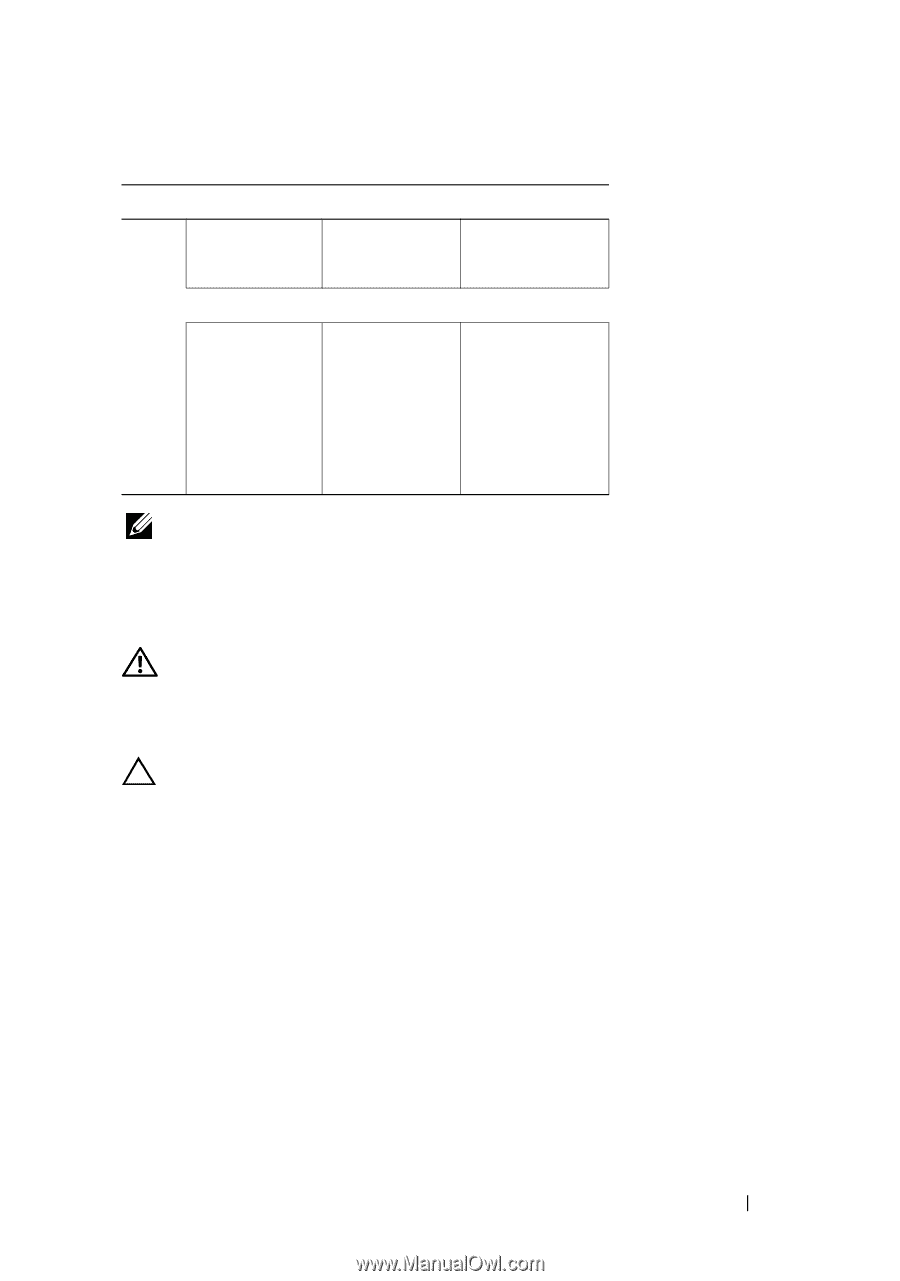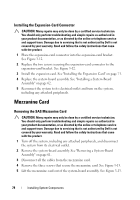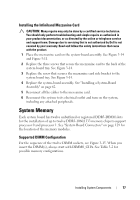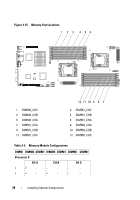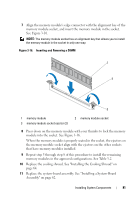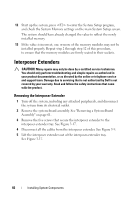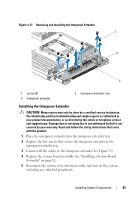Dell PowerEdge C6100 Hardware Owner's Manual - Page 79
Removing Memory Modules, WARNING, CAUTION
 |
View all Dell PowerEdge C6100 manuals
Add to My Manuals
Save this manual to your list of manuals |
Page 79 highlights
Table 3-2. Memory Module Configurations DIMM DIMM0 DIMM1 DIMM0 DIMM1 DIMM0 DIMM1 6 - - - 12 Processor 1 CH A CH B CH C 1 - - - - - - 4 - - - - 6 - - - 12 NOTE: An empty DIMM socket is marked as "_". For best performance, all the memory modules installed must be of the same speed, capacity, and from the same manufacturer. Removing Memory Modules WARNING: The memory modules are hot to the touch for some time after the system has been powered down. Allow time for the memory modules to cool before handling them. Handle the memory modules by the card edges and avoid touching the components on the memory module. CAUTION: Many repairs may only be done by a certified service technician. You should only perform troubleshooting and simple repairs as authorized in your product documentation, or as directed by the online or telephone service and support team. Damage due to servicing that is not authorized by Dell is not covered by your warranty. Read and follow the safety instructions that came with the product. 1 Turn off the system, including any attached peripherals, and disconnect the system from the electrical outlet. 2 Remove the system-board assembly. See "Removing a System-Board Assembly" on page 61. 3 Remove the cooling shroud. See "Removing the Cooling Shroud" on page 63. 4 Locate the memory module sockets. See Figure 3-15. Installing System Components 79