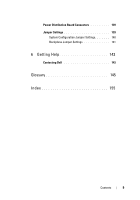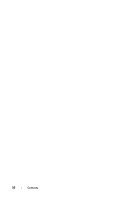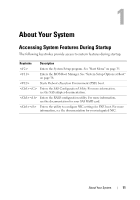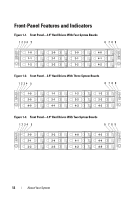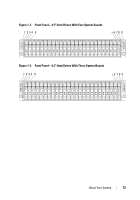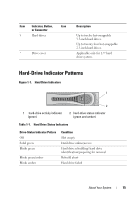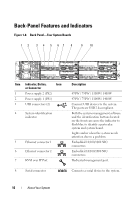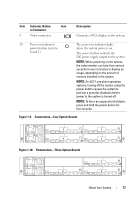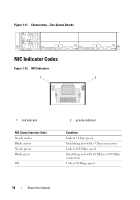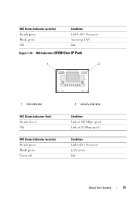Dell PowerEdge C6100 Hardware Owner's Manual - Page 14
Front Panel-2.5 Hard Drives With Two System Boards, Indicator, Button, or Connector - chassis
 |
View all Dell PowerEdge C6100 manuals
Add to My Manuals
Save this manual to your list of manuals |
Page 14 highlights
Figure 1-6. Front Panel-2.5" Hard Drives With Two System Boards 1 234 5 *6 7 89 4-11 4-10 4-9 4-8 4-7 4-6 4-5 4-4 4-3 4-2 4-1 4-0 2-11 2-10 2-9 2-8 2-7 2-6 2-5 2-4 2-3 2-2 2-1 2-0 Item Indicator, Button, Icon or Connector 1, 3, 7, 9 Power-on indicator/ power button (system boards 1, 2, 4, 3) 2, 4, 6, 8 System identification indicator/button (system boards 1, 2, 4, 3) Description The power-on indicator lights when the system power is on. The power button controls the DC power supply output to the system. NOTE: When powering on the system, the video monitor can take from several seconds to over 2 minutes to display an image, depending on the amount of memory installed in the system. NOTE: On ACPI-compliant operating systems, turning off the system using the power button causes the system to perform a graceful shutdown before power to the system is turned off. NOTE: To force an ungraceful shutdown, press and hold the power button for 5 seconds. The identification button can be used to locate a particular system and system board within a chassis. When the button is pushed, the blue system status indicator on the front and the back blink until the button is pushed again. 14 About Your System