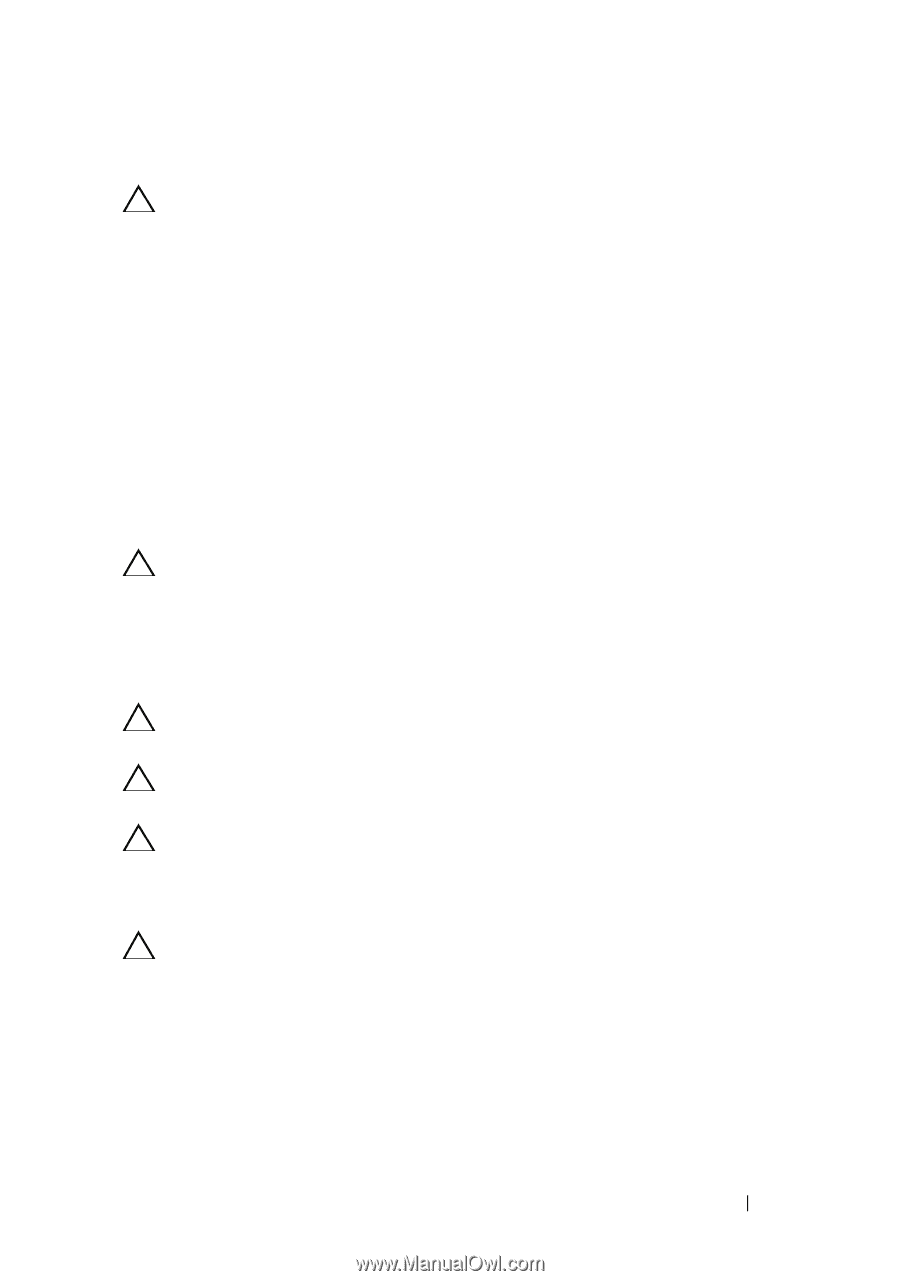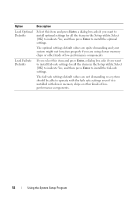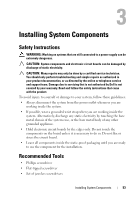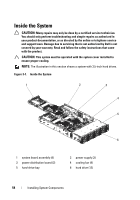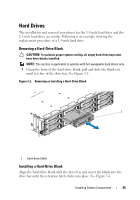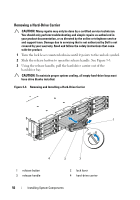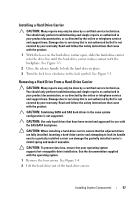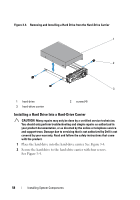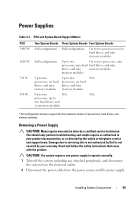Dell PowerEdge C6100 Hardware Owner's Manual - Page 57
Installing a Hard Drive Carrier, Removing a Hard Drive From a Hard-Drive Carrier
 |
View all Dell PowerEdge C6100 manuals
Add to My Manuals
Save this manual to your list of manuals |
Page 57 highlights
Installing a Hard Drive Carrier CAUTION: Many repairs may only be done by a certified service technician. You should only perform troubleshooting and simple repairs as authorized in your product documentation, or as directed by the online or telephone service and support team. Damage due to servicing that is not authorized by Dell is not covered by your warranty. Read and follow the safety instructions that came with the product. 1 With the lever on the hard-drive carrier open, slide the hard-drive carrier into the drive bay until the hard-drive carrier makes contact with the backplane. See Figure 3-3. 2 Close the release handle to lock the hard drive in place. 3 Turn the lock lever clockwise to the lock symbol. See Figure 3-3. Removing a Hard Drive From a Hard-Drive Carrier CAUTION: Many repairs may only be done by a certified service technician. You should only perform troubleshooting and simple repairs as authorized in your product documentation, or as directed by the online or telephone service and support team. Damage due to servicing that is not authorized by Dell is not covered by your warranty. Read and follow the safety instructions that came with the product. CAUTION: Combining SATA and SAS hard drives in the same system configuration is not supported. CAUTION: Use only hard drives that have been tested and approved for use with the SAS/SATA backplane. CAUTION: When installing a hard-drive carrier, ensure that the adjacent drives are fully installed. Inserting a hard-drive carrier and attempting to lock its handle next to a partially installed carrier can damage the partially installed carrier's shield spring and make it unusable. CAUTION: To prevent data loss, ensure that your operating system supports hot-swappable drive installation. See the documentation supplied with the operating system. 1 Remove the four screws. See Figure 3-4. 2 Lift the hard drive out of the hard-drive carrier. Installing System Components 57