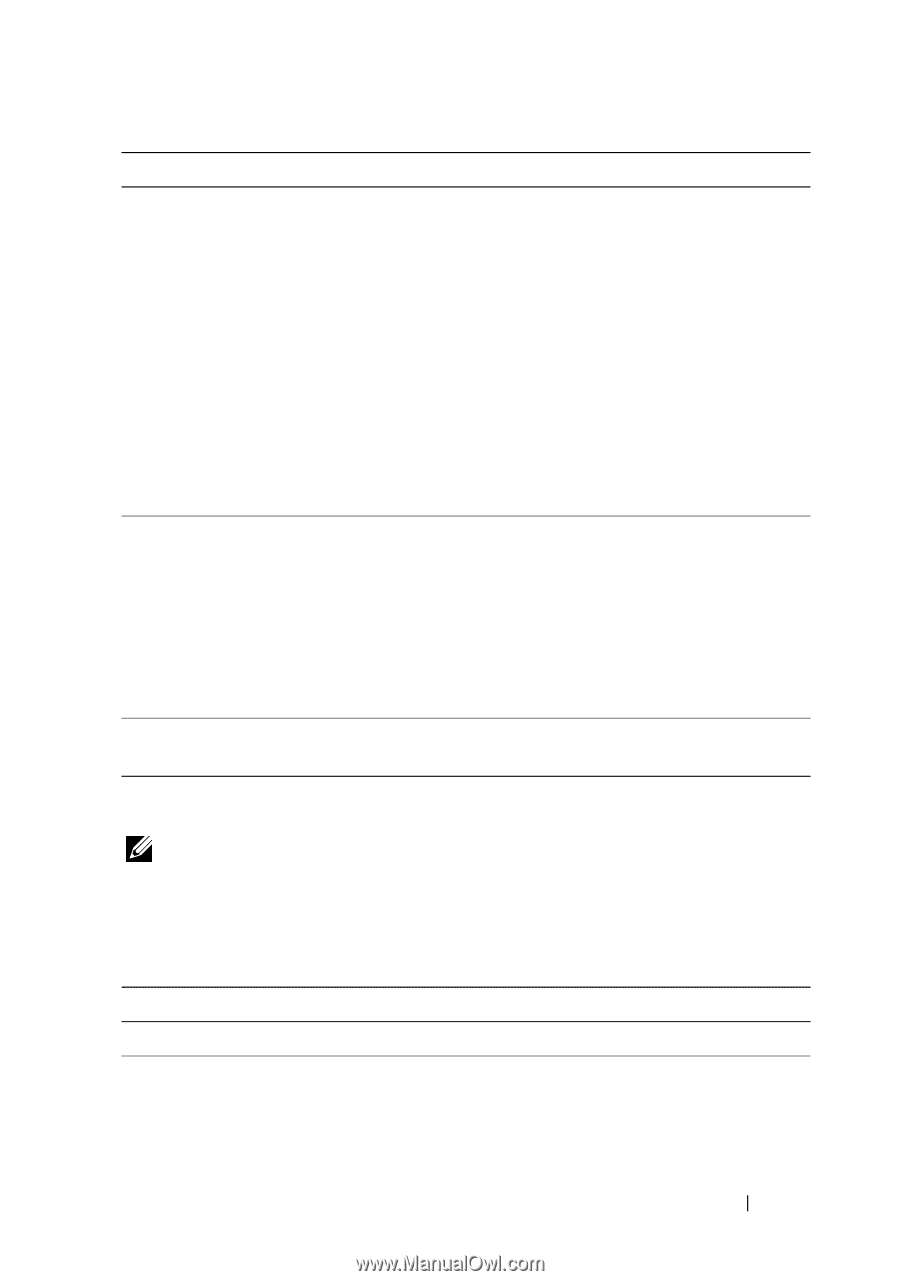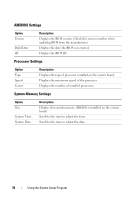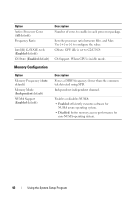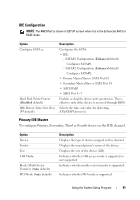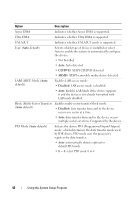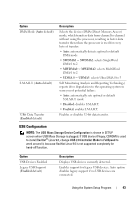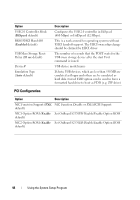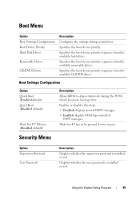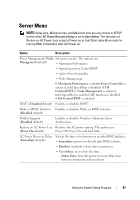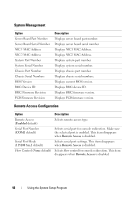Dell PowerEdge C6100 Hardware Owner's Manual - Page 43
USB Configuration, USB Mass Storage Device Configuration, USB 2.0 Controller Mode, FullSpeed
 |
View all Dell PowerEdge C6100 manuals
Add to My Manuals
Save this manual to your list of manuals |
Page 43 highlights
Option DMA Mode (Auto default) S.M.A.R.T. (Auto default) 32Bit Data Transfer (Enabled default) Description Selects the devices DMA (Direct Memory Access) mode, which transfers data from channel to channel without using the processor, resulting in faster data transfer then when the processor is used for every byte of transfer: • Auto: automatically detects optimal or default DMA mode • SWDMA0 ~ SWDMA2: selects SingleWord DMA 0 to 2 • MWDMA0 ~ MWDMA2: selects MultiWord DMA 0 to 2 • UDMA 0 ~ UDMA5: selects Ultra DMA 0 to 5 Self Monitoring Analysis and Reporting Technology) reports drive degradation to the operating system to warn you of potential failure: • Auto: automatically sets optimal or default S.M.A.R.T. mode • Disabled: disables S.M.A.R.T. • Enabled: enables S.M.A.R.T. Enables or disables 32-bit data transfer. USB Configuration NOTE: The USB Mass Storage Device Configuration is shown in SETUP screen when USB Mass Storage is plugged. If USB device (Floppy, CDROM) is used to install RedHat® Linux 9.0, change USB 2.0 Controller Mode to FullSpeed to work around it, because RedHat Linux 9.0 is not supported completely for hand-off function. Option USB Devices Enabled Legacy USB Support (Enabled default) Description Displays USB devices currently detected. Enables support for legacy USB devices. Auto option disables legacy support if no USB devices are connected. Using the System Setup Program 43