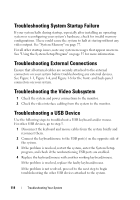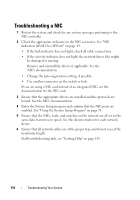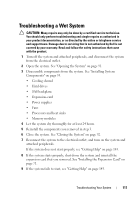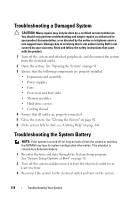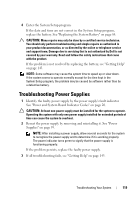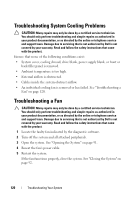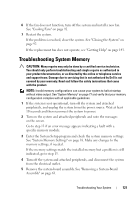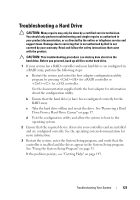Dell PowerEdge C6100 Hardware Owner's Manual - Page 118
Troubleshooting a Damaged System, Troubleshooting the System Battery
 |
View all Dell PowerEdge C6100 manuals
Add to My Manuals
Save this manual to your list of manuals |
Page 118 highlights
Troubleshooting a Damaged System CAUTION: Many repairs may only be done by a certified service technician. You should only perform troubleshooting and simple repairs as authorized in your product documentation, or as directed by the online or telephone service and support team. Damage due to servicing that is not authorized by Dell is not covered by your warranty. Read and follow the safety instructions that came with the product. 1 Turn off the system and attached peripherals, and disconnect the system from the electrical outlet. 2 Open the system. See "Opening the System" on page 91. 3 Ensure that the following components are properly installed: • Expansion-card assembly • Power supplies • Fans • Processors and heat sinks • Memory modules • Hard-drive carriers • Cooling shroud 4 Ensure that all cables are properly connected. 5 Close the system. See "Closing the System" on page 92. 6 If the system fails to start, see "Getting Help" on page 143. Troubleshooting the System Battery NOTE: If the system is turned off for long periods of time (for weeks or months), the NVRAM may lose its system configuration information. This situation is caused by a defective battery. 1 Re-enter the time and date through the System Setup program. See "System Setup Options at Boot" on page 36. 2 Turn off the system and disconnect it from the electrical outlet for at least one hour. 3 Reconnect the system to the electrical outlet and turn on the system. 118 Troubleshooting Your System