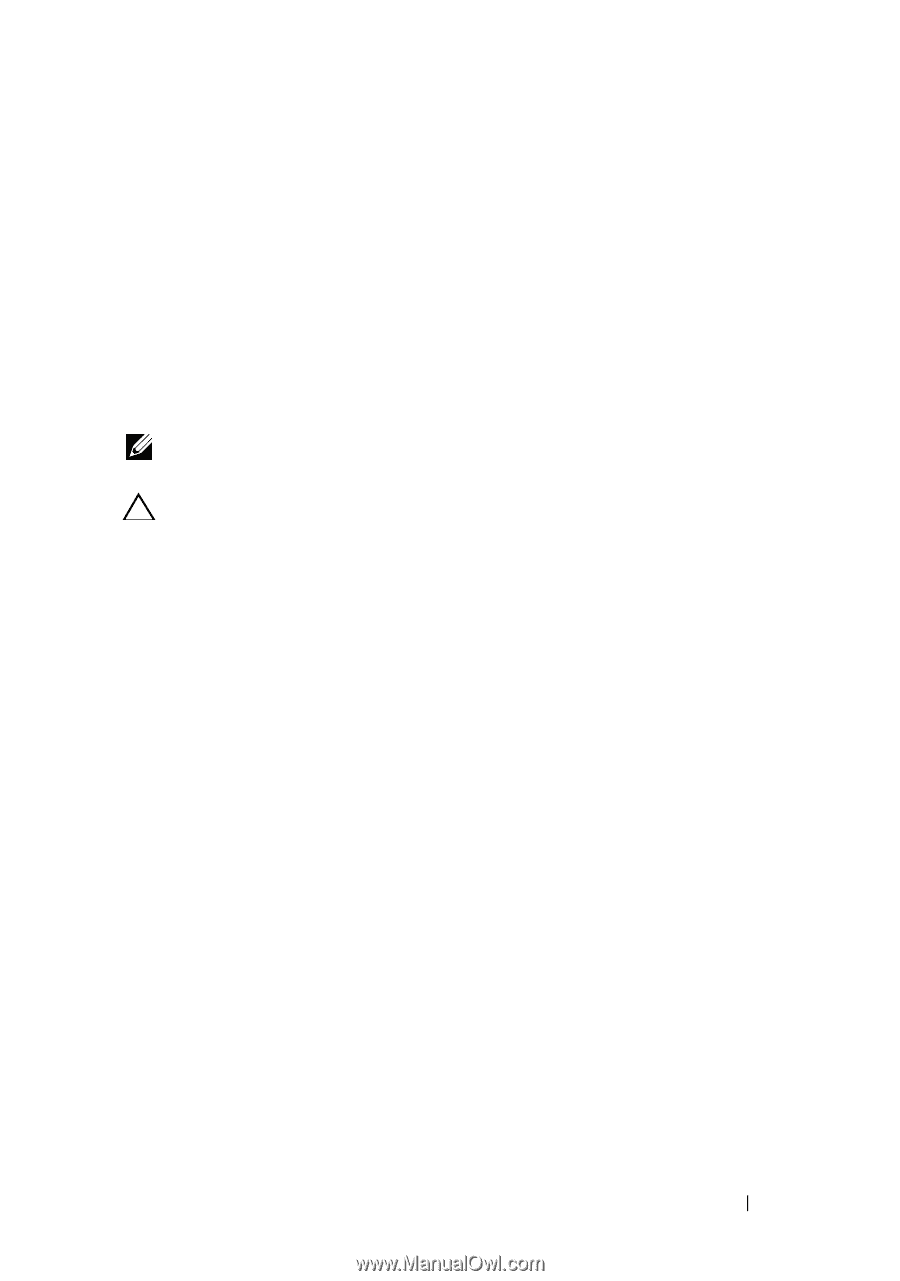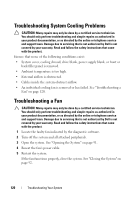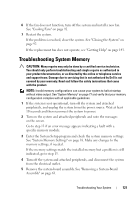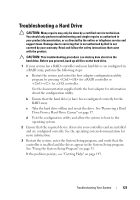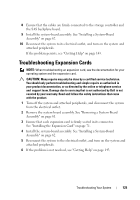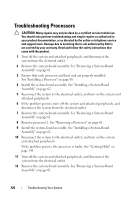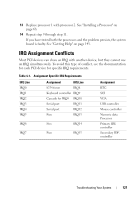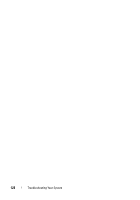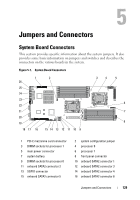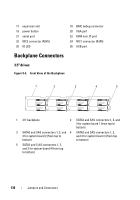Dell PowerEdge C6100 Hardware Owner's Manual - Page 125
Troubleshooting Expansion Cards
 |
View all Dell PowerEdge C6100 manuals
Add to My Manuals
Save this manual to your list of manuals |
Page 125 highlights
8 Ensure that the cables are firmly connected to the storage controller and the SAS backplane board. 9 Install the system-board assembly. See "Installing a System-Board Assembly" on page 62. 10 Reconnect the system to its electrical outlet, and turn on the system and attached peripherals. If the problem persists, see "Getting Help" on page 143. Troubleshooting Expansion Cards NOTE: When troubleshooting an expansion card, see the documentation for your operating system and the expansion card. CAUTION: Many repairs may only be done by a certified service technician. You should only perform troubleshooting and simple repairs as authorized in your product documentation, or as directed by the online or telephone service and support team. Damage due to servicing that is not authorized by Dell is not covered by your warranty. Read and follow the safety instructions that came with the product. 1 Turn off the system and attached peripherals, and disconnect the system from the electrical outlet. 2 Remove the system-board assembly. See "Removing a System-Board Assembly" on page 61. 3 Ensure that each expansion card is firmly seated in its connector. See "Installing the Expansion Card" on page 71. 4 Install the system-board assembly. See "Installing a System-Board Assembly" on page 62. 5 Reconnect the system to the electrical outlet, and turn on the system and attached peripherals. 6 If the problem is not resolved, see "Getting Help" on page 143. Troubleshooting Your System 125