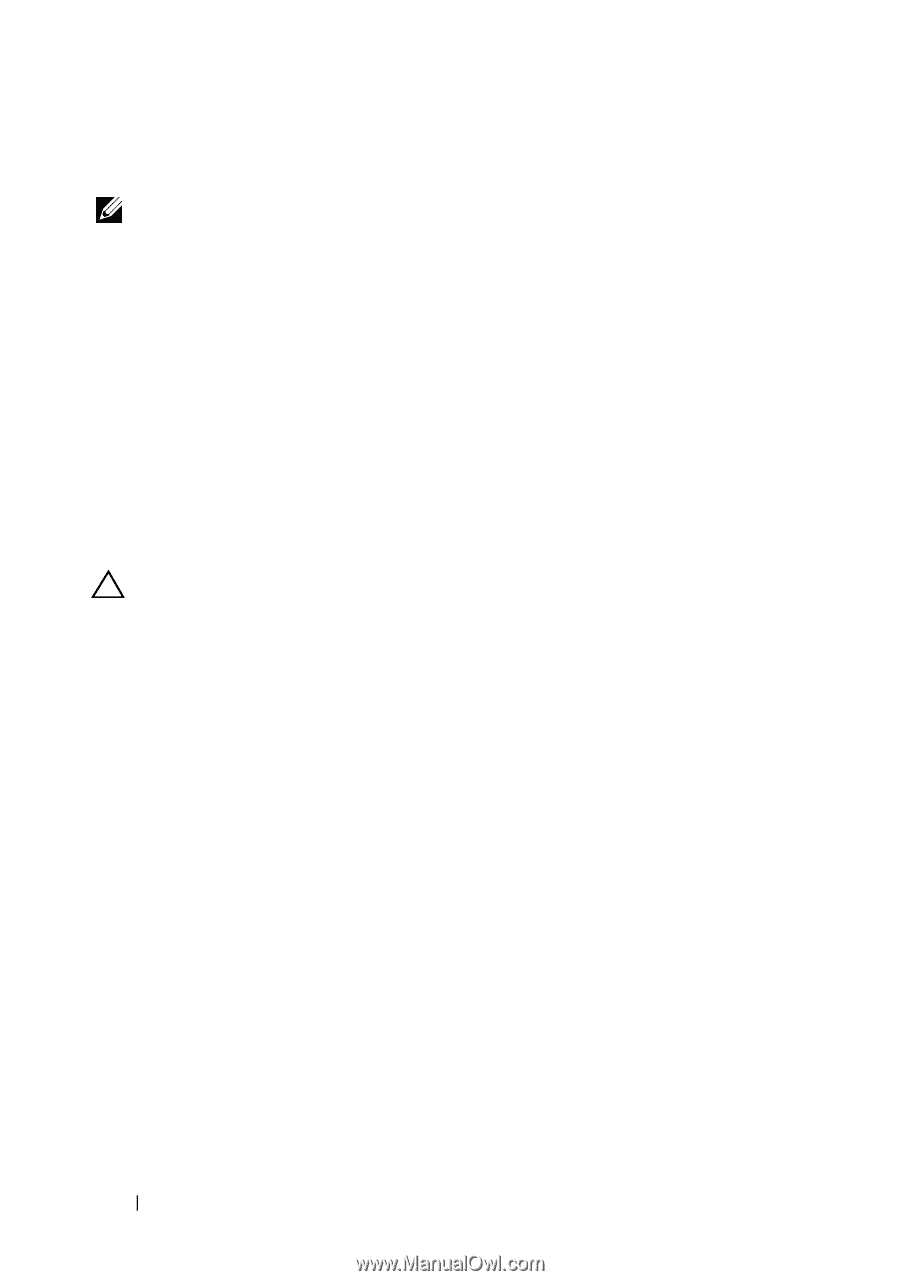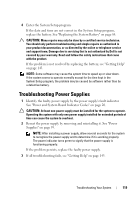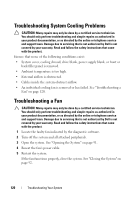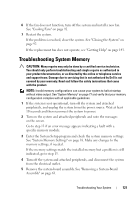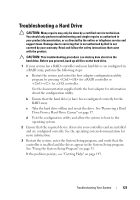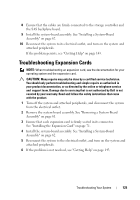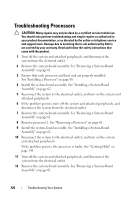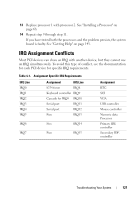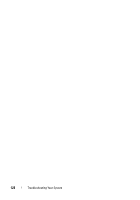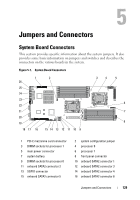Dell PowerEdge C6100 Hardware Owner's Manual - Page 124
Troubleshooting a Storage Controller
 |
View all Dell PowerEdge C6100 manuals
Add to My Manuals
Save this manual to your list of manuals |
Page 124 highlights
Troubleshooting a Storage Controller NOTE: When troubleshooting a SAS or SAS RAID controller, also see the documentation for your operating system and the controller. 1 Enter the System Setup program and ensure that the SAS controller is enabled. See "Using the System Setup Program" on page 35. 2 Restart the system and press the applicable key sequence to enter the configuration utility program. • for a SAS controller • for a RAID controller See the controller's documentation for information about configuration settings. 3 Check the configuration settings, make any necessary corrections, and restart the system. CAUTION: Many repairs may only be done by a certified service technician. You should only perform troubleshooting and simple repairs as authorized in your product documentation, or as directed by the online or telephone service and support team. Damage due to servicing that is not authorized by Dell is not covered by your warranty. Read and follow the safety instructions that came with the product. 4 Turn off the system and attached peripherals, and disconnect the system from its electrical outlet. 5 Remove the system-board assembly. See "Removing a System-Board Assembly" on page 61. 6 Ensure that the controller card is firmly seated into the system board connector. See "Installing the Expansion Card" on page 71. 7 If you have a battery-cached RAID controller, ensure that the RAID battery is properly connected and, if applicable, the memory module on the RAID card is properly seated. 124 Troubleshooting Your System