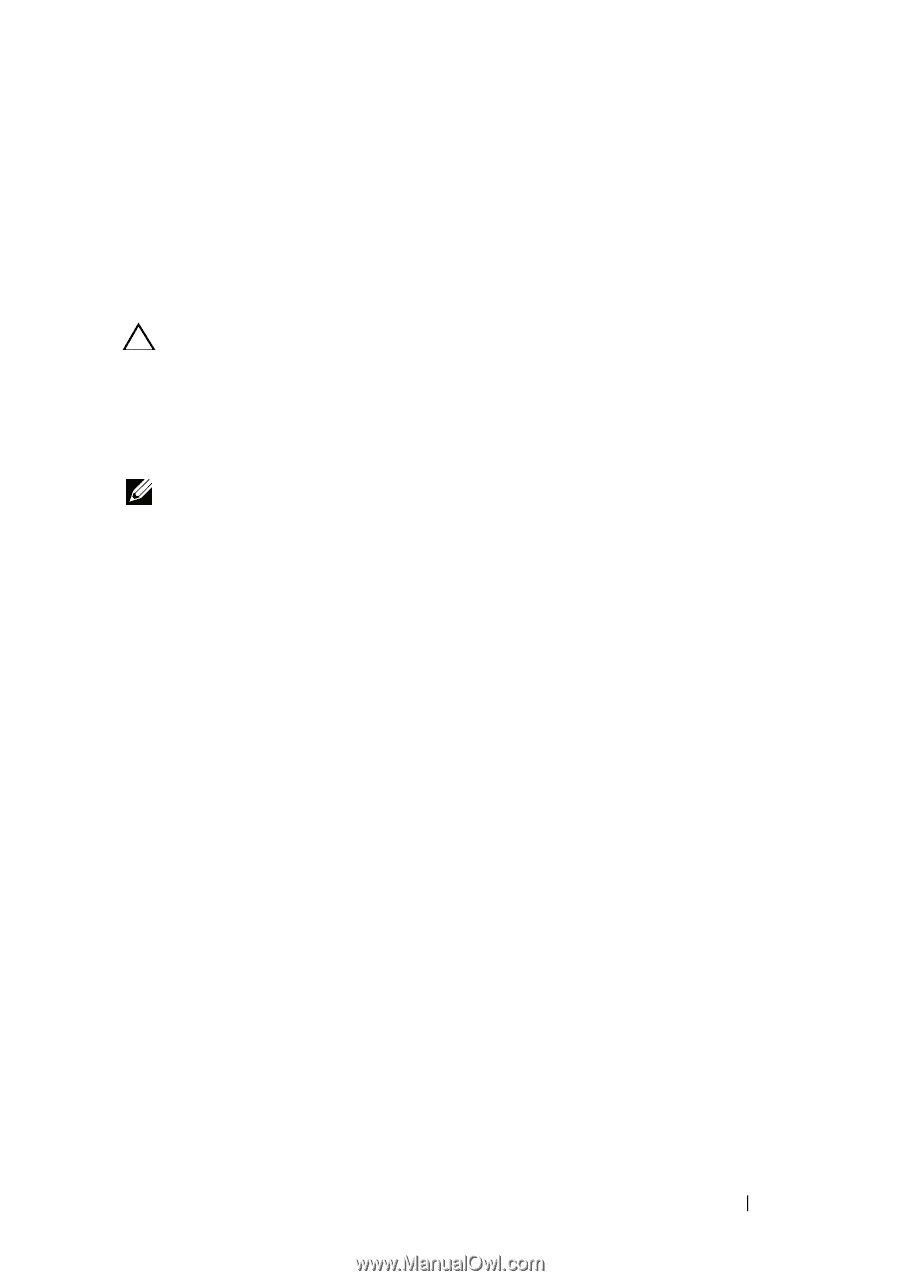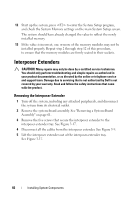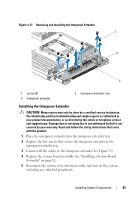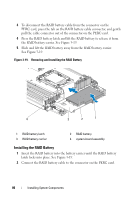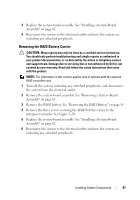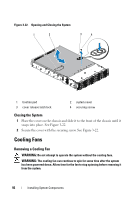Dell PowerEdge C6100 Hardware Owner's Manual - Page 87
Removing the RAID Battery Carrier
 |
View all Dell PowerEdge C6100 manuals
Add to My Manuals
Save this manual to your list of manuals |
Page 87 highlights
3 Replace the system-board assembly. See "Installing a System-Board Assembly" on page 62. 4 Reconnect the system to the electrical outlet and turn the system on, including any attached peripherals. Removing the RAID Battery Carrier CAUTION: Many repairs may only be done by a certified service technician. You should only perform troubleshooting and simple repairs as authorized in your product documentation, or as directed by the online or telephone service and support team. Damage due to servicing that is not authorized by Dell is not covered by your warranty. Read and follow the safety instructions that came with the product. NOTE: The information in this section applies only to systems with the optional RAID controller card. 1 Turn off the system, including any attached peripherals, and disconnect the system from the electrical outlet. 2 Remove the system-board assembly. See "Removing a System-Board Assembly" on page 61. 3 Remove the RAID battery. See "Removing the RAID Battery" on page 85. 4 Remove the three screws securing the RAID battery carrier to the interposer extender. See Figure 3-20. 5 Replace the system-board assembly. See "Installing a System-Board Assembly" on page 62. 6 Reconnect the system to the electrical outlet and turn the system on, including any attached peripherals. Installing System Components 87