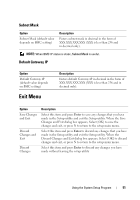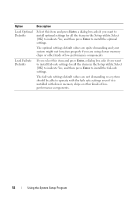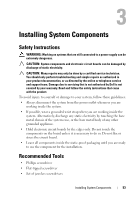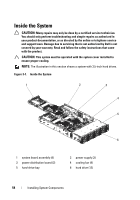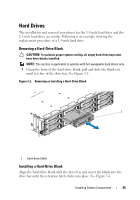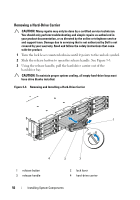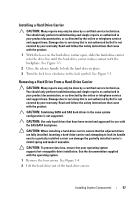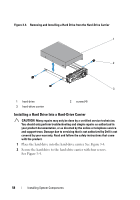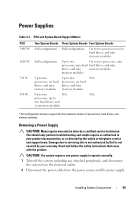Dell PowerEdge C6100 Hardware Owner's Manual - Page 56
Removing a Hard-Drive Carrier
 |
View all Dell PowerEdge C6100 manuals
Add to My Manuals
Save this manual to your list of manuals |
Page 56 highlights
Removing a Hard-Drive Carrier CAUTION: Many repairs may only be done by a certified service technician. You should only perform troubleshooting and simple repairs as authorized in your product documentation, or as directed by the online or telephone service and support team. Damage due to servicing that is not authorized by Dell is not covered by your warranty. Read and follow the safety instructions that came with the product. 1 Turn the lock lever counterclockwise until it points to the unlock symbol. 2 Slide the release button to open the release handle. See Figure 3-3. 3 Using the release handle, pull the hard-drive carrier out of the hard-drive bay. CAUTION: To maintain proper system cooling, all empty hard-drive bays must have drive blanks installed. Figure 3-3. Removing and Installing a Hard-Drive Carrier 1 4 3 2 1 release button 3 release handle 2 lock lever 4 hard-drive carrier 56 Installing System Components