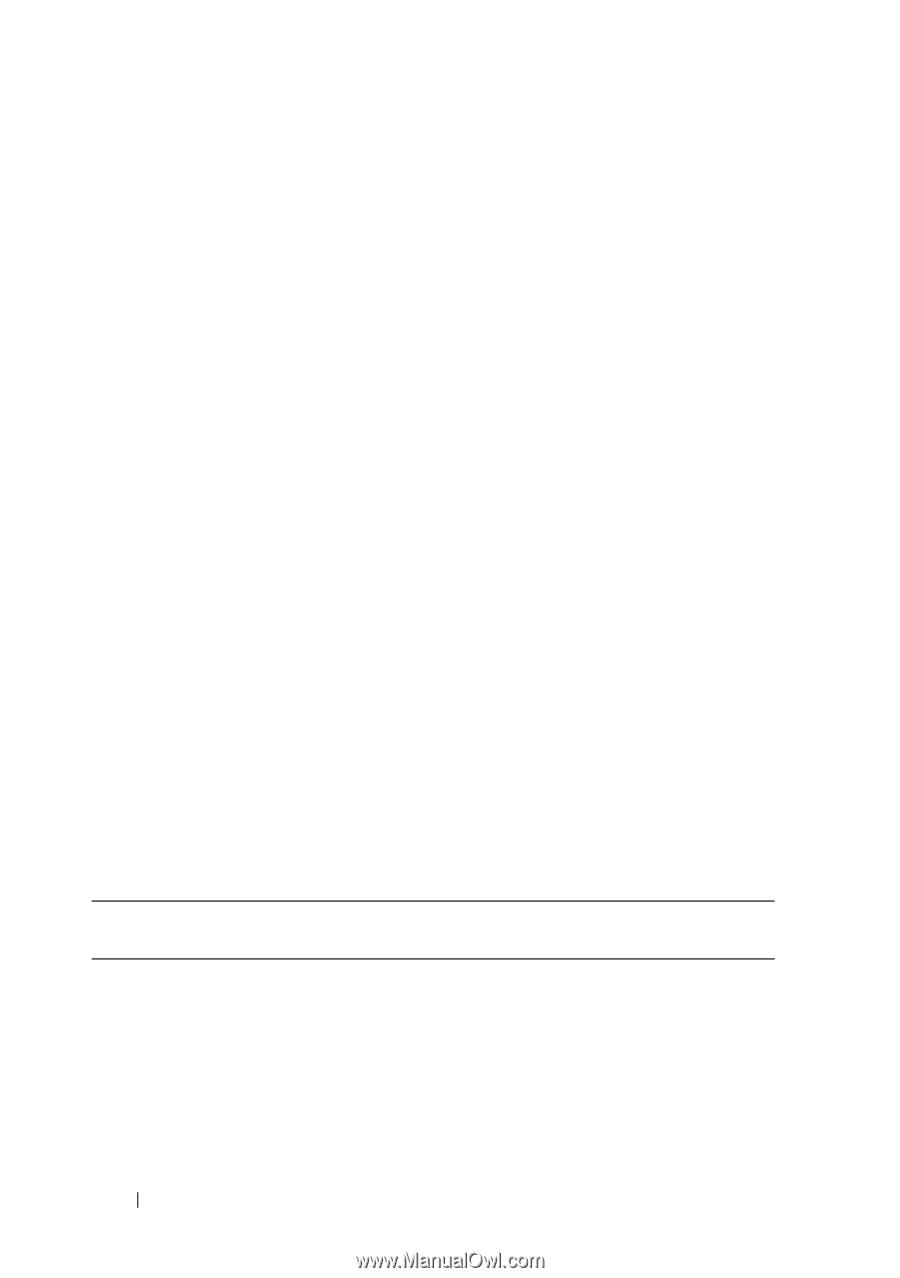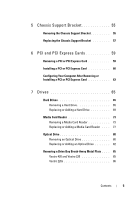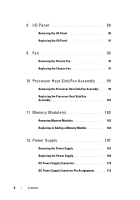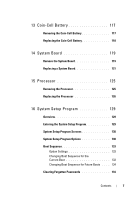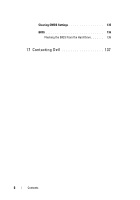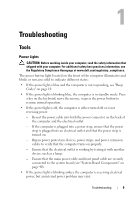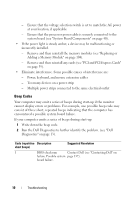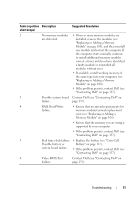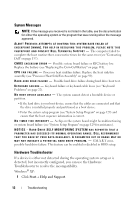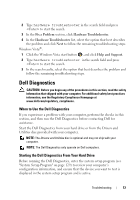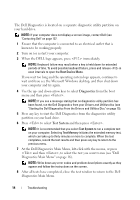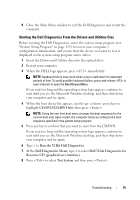Dell Vostro 220 Service Manual - Page 10
Beep Codes, Too many devices on a power strip - 2 beeps
 |
UPC - 884116011958
View all Dell Vostro 220 manuals
Add to My Manuals
Save this manual to your list of manuals |
Page 10 highlights
- Ensure that the voltage selection switch is set to match the AC power at your location, if applicable. - Ensure that the processor power cable is securely connected to the system board (see "System Board Components" on page 40). • If the power light is steady amber, a device may be malfunctioning or incorrectly installed. - Remove and then reinstall the memory modules (see "Replacing or Adding a Memory Module" on page 104). - Remove and then reinstall any cards (see "PCI and PCI Express Cards" on page 59). • Eliminate interference. Some possible causes of interference are: - Power, keyboard, and mouse extension cables - Too many devices on a power strip - Multiple power strips connected to the same electrical outlet Beep Codes Your computer may emit a series of beeps during start-up if the monitor cannot display errors or problems. For example, one possible beep code may consist of three short, repeated beeps indicating that the computer has encountered a possible system board failure. If your computer emits a series of beeps during start-up: 1 Write down the beep code. 2 Run the Dell Diagnostics to further identify the problem. (see "Dell Diagnostics" on page 13). Code (repetitive Description short beeps) Suggested Resolution 1 BIOS checksum Contact Dell (see "Contacting Dell" on failure. Possible system page 137). board failure. 10 Troubleshooting