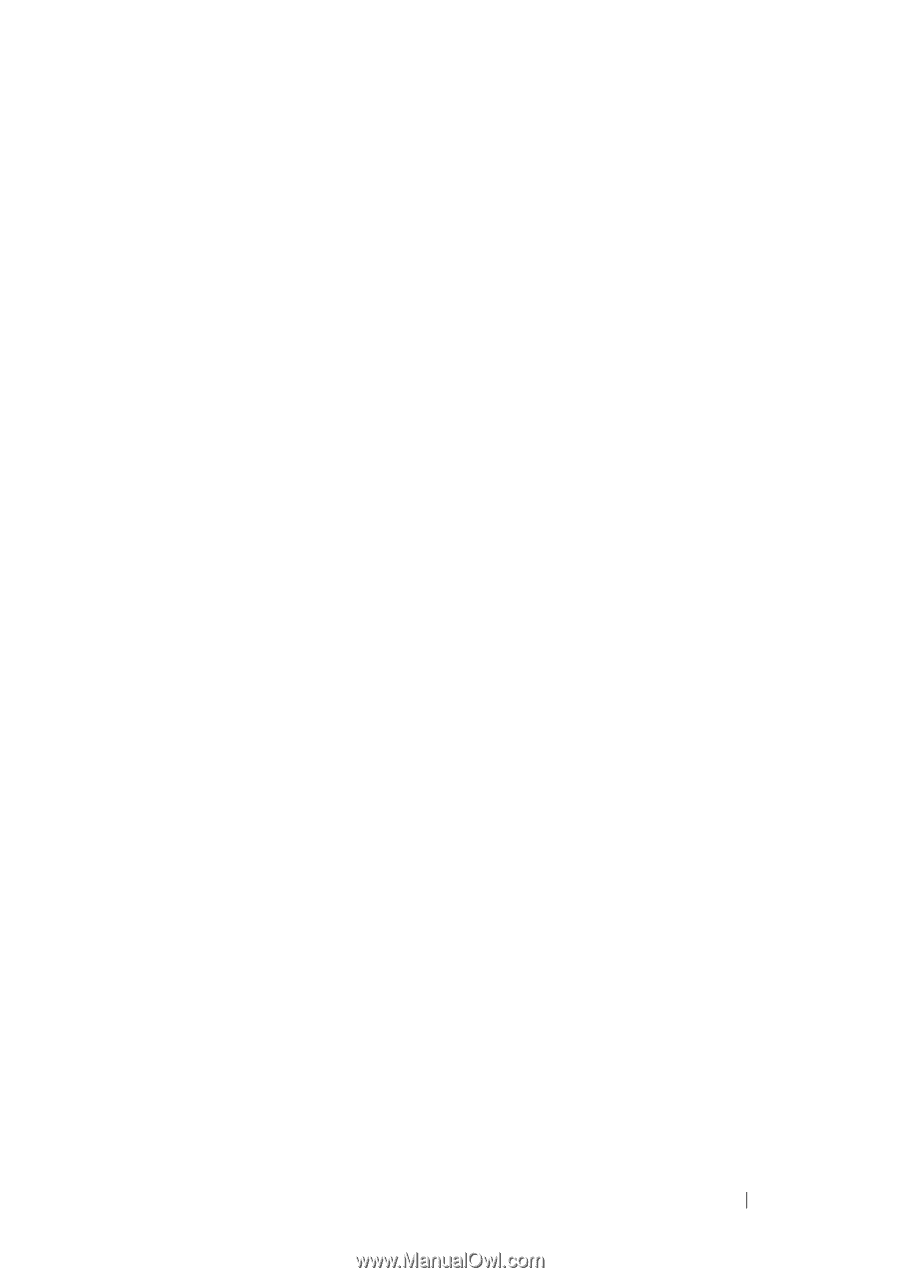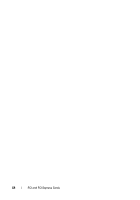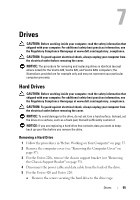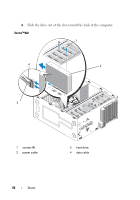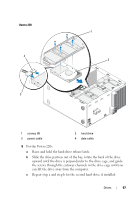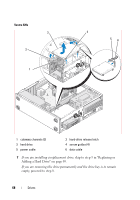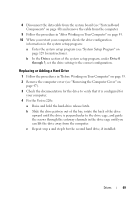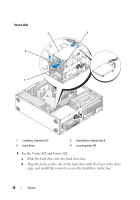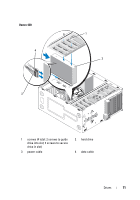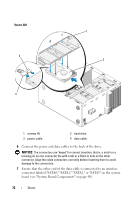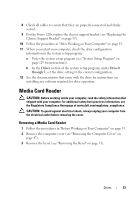Dell Vostro 220 Service Manual - Page 69
Replacing or Adding a Hard Drive, Drives, through 3
 |
UPC - 884116011958
View all Dell Vostro 220 manuals
Add to My Manuals
Save this manual to your list of manuals |
Page 69 highlights
8 Disconnect the data cable from the system board (see "System Board Components" on page 40) and remove the cable from the computer. 9 Follow the procedure in "After Working on Your Computer" on page 45. 10 When you restart your computer, check the drive configuration information in the system setup program: a Enter the system setup program (see "System Setup Program" on page 129 for instructions). b In the Drives section of the system setup program, under Drive 0 through 3, set the drive setting to the correct configuration. Replacing or Adding a Hard Drive 1 Follow the procedures in "Before Working on Your Computer" on page 35. 2 Remove the computer cover (see "Removing the Computer Cover" on page 47). 3 Check the documentation for the drive to verify that it is configured for your computer. 4 For the Vostro 220s: a Raise and hold the hard-drive release latch. b Slide the drive partway out of the bay, rotate the back of the drive upward until the drive is perpendicular to the drive cage, and guide the screws through the cutaway channels in the drive cage until you can lift the drive away from the computer. c Repeat step a and step b for the second hard drive, if installed. Drives 69