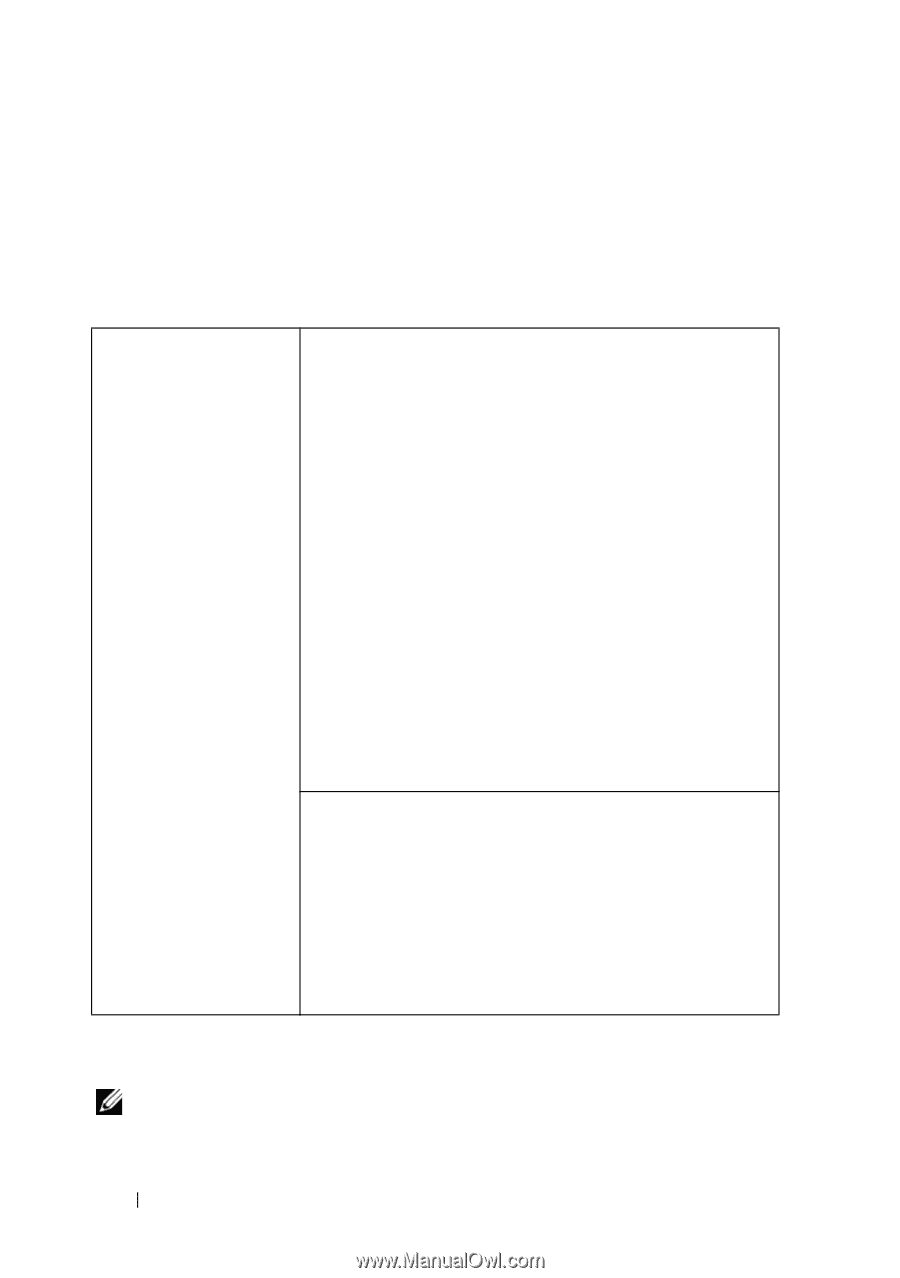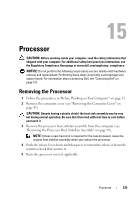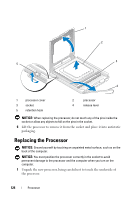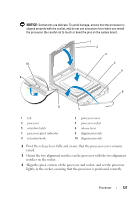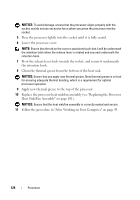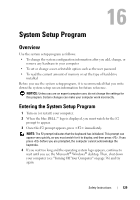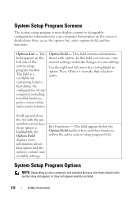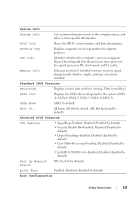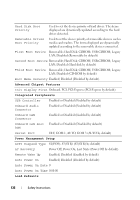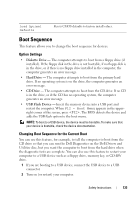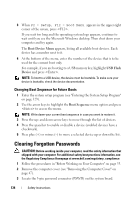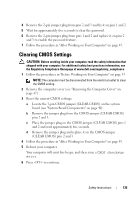Dell Vostro 220 Service Manual - Page 130
System Setup Program Screens, System Setup Program Options
 |
UPC - 884116011958
View all Dell Vostro 220 manuals
Add to My Manuals
Save this manual to your list of manuals |
Page 130 highlights
System Setup Program Screens The system setup program screen displays current or changeable configuration information for your computer. Information on the screen is divided into three areas: the options list, active options field, and key functions. Options List - This field appears on the left side of the system setup program window. The field is a scrollable list containing features that define the configuration of your computer, including installed hardware, power conservation, and security features. Option Field - This field contains information about each option. In this field you can view your current settings and make changes to your settings. Use the right and left arrow keys to highlight an option. Press to make that selection active. Scroll up and down the list with the upand down-arrow keys. As an option is highlighted, the Option Field displays more information about that option and the option's current and available settings. Key Functions - This field appears below the Option Field and lists keys and their functions within the active system setup program field. System Setup Program Options NOTE: Depending on your computer and installed devices, the items listed in this section may not appear, or may not appear exactly as listed. 130 Safety Instructions