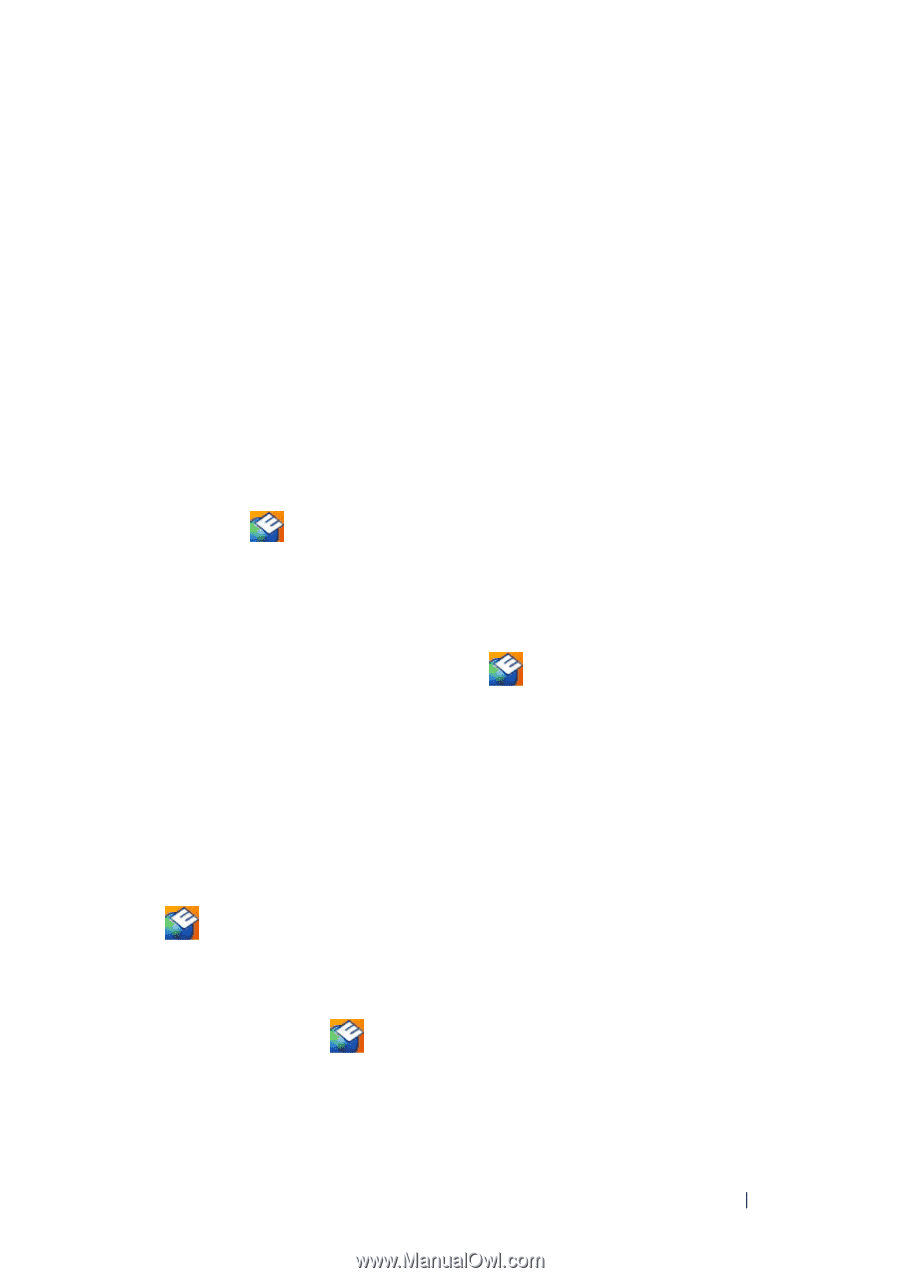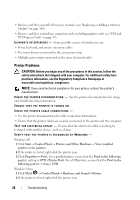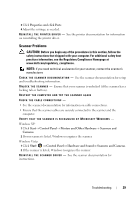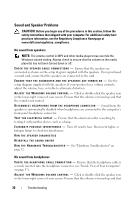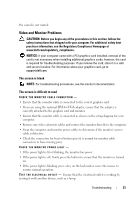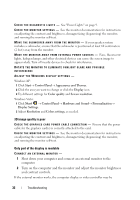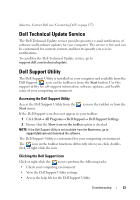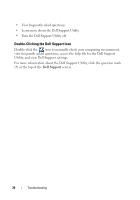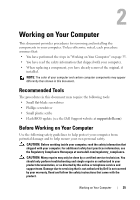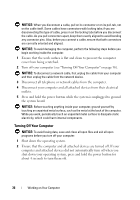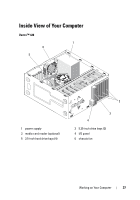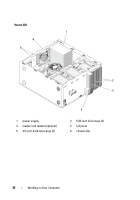Dell Vostro 220 Service Manual - Page 33
Dell Technical Update Service, Dell Support Utility, Accessing the Dell Support Utility
 |
UPC - 884116011958
View all Dell Vostro 220 manuals
Add to My Manuals
Save this manual to your list of manuals |
Page 33 highlights
defective. Contact Dell (see "Contacting Dell" on page 137). Dell Technical Update Service The Dell Technical Update service provides proactive e-mail notification of software and hardware updates for your computer. The service is free and can be customized for content, format, and how frequently you receive notifications. To enroll for the Dell Technical Update service, go to support.dell.com/technicalupdate. Dell Support Utility The Dell Support Utility is installed on your computer and available from the Dell Support, , icon on the taskbar or from the Start button. Use this support utility for self-support information, software updates, and health scans of your computing environment. Accessing the Dell Support Utility Access the Dell Support Utility from the Start menu. icon on the taskbar or from the If the Dell Support icon does not appear in your taskbar: 1 Click Start→ All Programs→ Dell Support→ Dell Support Settings. 2 Ensure that the Show icon on the taskbar option is checked. NOTE: If the Dell Support Utility is not available from the Start menu, go to support.dell.com and download the software. The Dell Support Utility is customized for your computing environment. The icon in the taskbar functions differently when you click, doubleclick, or right-click the icon. Clicking the Dell Support Icon Click or right-click the icon to perform the following tasks: • Check your computing environment. • View the Dell Support Utility settings. • Access the help file for the Dell Support Utility. Troubleshooting 33