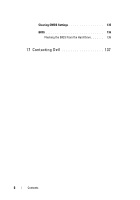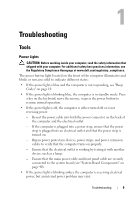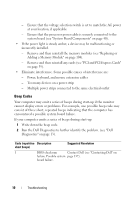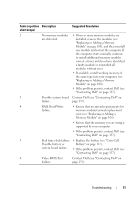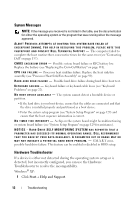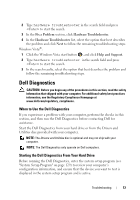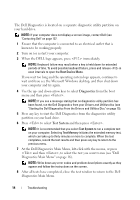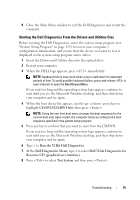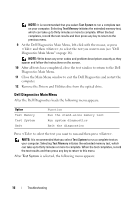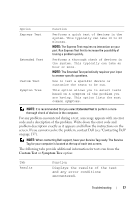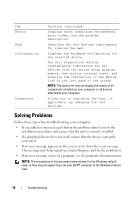Dell Vostro 220 Service Manual - Page 13
Dell Diagnostics, When to Use the Dell Diagnostics, Starting the Dell Diagnostics From Your Hard Drive - review
 |
UPC - 884116011958
View all Dell Vostro 220 manuals
Add to My Manuals
Save this manual to your list of manuals |
Page 13 highlights
2 Type hardware troubleshooter in the search field and press to start the search. 3 In the Fix a Problem section, click Hardware Troubleshooter. 4 In the Hardware Troubleshooter list, select the option that best describes the problem and click Next to follow the remaining troubleshooting steps. Windows Vista®: 1 Click the Windows Vista start button , and click Help and Support. 2 Type hardware troubleshooter in the search field and press to start the search. 3 In the search results, select the option that best describes the problem and follow the remaining troubleshooting steps. Dell Diagnostics CAUTION: Before you begin any of the procedures in this section, read the safety information that shipped with your computer. For additional safety best practices information, see the Regulatory Compliance Homepage at www.dell.com/regulatory_compliance. When to Use the Dell Diagnostics If you experience a problem with your computer, perform the checks in this section, and then run the Dell Diagnostics before contacting Dell for assistance. Start the Dell Diagnostics from your hard drive or from the Drivers and Utilities disc provided with your computer. NOTE: The Drivers and Utilities disc is optional and may not ship with your computer. NOTE: The Dell Diagnostics only operate on Dell computers. Starting the Dell Diagnostics From Your Hard Drive Before running the Dell Diagnostics, enter the system setup program (see "System Setup Program" on page 129) to review your computer's configuration information, and ensure that the device you want to test is displayed in the system setup program and is active. Troubleshooting 13