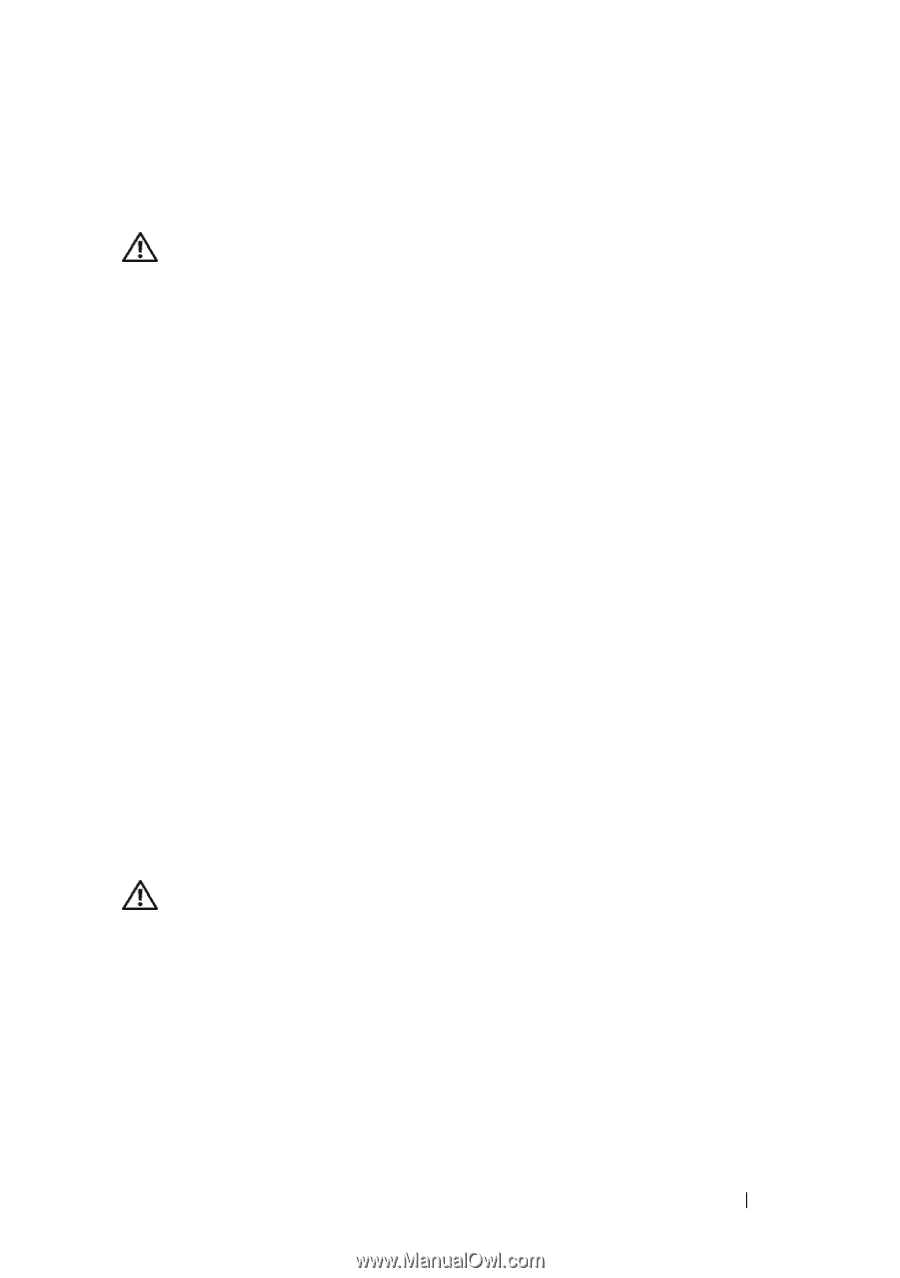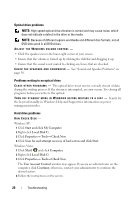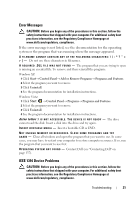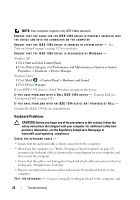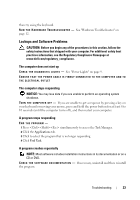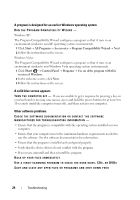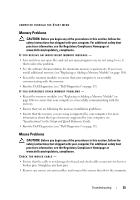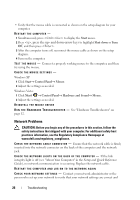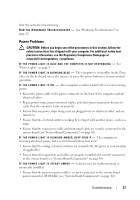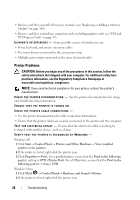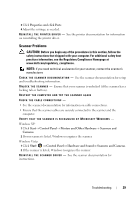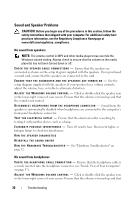Dell Vostro 220 Service Manual - Page 25
Memory Problems, Mouse Problems - memory specifications
 |
UPC - 884116011958
View all Dell Vostro 220 manuals
Add to My Manuals
Save this manual to your list of manuals |
Page 25 highlights
COMPUTER THROUGH THE START MENU Memory Problems CAUTION: Before you begin any of the procedures in this section, follow the safety instructions that shipped with your computer. For additional safety best practices information, see the Regulatory Compliance Homepage at www.dell.com/regulatory_compliance. IF YOU RECEIVE AN INSUFFICIENT MEMORY MESSAGE - • Save and close any open files and exit any open programs you are not using to see if that resolves the problem. • See the software documentation for minimum memory requirements. If necessary, install additional memory (see "Replacing or Adding a Memory Module" on page 104). • Reseat the memory modules to ensure that your computer is successfully communicating with the memory. • Run the Dell Diagnostics (see "Dell Diagnostics" on page 13). IF YOU EXPERIENCE OTHER MEMORY PROBLEMS - • Reseat the memory modules (see "Replacing or Adding a Memory Module" on page 104) to ensure that your computer is successfully communicating with the memory. • Ensure that you are following the memory installation guidelines. • Ensure that the memory you are using is supported by your computer. For more information about the type of memory supported by your computer, see "Specifications" in the Setup and Quick Reference Guide. • Run the Dell Diagnostics (see "Dell Diagnostics" on page 13). Mouse Problems CAUTION: Before you begin any of the procedures in this section, follow the safety instructions that shipped with your computer. For additional safety best practices information, see the Regulatory Compliance Homepage at www.dell.com/regulatory_compliance. CHECK THE MOUSE CABLE - • Ensure that the cable is not damaged or frayed and check cable connectors for bent or broken pins. Straighten any bent pins. • Remove any mouse extension cables, and connect the mouse directly to the computer. Troubleshooting 25