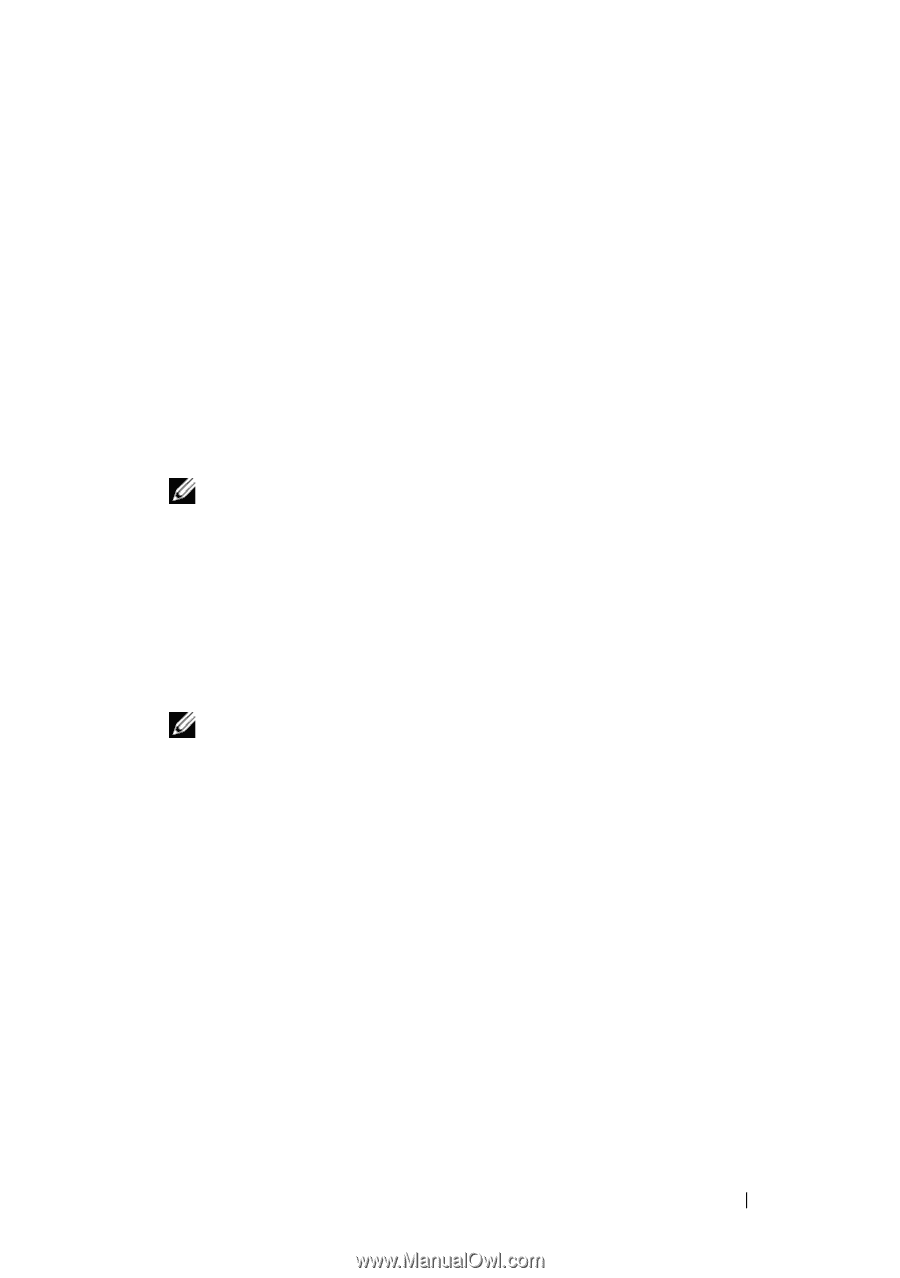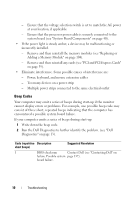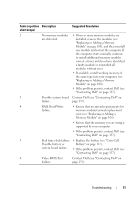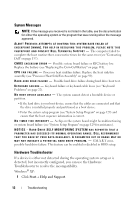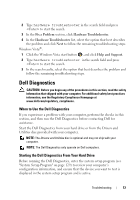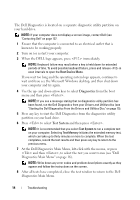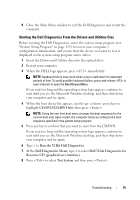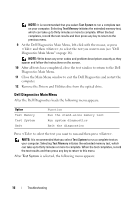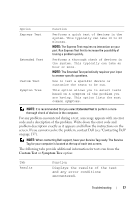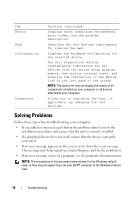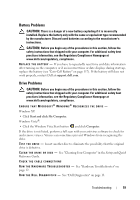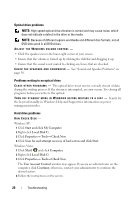Dell Vostro 220 Service Manual - Page 15
Starting the Dell Diagnostics From the Drivers and Utilities Disc, CD/DVD/CD-RW Drive - reviews
 |
UPC - 884116011958
View all Dell Vostro 220 manuals
Add to My Manuals
Save this manual to your list of manuals |
Page 15 highlights
9 Close the Main Menu window to exit the Dell Diagnostics and restart the computer. Starting the Dell Diagnostics From the Drivers and Utilities Disc Before running the Dell Diagnostics, enter the system setup program (see "System Setup Program" on page 129) to review your computer's configuration information, and ensure that the device you want to test is displayed in the system setup program and is active. 1 Insert the Drivers and Utilities disc into the optical drive. 2 Restart your computer. 3 When the DELL logo appears, press immediately. NOTE: Keyboard failure may result when a key is held down for extended periods of time. To avoid possible keyboard failure, press and release in even intervals to open the Boot Device Menu. If you wait too long and the operating system logo appears, continue to wait until you see the Microsoft Windows desktop, and then shut down your computer and try again. 4 When the boot device list appears, use the up- or down- arrow keys to highlight CD/DVD/CD-RW Drive then press . NOTE: Using the one-time boot menu changes the boot sequence for the current boot only. Upon restart, the computer boots according to the boot sequence specified in the system setup program. 5 Press any key to confirm that you want to start from the CD/DVD. If you wait too long and the operating system logo appears, continue to wait until you see the Microsoft Windows desktop, and then shut down your computer and try again. 6 Type 1 to Run the 32 Bit Dell Diagnostics. 7 At the Dell Diagnostics Menu, type 1 to select Dell 32-bit Diagnostics for Resource CD (graphical user interface). 8 Press to select Test System and then press . Troubleshooting 15