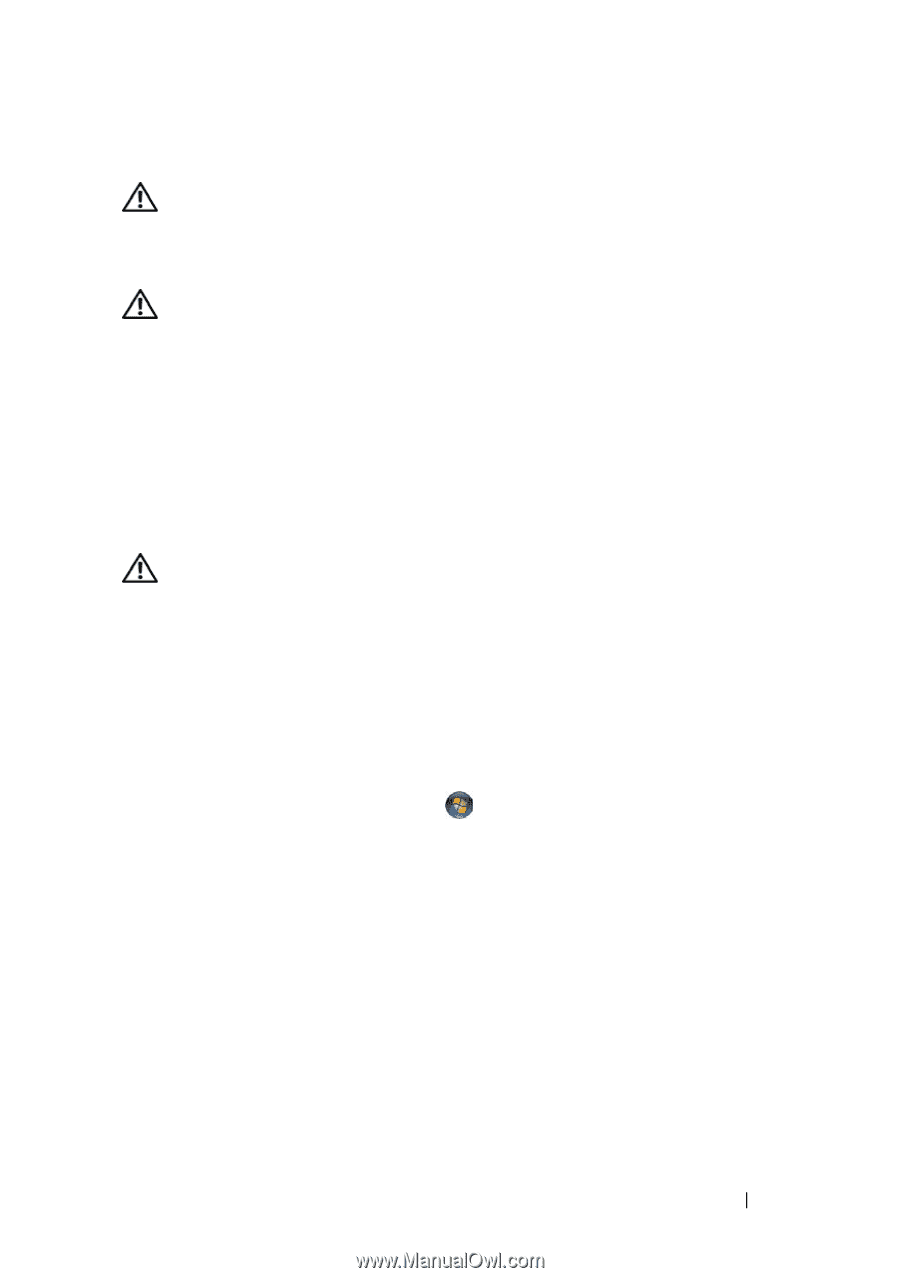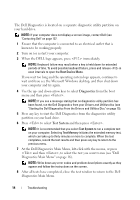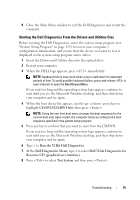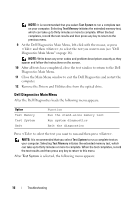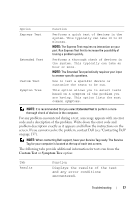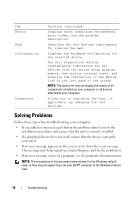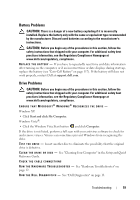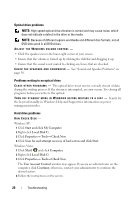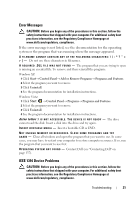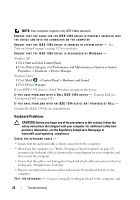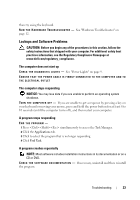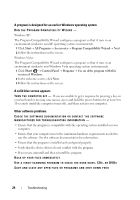Dell Vostro 220 Service Manual - Page 19
Battery Problems, Drive Problems, CAUTION - found new hardware
 |
UPC - 884116011958
View all Dell Vostro 220 manuals
Add to My Manuals
Save this manual to your list of manuals |
Page 19 highlights
Battery Problems CAUTION: There is a danger of a new battery exploding if it is incorrectly installed. Replace the battery only with the same or equivalent type recommended by the manufacturer. Discard used batteries according to the manufacturer's instructions. CAUTION: Before you begin any of the procedures in this section, follow the safety instructions that shipped with your computer. For additional safety best practices information, see the Regulatory Compliance Homepage at www.dell.com/regulatory_compliance. R E P L A C E T H E B A T T E R Y - If you have to repeatedly reset time and date information after turning on the computer, or if an incorrect time or date displays during start-up, replace the battery (see "Coin-Cell Battery" on page 117). If the battery still does not work properly, contact Dell at support.dell.com. Drive Problems CAUTION: Before you begin any of the procedures in this section, follow the safety instructions that shipped with your computer. For additional safety best practices information, see the Regulatory Compliance Homepage at www.dell.com/regulatory_compliance. ENSURE THAT MICROSOFT® WINDOWS® RECOGNIZES THE DRIVE - Windows XP: • Click Start and click My Computer. Windows Vista®: • Click the Windows Vista Start button and click Computer. If the drive is not listed, perform a full scan with your antivirus software to check for and remove viruses. Viruses can sometimes prevent Windows from recognizing the drive. TE S T T H E D R I V E - Insert another disc to eliminate the possibility that the original drive is defective. C L E A N T H E D R I V E O R D I S K - See "Cleaning Your Computer" in the Setup and Quick Reference Guide. CHECK THE CABLE CONNECTIONS R U N T H E H A R D W A R E TR O U B L E S H O O T E R - See "Hardware Troubleshooter" on page 12. R U N T H E D E L L D I A G N O S T I C S - See "Dell Diagnostics" on page 13. Troubleshooting 19