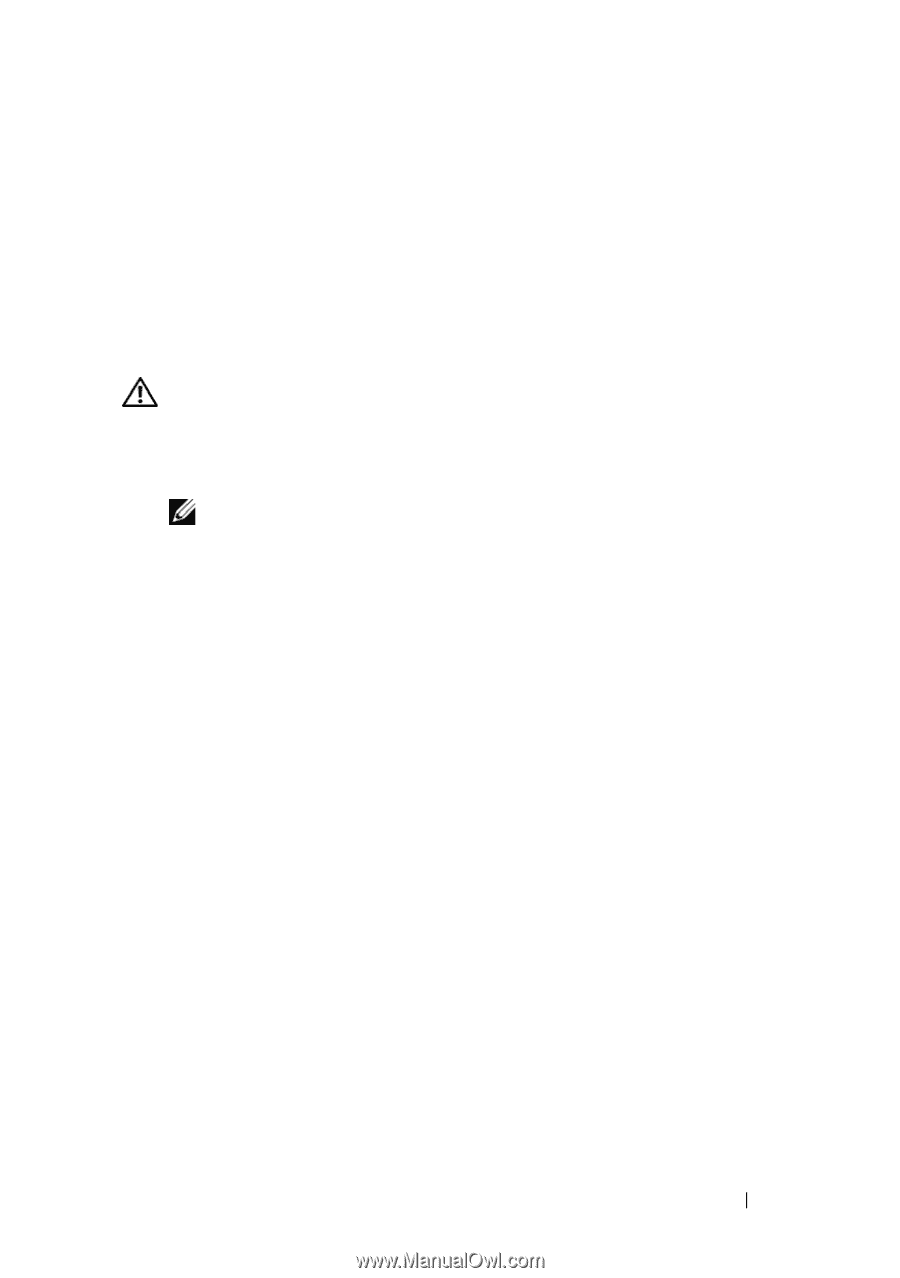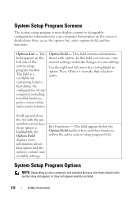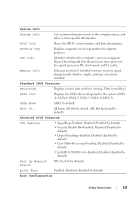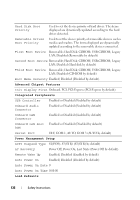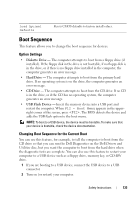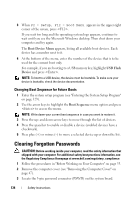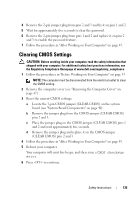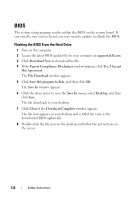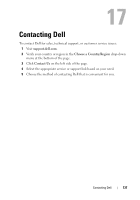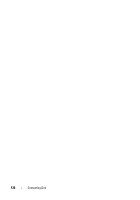Dell Vostro 220 Service Manual - Page 135
Clearing CMOS Settings
 |
UPC - 884116011958
View all Dell Vostro 220 manuals
Add to My Manuals
Save this manual to your list of manuals |
Page 135 highlights
4 Remove the 2-pin jumper plug from pins 2 and 3 and fix it on pins 1 and 2. 5 Wait for approximately five seconds to clear the password. 6 Remove the 2-pin jumper plug from pins 1 and 2 and replace it on pins 2 and 3 to enable the password feature. 7 Follow the procedure in "After Working on Your Computer" on page 45. Clearing CMOS Settings CAUTION: Before working inside your computer, read the safety information that shipped with your computer. For additional safety best practices information, see the Regulatory Compliance Homepage at www.dell.com/regulatory_compliance 1 Follow the procedures in "Before Working on Your Computer" on page 35. NOTE: The computer must be disconnected from the electrical outlet to clear the CMOS setting. 2 Remove the computer cover (see "Removing the Computer Cover" on page 47). 3 Reset the current CMOS settings: a Locate the 3-pin CMOS jumper (CLEAR CMOS) on the system board (see "System Board Components" on page 40). b Remove the jumper plug from the CMOS jumper (CLEAR CMOS) pins 2 and 3. c Place the jumper plug on the CMOS jumper (CLEAR CMOS) pins 1 and 2 and wait approximately five seconds. d Remove the jumper plug and replace it on the CMOS jumper (CLEAR CMOS) pins 2 and 3. 4 Follow the procedure in "After Working on Your Computer" on page 45. 5 Reboot your computer. Your computer will emit five beeps, and then issue a CMOS checksum error. 6 Press to continue. Safety Instructions 135