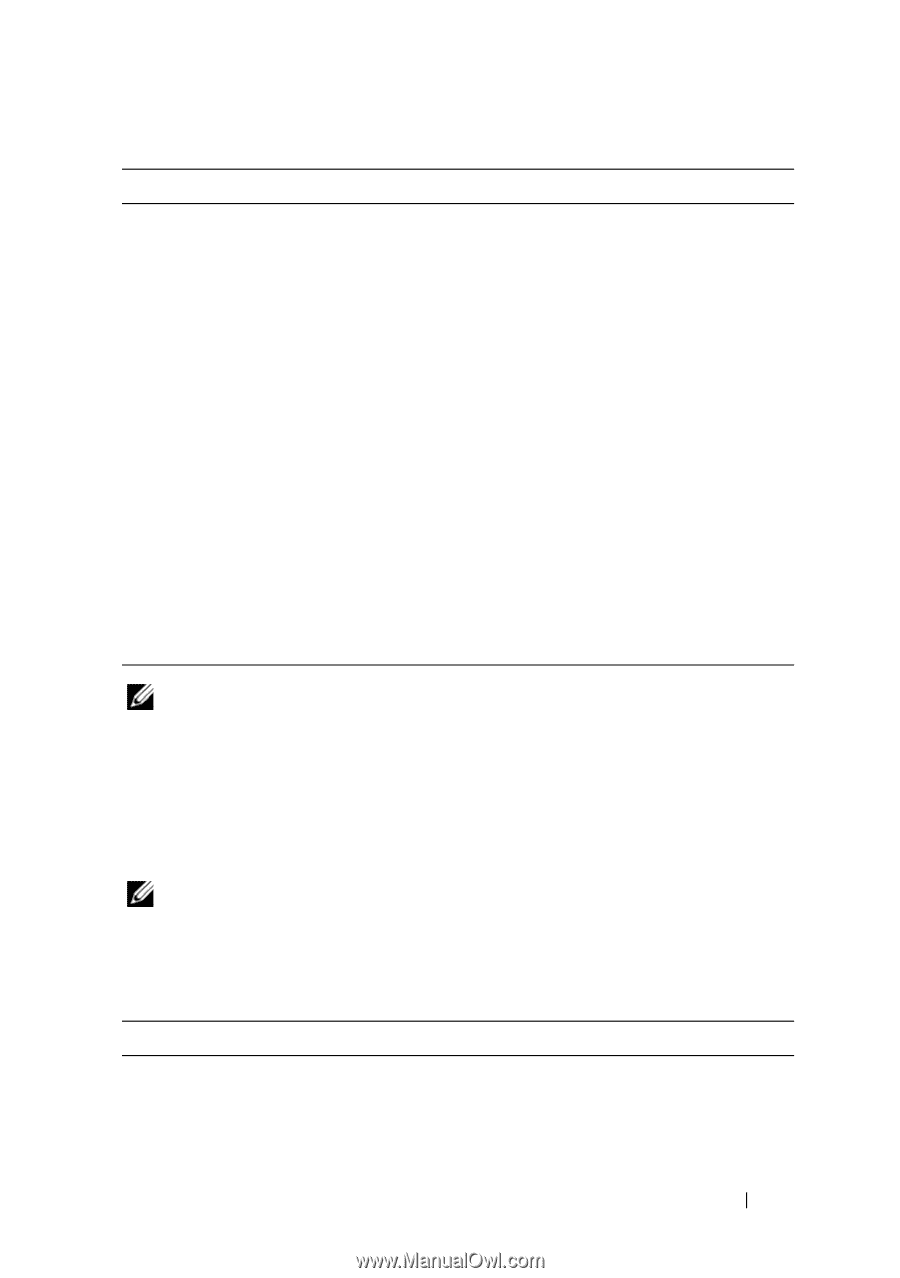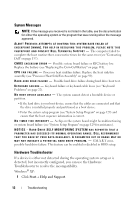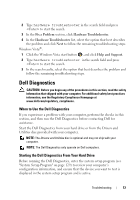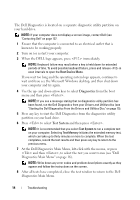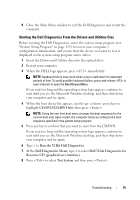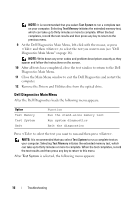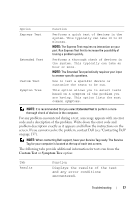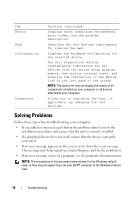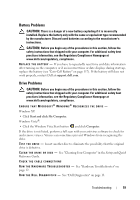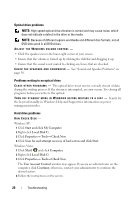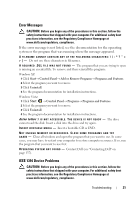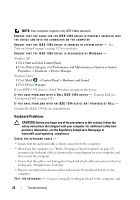Dell Vostro 220 Service Manual - Page 17
Custom Test, Symptom Tree
 |
UPC - 884116011958
View all Dell Vostro 220 manuals
Add to My Manuals
Save this manual to your list of manuals |
Page 17 highlights
Option Express Test Extended Test Custom Test Symptom Tree Function Performs a quick test of devices in the system. This typically can take 10 to 20 minutes. NOTE: The Express Test requires no interaction on your part. Run Express Test first to increase the possibility of tracing a problem quickly. Performs a thorough check of devices in the system. This typically can take an hour or more. NOTE: The Extended Test periodically requires your input to answer specific questions. Use to test a specific device or customize the tests to be run. This option allows you to select tests based on a symptom of the problem you are having. This option lists the most common symptoms. NOTE: It is recommended that you select Extended Test to perform a more thorough check of devices in the computer. For any problem encountered during a test, a message appears with an error code and a description of the problem. Write down the error code and problem description exactly as it appears and follow the instructions on the screen. If you cannot resolve the problem, contact Dell (see "Contacting Dell" on page 137). NOTE: When contacting Dell support, have your Service Tag ready. The Service Tag for your computer is located at the top of each test screen. The following tabs provide additional information for tests run from the Custom Test or Symptom Tree option: Tab Results Function Displays the results of the test and any error conditions encountered. Troubleshooting 17