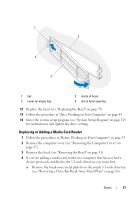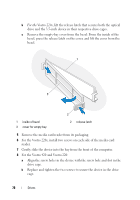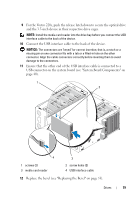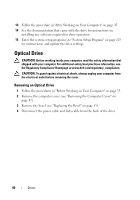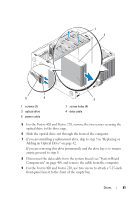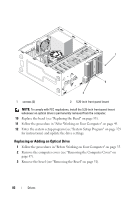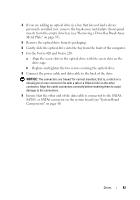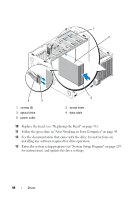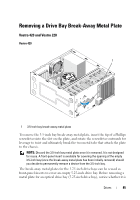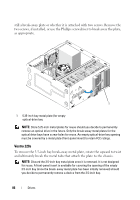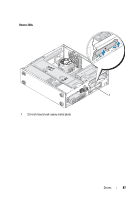Dell Vostro 220 Service Manual - Page 82
Replacing or Adding an Optical Drive, for instructions and update the drive settings.
 |
UPC - 884116011958
View all Dell Vostro 220 manuals
Add to My Manuals
Save this manual to your list of manuals |
Page 82 highlights
1 2 1 screws (2) 2 5.25-inch front-panel insert NOTE: To comply with FCC regulations, install the 5.25-inch front-panel insert whenever an optical drive is permanently removed from the computer. 10 Replace the bezel (see "Replacing the Bezel" on page 53). 11 Follow the procedure in "After Working on Your Computer" on page 45. 12 Enter the system setup program (see "System Setup Program" on page 129 for instructions) and update the drive settings. Replacing or Adding an Optical Drive 1 Follow the procedures in "Before Working on Your Computer" on page 35. 2 Remove the computer cover (see "Removing the Computer Cover" on page 47). 3 Remove the bezel (see "Removing the Bezel" on page 51). 82 Drives
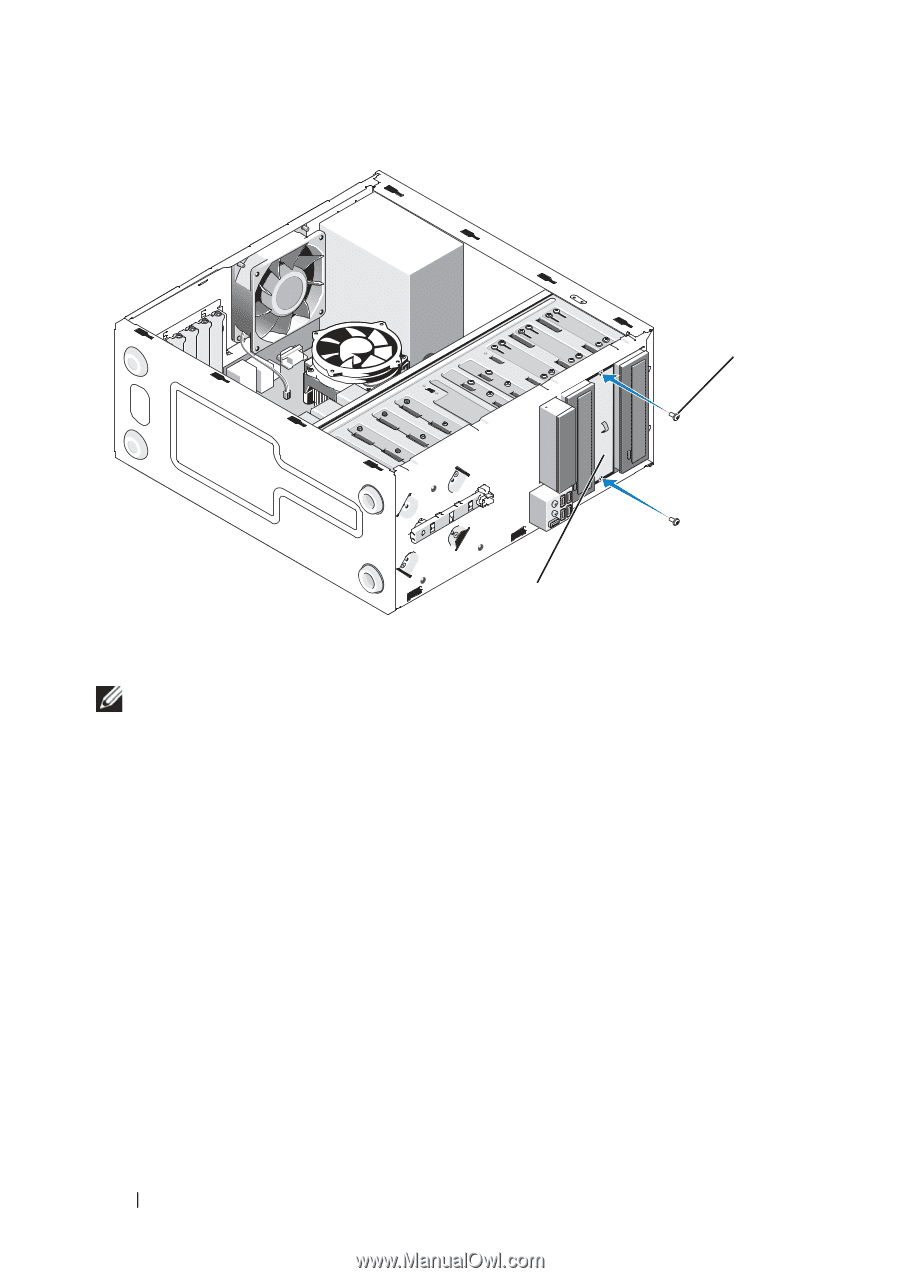
82
Drives
NOTE:
To comply with FCC regulations, install the 5.25-inch front-panel insert
whenever an optical drive is permanently removed from the computer.
10
Replace the bezel (see "Replacing the Bezel" on page 53).
11
Follow the procedure in "After Working on Your Computer" on page45.
12
Enter the system setup program (see "System Setup Program" on page 129
for instructions) and update the drive settings.
Replacing or Adding an Optical Drive
1
Follow the procedures in "Before Working on Your Computer" on page35.
2
Remove the computer cover (see "Removing the Computer Cover" on
page 47).
3
Remove the bezel (see "Removing the Bezel" on page 51).
1
screws (2)
2
5.25-inch front-panel insert
1
2