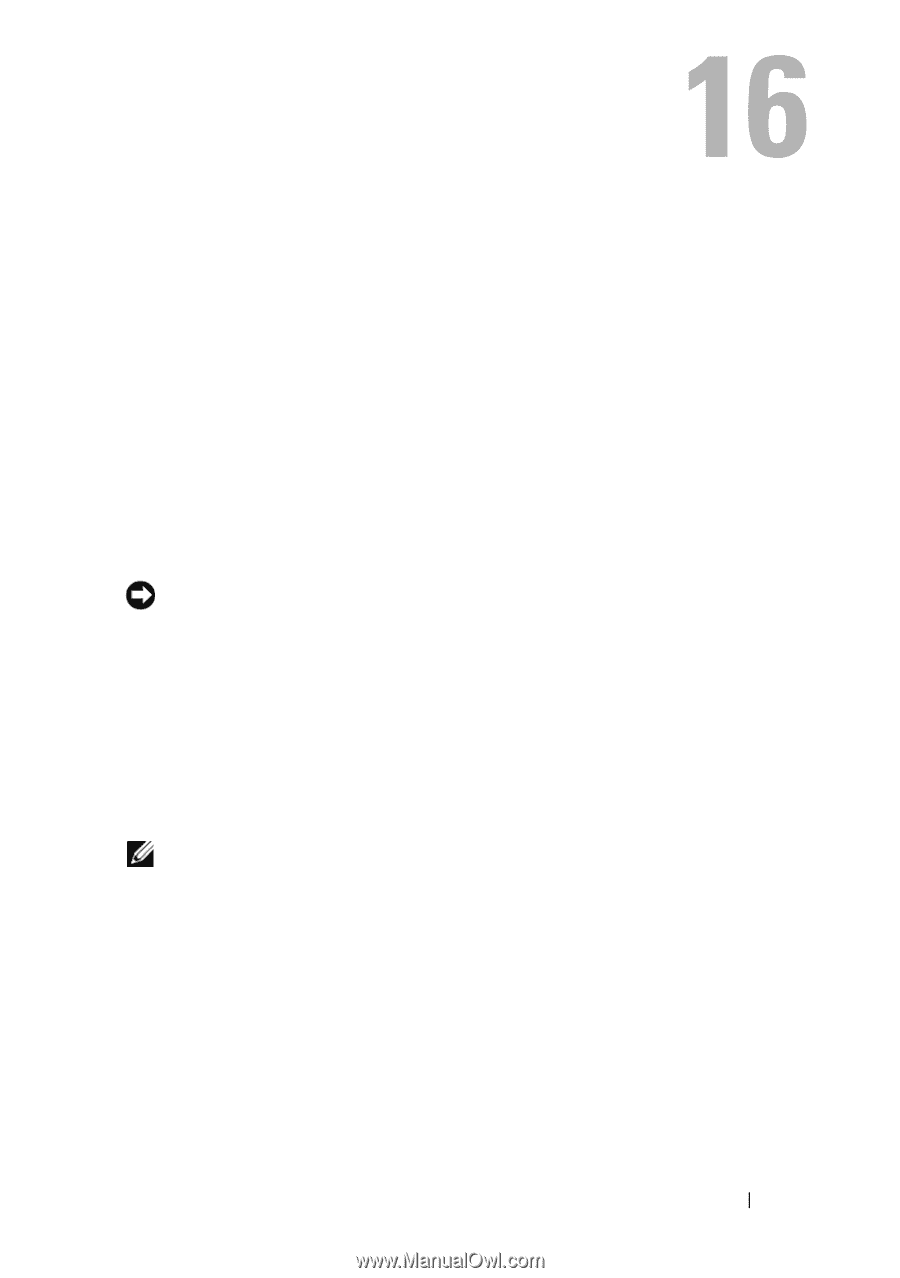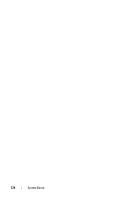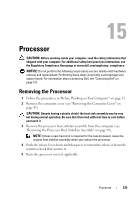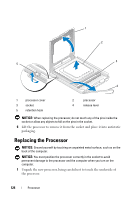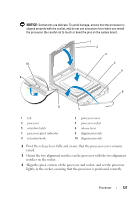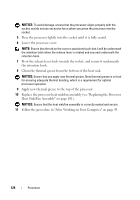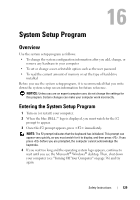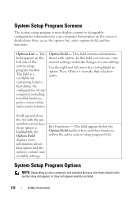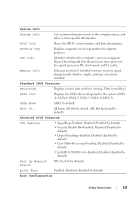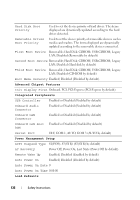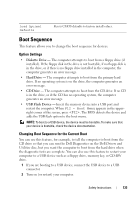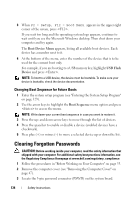Dell Vostro 220 Service Manual - Page 129
System Setup Program, Overview, Entering the System Setup Program
 |
UPC - 884116011958
View all Dell Vostro 220 manuals
Add to My Manuals
Save this manual to your list of manuals |
Page 129 highlights
System Setup Program Overview Use the system setup program as follows: • To change the system configuration information after you add, change, or remove any hardware in your computer • To set or change a user-selectable option such as the user password • To read the current amount of memory or set the type of hard drive installed Before you use the system setup program, it is recommended that you write down the system setup screen information for future reference. NOTICE: Unless you are an expert computer user, do not change the settings for this program. Certain changes can make your computer work incorrectly. Entering the System Setup Program 1 Turn on (or restart) your computer. 2 When the blue DELL™ logo is displayed, you must watch for the F2 prompt to appear. 3 Once this F2 prompt appears, press immediately. NOTE: The F2 prompt indicates that the keyboard has initialized. This prompt can appear very quickly, so you must watch for it to display, and then press . If you press before you are prompted, the computer cannot acknowledge the keystroke. 4 If you wait too long and the operating system logo appears, continue to wait until you see the Microsoft® Windows® desktop. Then, shut down your computer (see "Turning Off Your Computer" on page 36) and try again. Safety Instructions 129